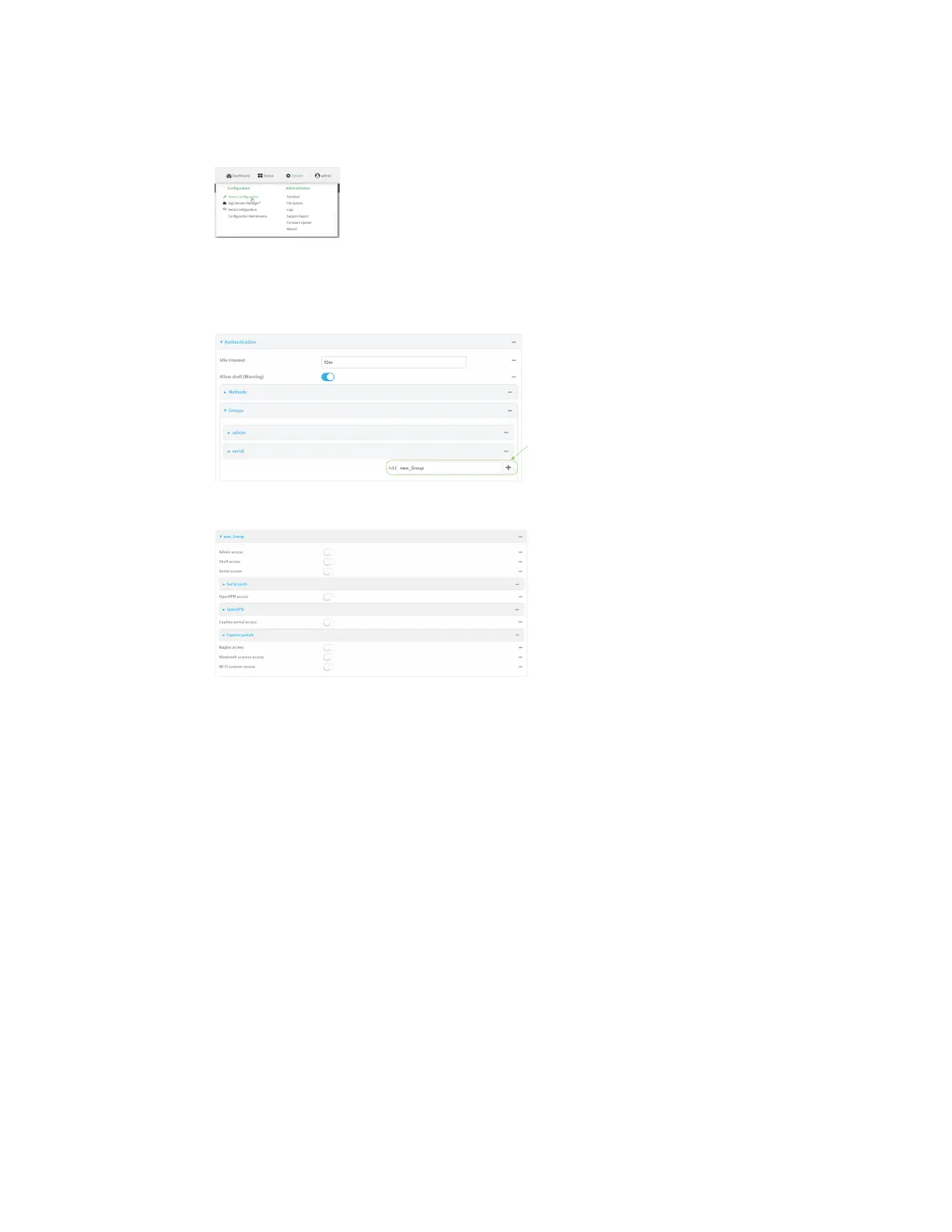User authentication Authentication groups
AnywhereUSB® Plus User Guide
321
1. Log into the AnywhereUSB Plus WebUI as a user with full Admin access rights.
2. On the menu, click System. Under Configuration, click Device Configuration.
The Configuration window is displayed.
3. Click Authentication > Groups.
4. For Add, type a name for the group and click g.
The group configuration window is displayed.
5. Click the following options, as appropriate, to enable or disable access rights for each:
n
Admin access
For groups assigned Admin access, you can also determine whether the Access level
should be Full access or Read-only access.
where value is either:
l
Full access full: provides users of this group with the ability to manage the
AnywhereUSB Plus device by using the WebUI or the Admin CLI.
l
Read-only access read-only: provides users of this group with read-only access to
the WebUI and Admin CLI.
The default is Full access full.
n
Shell access
Shell access is not available if the Allow shell parameter has been disabled. See Disable
shell access for more information about the Allow shell parameter.
n
Serial access
6. (Optional) Configure OpenVPN access. See for further information.
7. (Optional) Configure captive portal access: