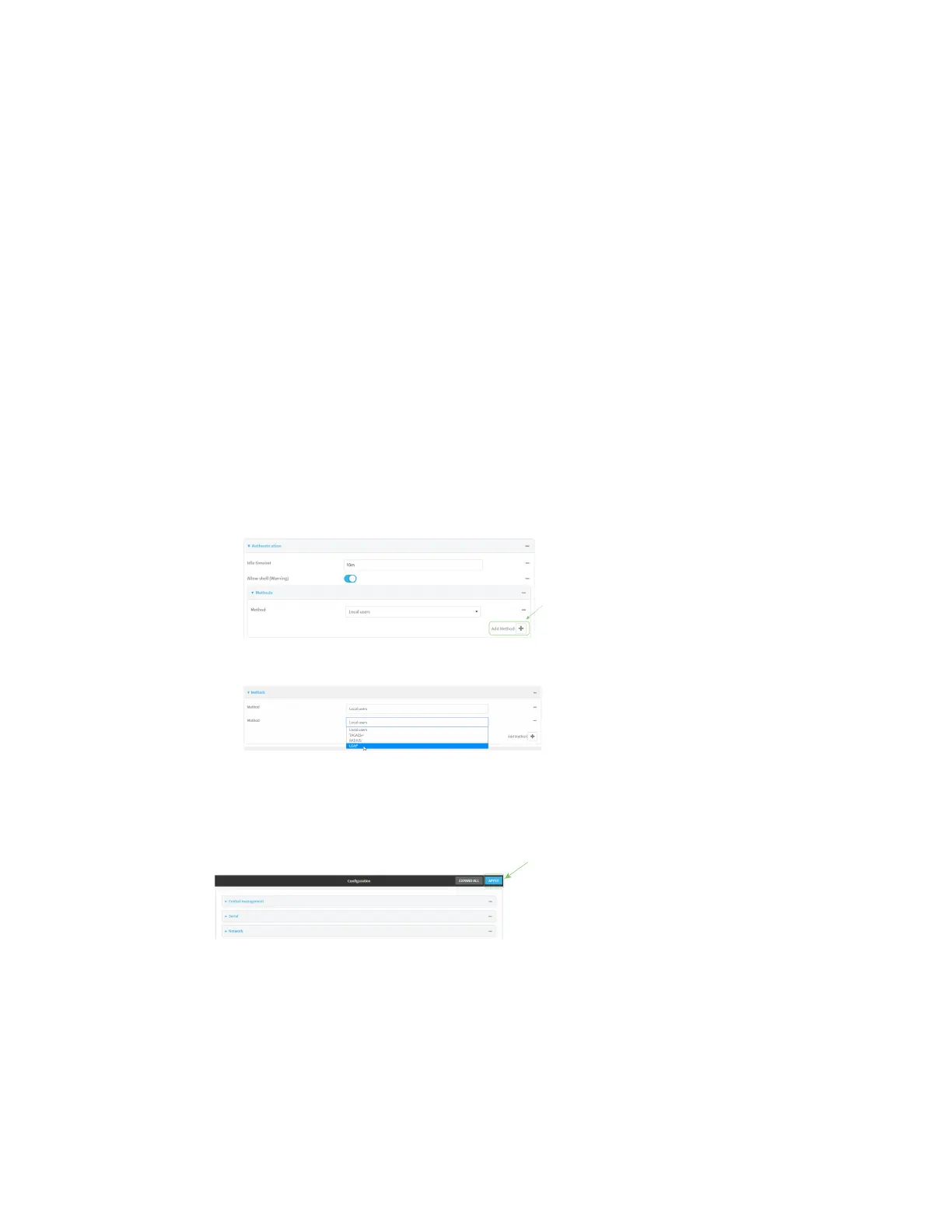User authentication LDAP
AnywhereUSB® Plus User Guide
355
8. (Optional) For Server login, type a distinguished name (DN) that is used to bind to the LDAP
server and search for users, for example cn=user,dc=example,dc=com. Leave this field blank if
the server allows anonymous connections.
9. (Optional) For Server password, type the password used to log into the LDAP server. Leave
this field blank if the server allows anonymous connections.
10. For User search base, type the distinguished name (DN) on the server to search for users. This
can be the root of the directory tree (for example, dc=example,dc=com) or a sub-tree (for
example. ou=People,dc=example,dc=com).
11. For Login attribute, enter the user attribute containing the login of the authenticated user. For
example, in the LDAP user configuration, the login attribute is uid. If this attribute is not set,
the user will be denied access.
12. (Optional) For Group attribute, type the name of the user attribute that contains the list of
AnywhereUSB Plus authentication groups that the authenticated user has access to. See LDAP
user configuration for further information about the group attribute.
13. For Timeout, type or select the amount of time in seconds to wait for the LDAP server to
respond. Allowed value is between 3 and 60 seconds.
14. Add LDAP to the authentication methods:
a. Click Authentication > Methods.
b. For Add method, click g.
c. Select LDAP for the new method from the Method drop-down.
Authentication methods are attempted in the order they are listed until the first successful
authentication result is returned. See Rearrange the position of authentication methods for
information about rearranging the position of the methods in the list.
15. Click Apply to save the configuration and apply the change.
Command line
1. Log into the AnywhereUSB Plus command line as a user with full Admin access rights.
Depending on your device configuration, you may be presented with an Access selection
menu. Type admin to access the Admin CLI.
