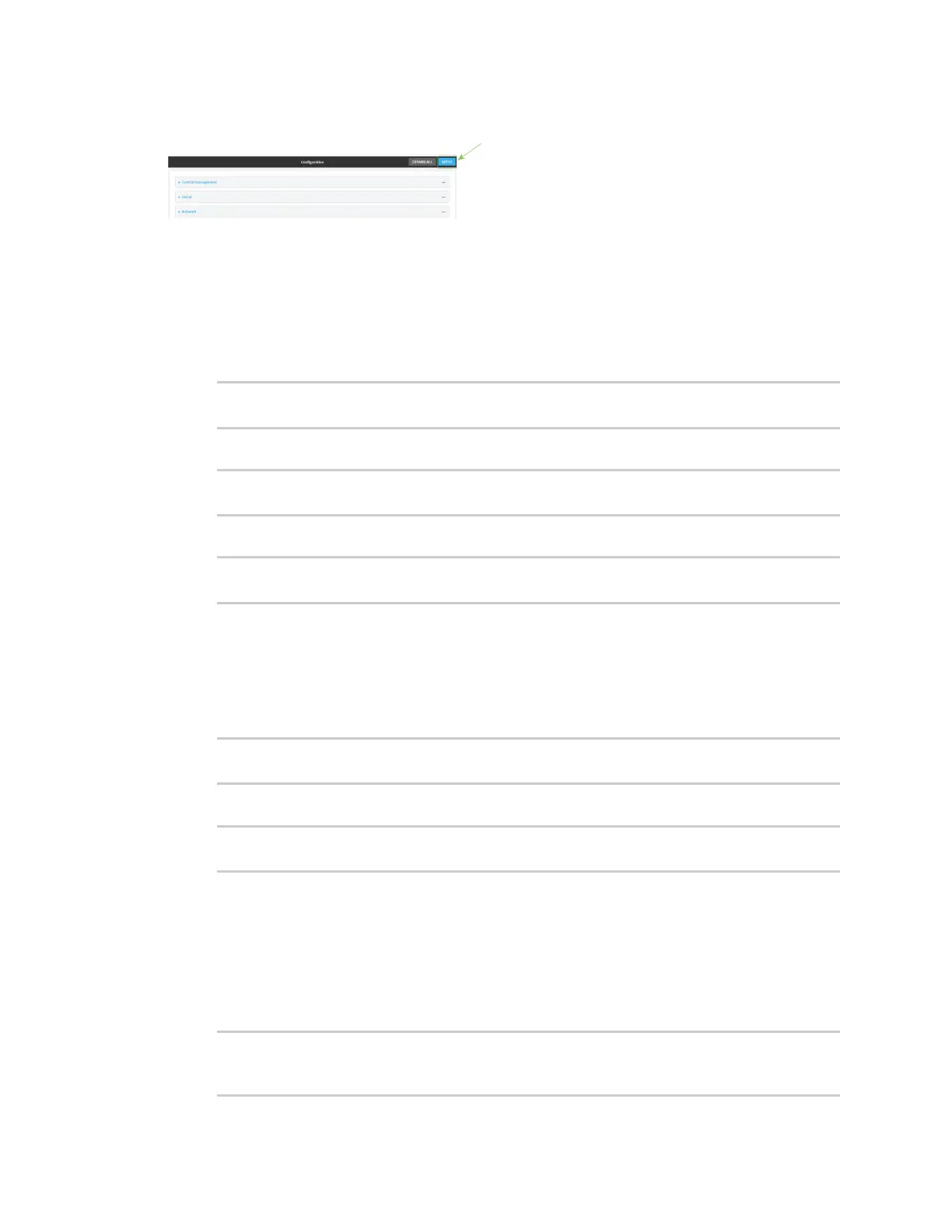User authentication Configure serial authentication
AnywhereUSB® Plus User Guide
359
9. Click Apply to save the configuration and apply the change.
Command line
1. Log into the AnywhereUSB Plus command line as a user with full Admin access rights.
Depending on your device configuration, you may be presented with an Access selection
menu. Type admin to access the Admin CLI.
2. At the command line, type config to enter configuration mode:
> config
(config)>
3. (Optional) Paste a TLScertificate and private key in PEM format:
(config)> auth serial identiy "cert-and-private-key"
(config)>
4. Set the method used to verify the certificate of a remote peer:
(config)> auth serial verify value
(config)>
where value is either:
n
ca: Uses certificate authorities (CAs) to verify.
n
peer: Uses the remote peer's public certificate to verify.
5. By default, peers with certificates that have been signed by standard Certificate Authorities
(CAs) are allowed to authenticate. To disable:
(config)> auth serial ca_standard false
(config)>
6. Add the public certificate for a custom certificate authority:
(config)> add auth serial ca_certs CA-cert-name "cert-and-private-key"
(config)>
where:
n
CA-cert-name is the name of the certificate for the custom certificate authority.
n
cert-and-private-key is the certificate and private key for the custom certificate
authority.
Repeat for additional custom certificate authorities.
7. Save the configuration and apply the change:
(config)> save
Configuration saved.
>
