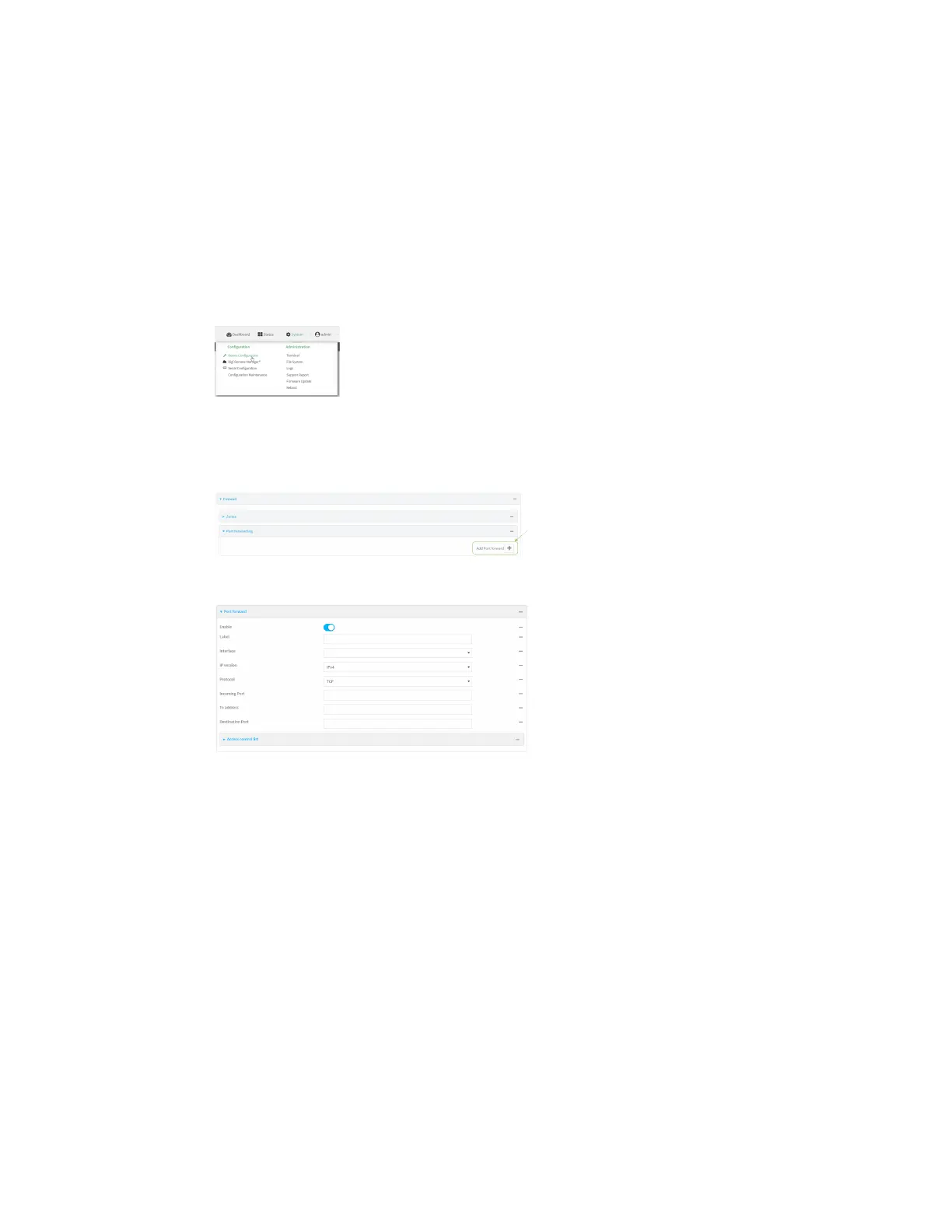Firewall Port forwarding rules
AnywhereUSB® Plus User Guide
376
n
A white list of devices, based on either IP address or firewall zone, that are authorized to
leverage this forwarding rule.
To configure a port forwarding rule:
ÉWebUI
1. Log into the AnywhereUSB Plus WebUI as a user with full Admin access rights.
2. On the menu, click System. Under Configuration, click Device Configuration.
The Configuration window is displayed.
3. Click Firewall > Port forwarding.
4. For Add port forward, click g.
The port forwarding rule configuration window is displayed.
Port forwarding rules are enabled by default. To disable, click to toggle off Enable.
5. (Optional) Type a Label that will be used to identify the rule.
6. For Interface, select the network interface for the rule.
Network connections will only be forwarded if their destination address matches the IP
address of the selected network interface.
7. For IP version, select either IPv4 or IPv6.
Network connections will only be forwarded if they match the selected IP version.
8. For Protocol, select the type of internet protocol.
Network connections will only be forwarded if they match the selected protocol.
9. For Incoming port(s), type the public-facing port number that network connections must use
for their traffic to be forwarded.
10. For To Address, type the IP address of the server to which traffic should be forwarded.
