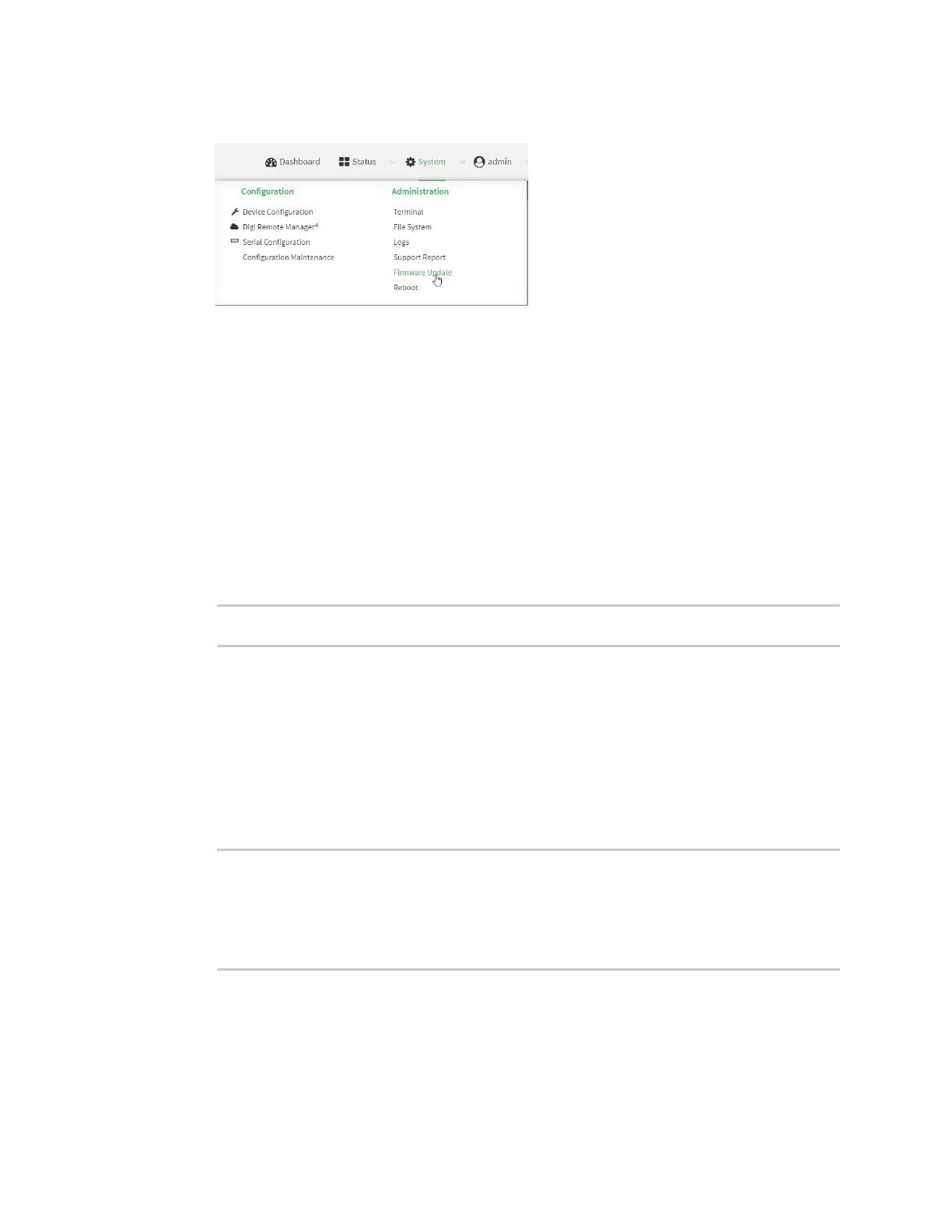System administration Update system firmware
AnywhereUSB® Plus User Guide
410
3. On the main menu, click System. Under Administration, click Firmware Update.
4. Click Choose file.
5. Browse to the location of the firmware on your local file system and select the file.
6. Click Update Firmware.
Command line
1. Download the AnywhereUSB Plus operating system firmware from the Digi Support FTP site to
your local machine.
2. Log into the AnywhereUSB Plus command line as a user with Admin access.
Depending on your device configuration, you may be presented with an Access selection
menu. Type admin to access the Admin CLI.
3. Load the firmware image onto the device:
> scp host hostname-or-ip user username remote remote-path local local-
path to local
where:
n
hostname-or-ip is the hostname or ip address of the remote host.
n
username is the name of the user on the remote host.
n
remote-path is the path and filename of the file on the remote host that will be copied
to the AnywhereUSB Plus device.
n
local-path is the location on the AnywhereUSB Plus device where the copied file will be
placed.
4. Verify that the firmware file has been successfully uploaded to the device:
> ls /etc/config/scripts
-rw-r--r-- 1 root root 37511229 May 16 20:10 AnywhereUSB
Plus-21.8.24.120.bin
-rw-r--r-- 1 root root 2580 May 16 16:44 accns.json
...
>
5. Update the firmware by entering the update firmware command, specifying the firmware file
name.
