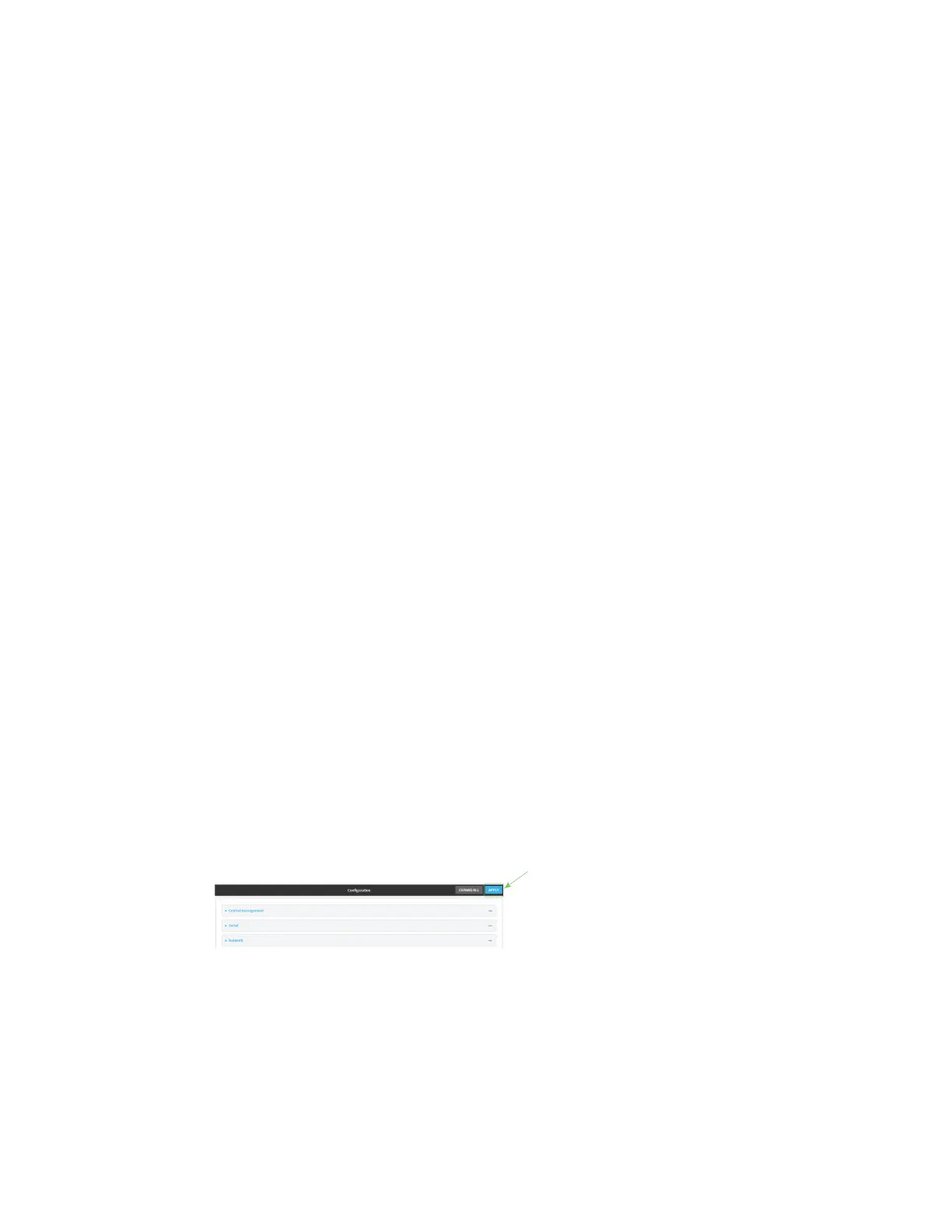Central management Configure Digi Remote Manager
AnywhereUSB® Plus User Guide
455
12. If Enable watchdog is enabled:
a. (Optional) For Restart Timeout, type the amount of time to wait before restarting the
connection to the remote cloud services, once the connection is down.
Allowed values are any number of hours, minutes, or seconds, and take the format number
{h|m|s}.
For example, to set Restart Timeout to ten minutes, enter 10m or 600s.
The minimum value is 30 minutes and the maximum is 48 hours. If not set, this option is
disabled. The default is 30 minutes.
b. (Optional) For Reboot Timeout, type the amount of time to wait before rebooting the
device, once the connection to the remote cloud servicesis down. By default, this option is
not set, which means that the option is disabled.
Allowed values are any number of hours, minutes, or seconds, and take the format number
{h|m|s}.
For example, to set Reboot Timeout to ten minutes, enter 10m or 600s.
The minimum value is 30 minutes and the maximum is 48 hours. If not set, this option is
disabled. The default is disabled.
13. (Optional) Enable Locally authenticate CLI to require a login and password to authenticate
the user from the remote cloud services CLI. If disabled, no login prompt will be presented and
the user will be logged in as admin. The default is disabled.
14. (Optional) Configure the AnywhereUSB Plus device to communicate with remotecloud services
by using SMS:
a. Click to expand Short message service.
b. Enable SMS messaging.
c. For Destination phone number, type the phone number for the remotecloud services.
d. (Optional) Type the Service identifier.
15. (Optional) Configure the AnywhereUSB Plus device to communicate with remotecloud services
by using an HTTP proxy server:
a. Click to expand HTTP Proxy.
b. Enable the use of an HTTPproxy server.
c. For Server, type the hostname of the HTTP proxy server.
d. For Port, type or select the port number on the HTTP proxy server that the device should
connect to. The default is 2138.
16. Click Apply to save the configuration and apply the change.
Command line
1. Log into the AnywhereUSB Plus command line as a user with full Admin access rights.
Depending on your device configuration, you may be presented with an Access selection
menu. Type admin to access the Admin CLI.
