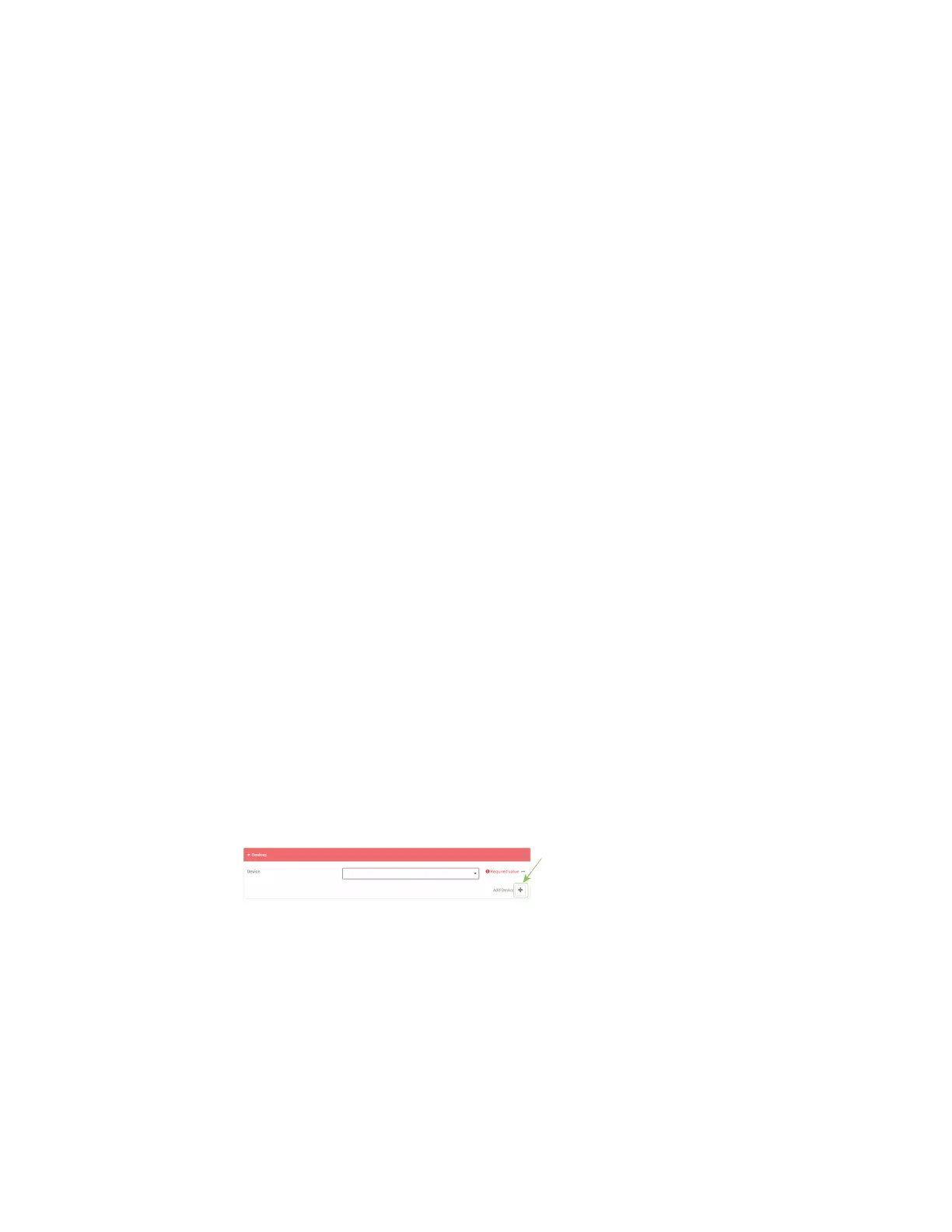Diagnostics Analyze network traffic
AnywhereUSB® Plus User Guide
484
v. For Source or destination TCP/UDP port, select whether the filter should apply to
packets when the port is the source, the destination, or both.
vi. Click Ignore this TCP/UDP port if the filter should ignore packets that use this port.
By default, is option is disabled, which means that the filter will capture packets that
use this port.
vii. Click gto add additional port filters.
e. To create a filter that either captures or ignores packets from one or more specified MAC
addresses:
i. Click to expand Filter Ethernet MACaddresses.
ii. Click gto add a MAC address.
iii. For Ethernet MACaddress, type the MACaddress to be captured or ingored.
iv. For Source or destination Ethernet MACaddress, select whether the filter should
apply to packets when the Ethernet MACaddress is the source, the destination, or
both.
v. Click Ignore this MACaddress if the filter should ignore packets that use this port. By
default, is option is disabled, which means that the filter will capture packets that use
this port.
vi. Click gto add additional MAC address filters.
f. To create a filter that either captures or ignores packets from one or more VLANs:
i. Click to expand Filter VLANs.
ii. Click gto add a VLAN.
iii. For The VLANto capture or ignore, type the number of the VLAN.
iv. Click Ignore this VLAN if the filter should ignore packets that use this port. By default,
is option is disabled, which means that the filter will capture packets that use this
port.
v. Click gto add additional VLAN filters.
g. For Berkeley packet filter expression, type a filter using Berkeley Packet Filter (BPF)
syntax. See Example filters for capturing data traffic for examples of filters using BPF
syntax.
6. Add one or more interface to the capture filter:
a. Click to expand Device.
b. Click gto add an interface to the capture setting instance.
c. For Device, select an interface.
d. Repeat to add additional interfaces to the capture filter.
7. (Optional) For Berkeley packet filter expression, type a filter using Berkeley Packet Filter
(BPF) syntax. See Example filters for capturing data traffic for examples of filters using BPF
syntax.
8. (Optional) Schedule the analyzer to run, using this capture filter, based on a specified event or
at a particular time:
