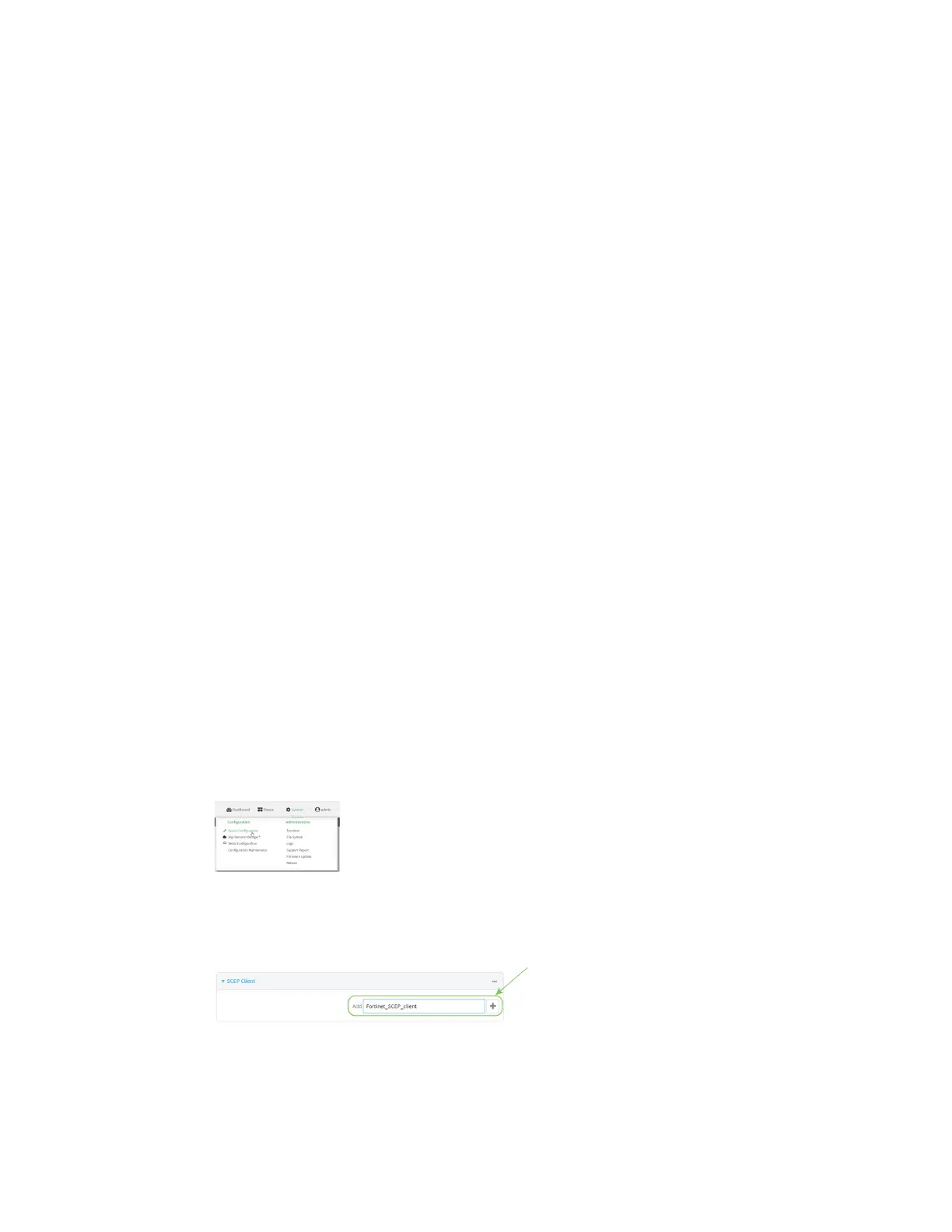Virtual Private Networks (VPN) IPsec
AnywhereUSB® Plus User Guide
602
3. Edit SCEP settings:
a. From the menu, click SCEP > General.
b. Click Enable SCEP if it is not enabled.
c. For Default enrollment password, enter a password. The password entered here must
correspond to the challenge password configured for the SCEP client on the AnywhereUSB
Plus device.
d. The remaining fields can be left at their defaults or changed as appropriate.
e. Click OK.
4. Create an Enrollment Request:
a. From the menu, click SCEP > Enrollment Requests.
b. Click Create New.
c. For Automatic request type, select Wildcard.
d. For Certificate authority, select the CAcreated in step 1, above.
e. Complete the Subject Information fields. The Distinguished Name (DN) attributes entered
here must correspond to the Distinguished Name attributes configured for the SCEP client
on the AnywhereUSB Plus device.
f. For Renewal > Allow renewal x days before the certified is expired, type the number of
days that the certificate enrollment can be renewed, prior to the request expiring. The
Renewable Time setting on the AnywhereUSB Plus device must match the setting of this
parameter.
g. The remaining fields can be left at their defaults or changed as appropriate.
h. Click OK.
AnywhereUSB Plus configuration
On the AnywhereUSB Plus device:
ÉWebUI
1. Log into the AnywhereUSB Plus WebUI as a user with full Admin access rights.
2. On the menu, click System. Under Configuration, click Device Configuration.
The Configuration window is displayed.
3. Click Network > SCEP Client.
4. For Add clients, enter a name for the SCEP client and click g.
The new SCEP client configuration is displayed.
