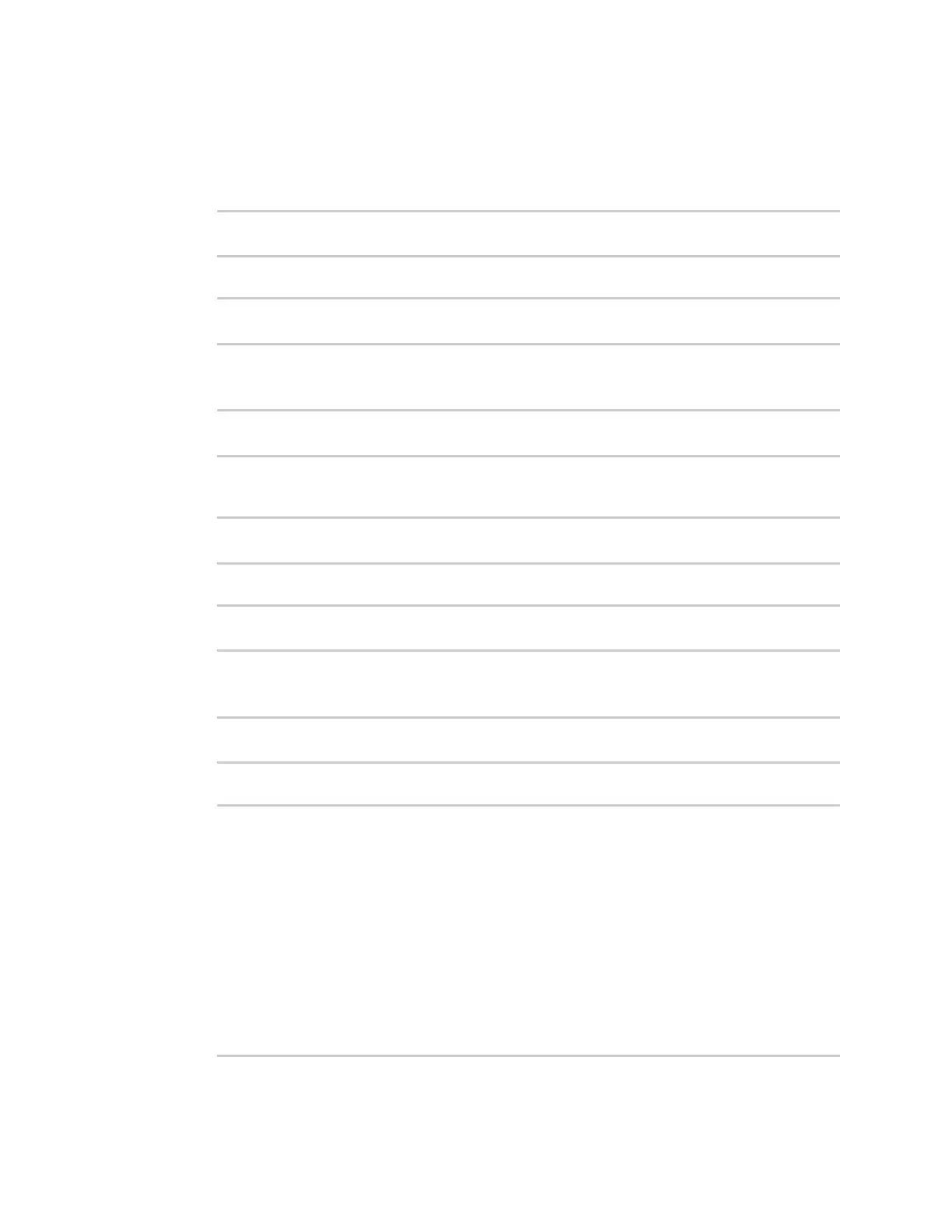Virtual Private Networks (VPN) OpenVPN
AnywhereUSB® Plus User Guide
626
1. Log into the AnywhereUSB Plus command line as a user with full Admin access rights.
Depending on your device configuration, you may be presented with an Access selection
menu. Type admin to access the Admin CLI.
2. At the command line, type config to enter configuration mode:
> config
(config)>
3. At the config prompt, type:
(config)> add vpn openvpn client name
(config vpn openvpn client name)>
where name is the name of the OpenVPN server.
The OpenVPN client is enabled by default. To disable the client, type:
(config vpn openvpn client name)> enable false
(config vpn openvpn client name)>
4. The default behavior is to use an OVPN file for client configuration. To disable this behavior
and configure the client manually:
(config vpn openvpn client name)> use_file false
(config vpn openvpn client name)>
5. Set the mode used by the OpenVPN server:
(config vpn openvpn client name)> device_type value
(config vpn openvpn client name)>
where value is either tun or tap. The default is tun.
6. Set the firewall zone for the OpenVPN client:
(config vpn openvpn client name)> zone value
(config vpn openvpn client name)>
To view a list of available zones:
(config vpn openvpn client name)> zone ?
Zone: The zone for the openvpn client interface.
Format:
any
dynamic_routes
edge
external
internal
ipsec
loopback
setup
Current value:
