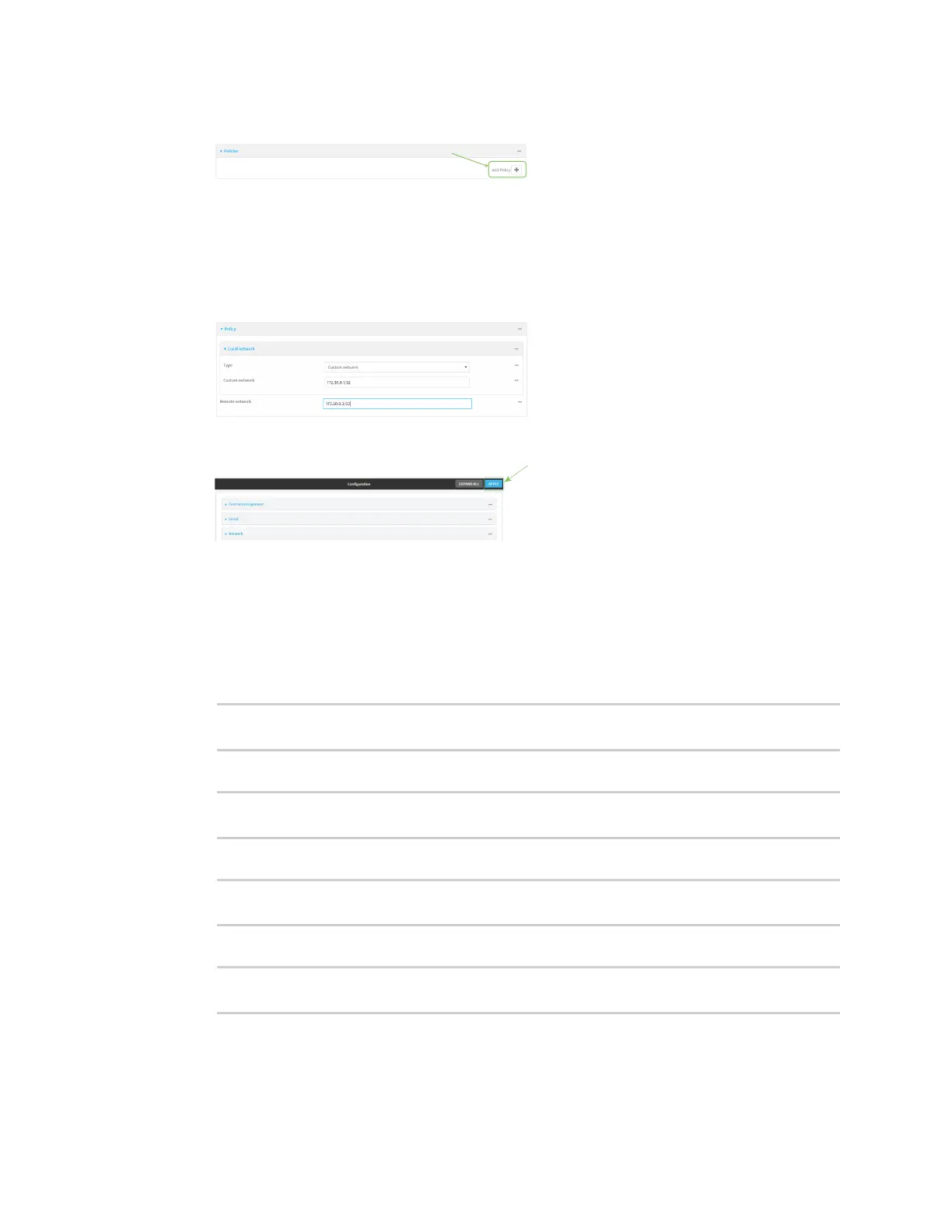Virtual Private Networks (VPN) Generic Routing Encapsulation (GRE)
AnywhereUSB® Plus User Guide
645
10. For Add Policy, click gto add a new policy.
11. Click to expand Local network.
12. For Type, select Custom network.
13. For Address, type the IP address and subnet of the local GRE tunnel, 172.30.0.1/32.
14. For Remote network, type the IP address and subnet of the remote GRE tunnel,
172.30.0.2/32.
15. Click Apply to save the configuration and apply the change.
Command line
1. Log into the AnywhereUSB Plus command line as a user with full Admin access rights.
Depending on your device configuration, you may be presented with an Access selection
menu. Type admin to access the Admin CLI.
2. At the command line, type config to enter configuration mode:
> config
(config)>
3. Add an IPsec tunnel named ipsec_gre1:
(config)> add vpn ipsec tunnel ipsec_gre1
(config vpn ipsec tunnel ipsec_gre1)>
4. Set the pre-shared key to testkey:
(config vpn ipsec tunnel ipsec_gre1)> auth secret testkey
(config vpn ipsec tunnel ipsec_gre1)>
5. Set the remote endpoint to public IP address of the AnywhereUSB Plus-2 device:
(config vpn ipsec tunnel ipsec_gre1)> remote hostname 192.168.101.1
(config vpn ipsec tunnel ipsec_gre1)>
