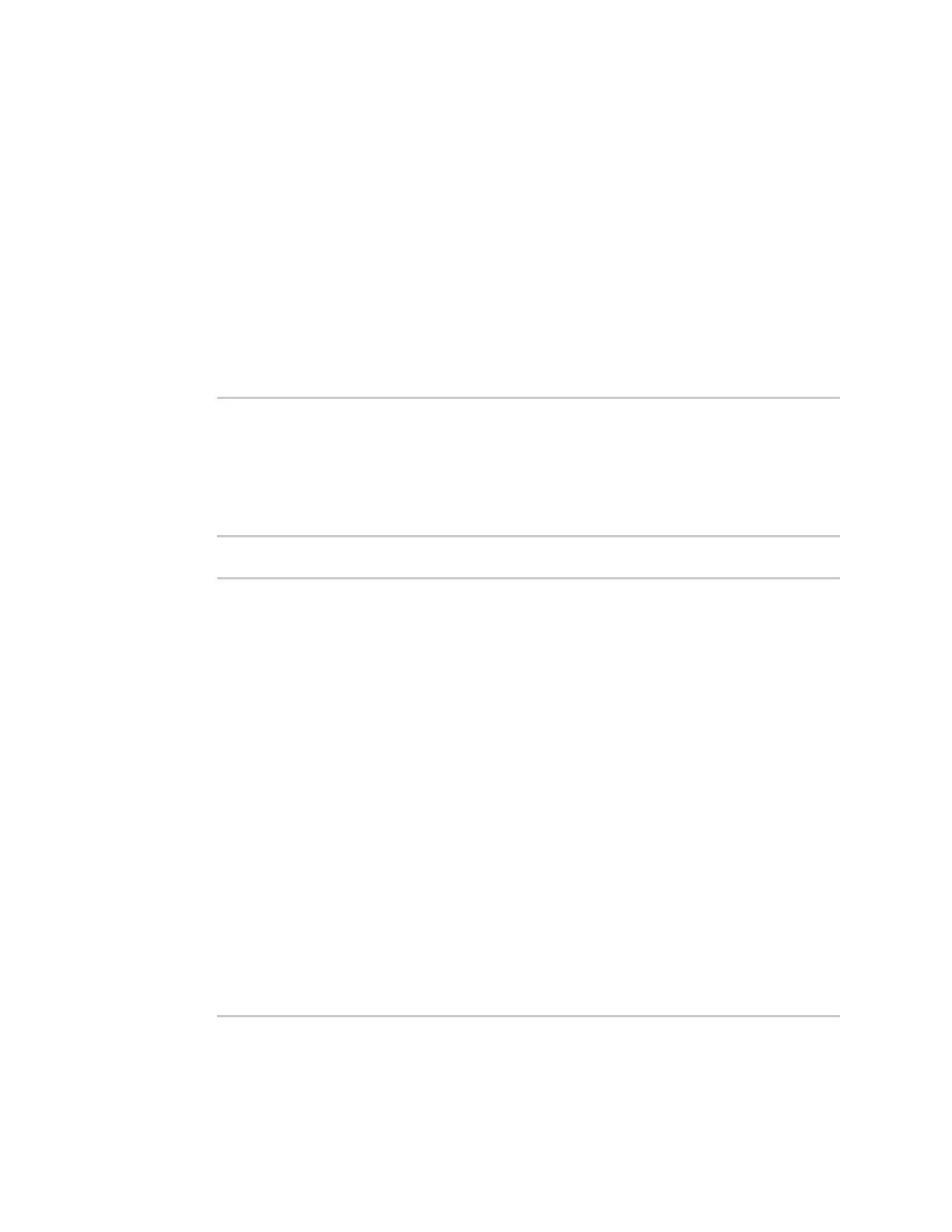Virtual Private Networks (VPN) L2TPv3
AnywhereUSB® Plus User Guide
670
1. Log into the AnywhereUSB Plus WebUI as a user with Admin access.
2. On the menu, select Status. Under VPN, select L2TPv3 Ethernet.
The L2TPv3 Ethernet page appears.
3. To view configuration details about an NEMO tunnel, click the (configuration) icon in the
upper right of the tunnel's status pane.
Command line
1. Log into the AnywhereUSB Plus command line as a user with Admin access.
Depending on your device configuration, you may be presented with an Access selection
menu. Type admin to access the Admin CLI.
2. To display details about all configured L2TPv3 Ethernet tunnels, type the following at the
prompt:
> show l2tpeth
Tunnel Session Enabled Device Status
----------------- ------- ------------ ------
test/session/test true le_test_test up
>
3. To display details about a specific tunnel:
> show l2tpeth name /vpn/l2tpeth/test/session/test
test/session/test Tunnel Session Status
---------------------------------------
Enabled : true
Status : up
Local IP : 4.3.2.1
Remote IP : 10.10.10.1
Tunnel ID : modem
Peer Tunnel ID : 10.10.10.1 === 4.3.2.1
Session ID : 255
Peer Session ID : 1476
Lifetime (Actual) : 600
Device : le_test_test
RX Packets : 2,102
RX Bytes : 462
TX Packets : 2,787
TX Byptes : 3,120
>
4. Type exit to exit the Admin CLI.
Depending on your device configuration, you may be presented with an Access selection
menu. Type quit to disconnect from the device.
