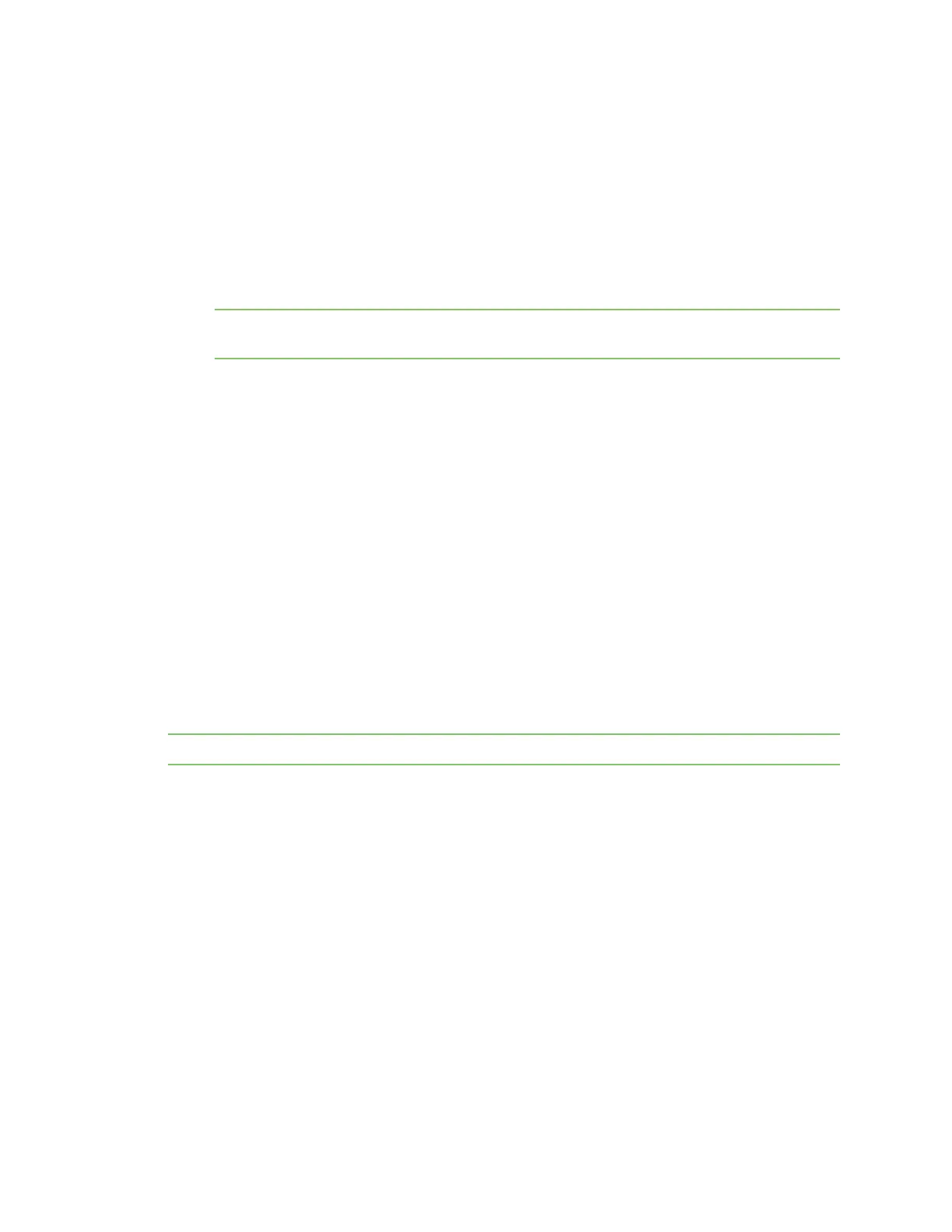Software and reference QR code definition
AnywhereUSB® Plus User Guide
798
n
DEB: For Debian derived distributions such as Debian, Ubuntu, Mint, etc.
n
RPM: For RedHat derived distributions such as RHEL, CentOS, openSUSE, Fedora, etc., release
packages.
n
Manually: Use the .tgz package.
Install/uninstall process
Details about the installation and remove processes are found in the release notes.
1. Navigate to the AnywhereUSB Plus support page.
Note This link navigates to the AnywhereUSB 8 Plus support page, but you can also navigate to
the AnywhereUSB 2 Plus support page. The driver is the same on both support pages.
2. Click the Product Resources tab. This should be selected by default.
3. In the Drivers & Patches section, click the Anywhere USB Plus OS Specific Drivers link.
4. From the drop-down list box, select Linux.
5. Click the release notes link. The release notes page displays.
6. Click the release notes link to display the release notes.
7. Scroll to the Install/Remove section of the release notes for installation and remove
instructions.
QR code definition
A QRcode is printed on the label attached to the device and on the loose label included in the box
with the device components. The QRcode contains information about the device.
QR code items
Semicolon separated list of:
ProductName;DeviceID;Password;SerialNumber;SKUPartNumber SKUPartRevision
Note There is a space between PartNumber and PartRevision.
Example
AnywhereUSB 8 Plus;00000000-00000000-112233FF-FF445566;PW1234567890;AW08-123456;AW08-G300
E
