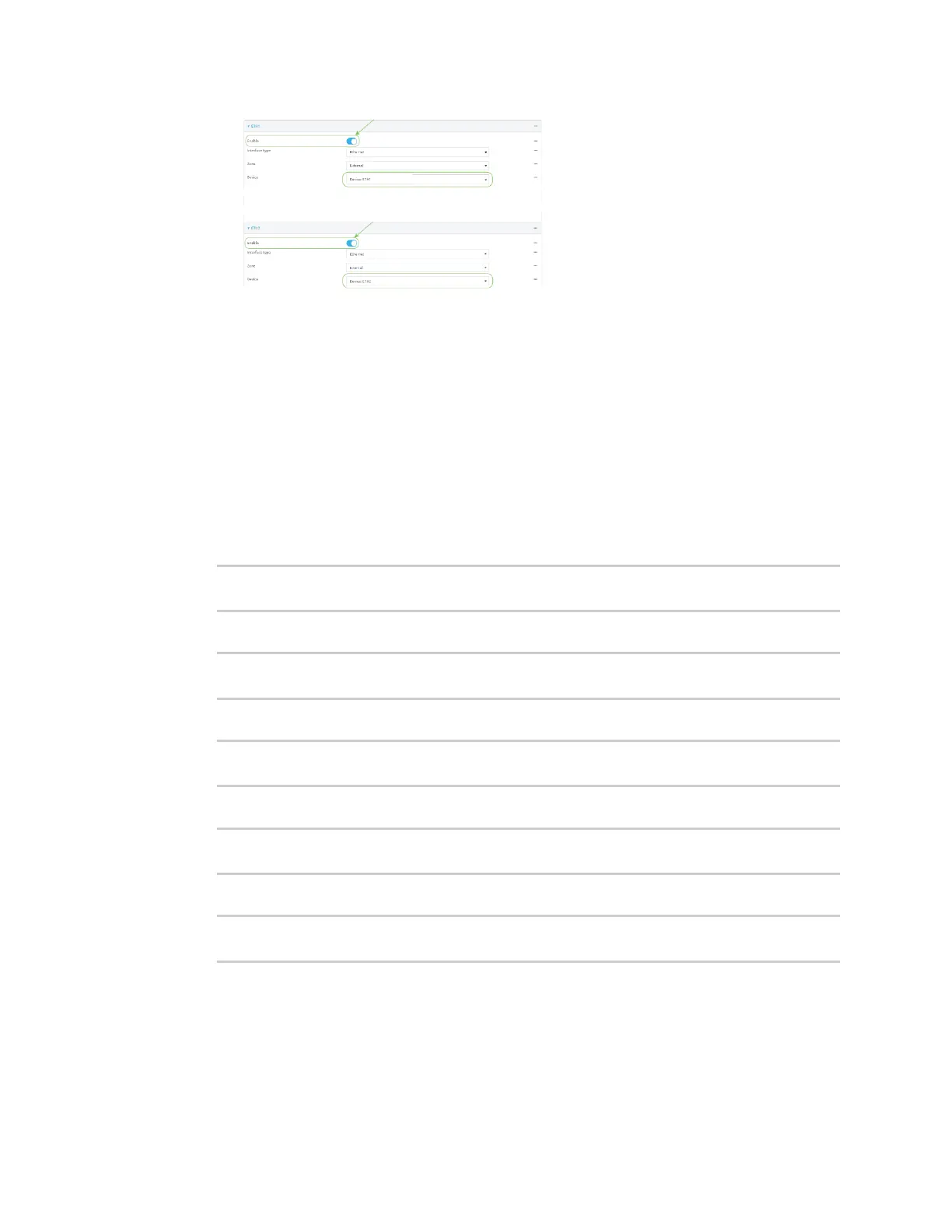Services Ethernet network bonding
IX30 User Guide
596
In some cases, the device may be a part of a bridge, in which case you should remove the
device from the bridge.
See Configure a bridge for more information.
9. Click Apply to save the configuration and apply the change.
Command line
1. Select the device in Remote Manager and click Actions > Open Console, or log into the IX30
local command line as a user with full Admin access rights.
Depending on your device configuration, you may be presented with an Access selection
menu. Type admin to access the Admin CLI.
2. At the command line, type config to enter configuration mode:
> config
(config)>
3. Add a network bond:
(config)> add network bond name
(config network bond name)>
For example, to create an Ethernet bond named eth_bond:
(config> add network bond eth_bond
(config network bond eth_bond)>
4. The new network bond is enabled by default. To disable:
(config network bond eth_bond)> enable false
(config network bond eth_bond)>
5. Set the mode:
(config network bond eth_bond)> mode value
(config network bond eth_bond)>
where value is either:
n
active-backup: Transmits data on only one of the bonded devices at a time. When the
active device fails, the next available device in the list is chosen. This mode provides for
fault tolerance.
