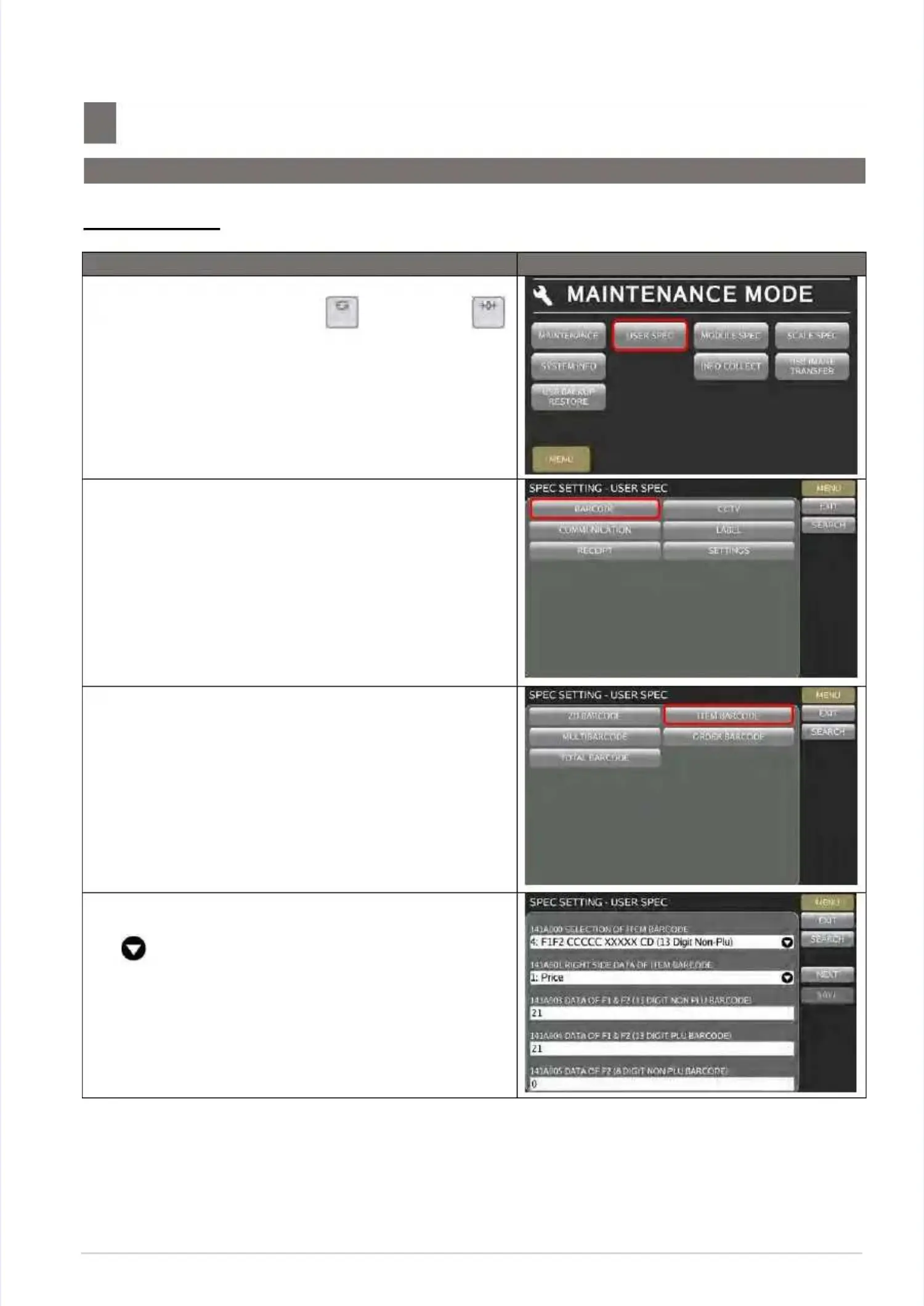S M - 5 3 0 0 S e r v i c e M a n u a l
S M - 5 3 0 0 S e r v i c e M a n u a l || 4343
Initial SetupInitial Setup
––––––––––––––––––––––––––––––––––––––––––––––––––––––––––––––––––––––––––––––––––––––––––––––––––––––––––––––––––––––––––––––––
5.5 Software Setup
5.5 Software Setup
5.5.2 User SPEC5.5.2 User SPEC
Procedure Picture
Procedure Picture
1) 1) In In Registration Registration mode, mode, press press and and follow follow byby
key button to MENUkey button to MENU
[MAINTENANCE][MAINTENANCE]
[USER[USER
SPEC]SPEC]
..
2) In USER SPEC mode, select the desired SPEC2) In USER SPEC mode, select the desired SPEC
option, e.g.option, e.g. [BARCODE][BARCODE]..
Note:Note:
Refer to Section 5.5.5.1 on SEARCH functionRefer to Section 5.5.5.1 on SEARCH function
proceduresprocedures
3) Select the 3) Select the desired SPEC option, e.g.desired SPEC option, e.g. [ITEM[ITEM
BARCODE]BARCODE]..
4) Touch the column and enter new setting or touch4) Touch the column and enter new setting or touch
the the icon icon to to select select the the new new setting.setting.
