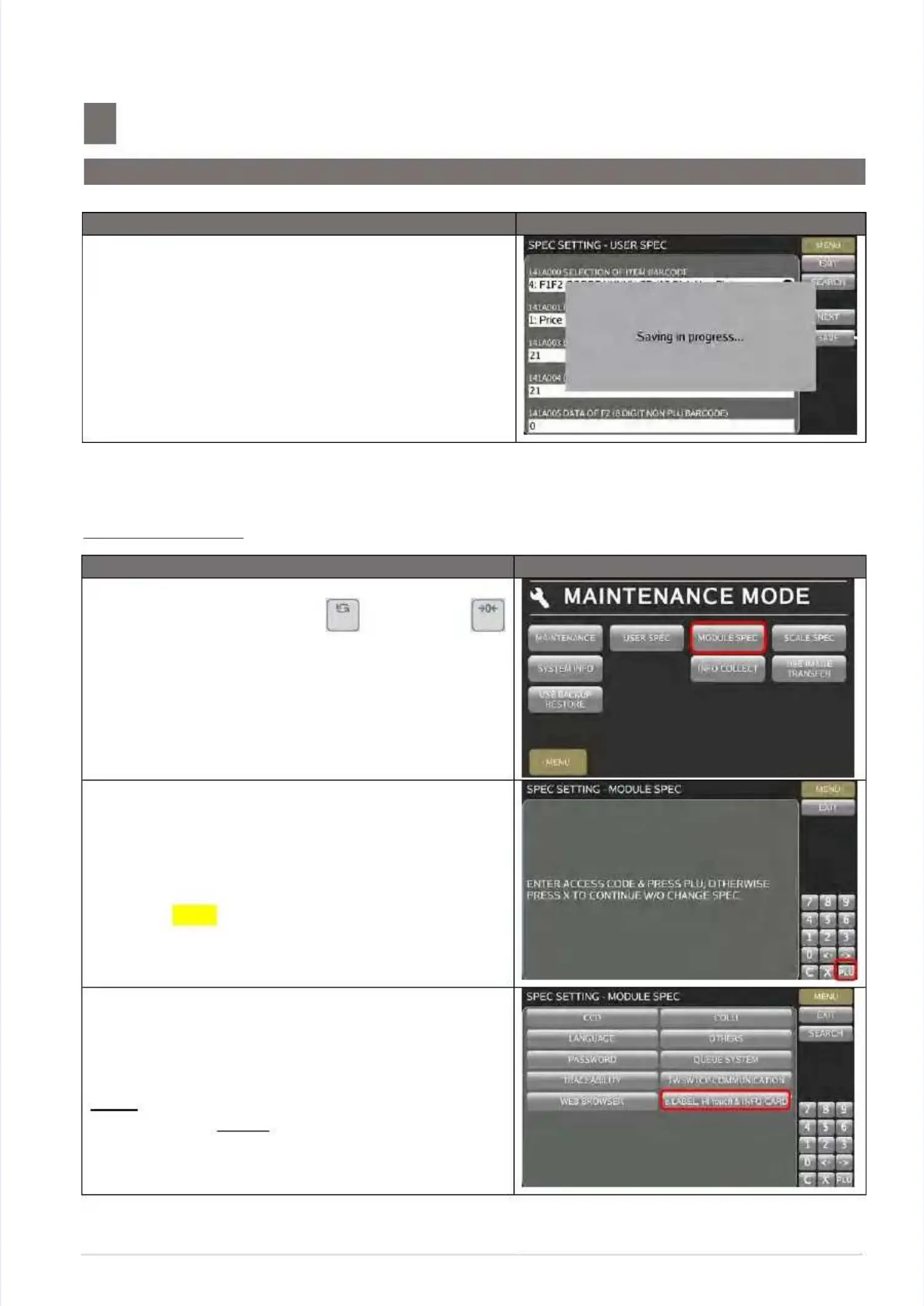S M - 5 3 0 0 S e r v i c e M a n u a l
S M - 5 3 0 0 S e r v i c e M a n u a l || 4444
Initial SetupInitial Setup
––––––––––––––––––––––––––––––––––––––––––––––––––––––––––––––––––––––––––––––––––––––––––––––––––––––––––––––––––––––––––––––––
5.5 Software Setup
5.5 Software Setup
Procedure PictureProcedure Picture
5) Select5) Select
[SAVE][SAVE]
button to save button to save the changed setting.the changed setting.
5.5.3 Module SPEC5.5.3 Module SPEC
Procedure PictureProcedure Picture
1) 1) In In Registration Registration mode, mode, press press and and follow follow byby
key button to MENUkey button to MENU
[MAINTENANCE][MAINTENANCE]
[MODULE SPEC][MODULE SPEC]
..
2) Enter 2) Enter the Password and pressthe Password and press [PLU][PLU] key button.key button.
Password:Password:
62896289
3) In MODULE 3) In MODULE SPEC mode, select the desired SPECSPEC mode, select the desired SPEC
option, e.g.option, e.g. [e.LABEL, HI-TOUCH & INFO-CARD][e.LABEL, HI-TOUCH & INFO-CARD]..
Note:Note:
Refer to SectionRefer to Section5.5.5.15.5.5.1 on SEARCH functionon SEARCH function
procedures:procedures:
