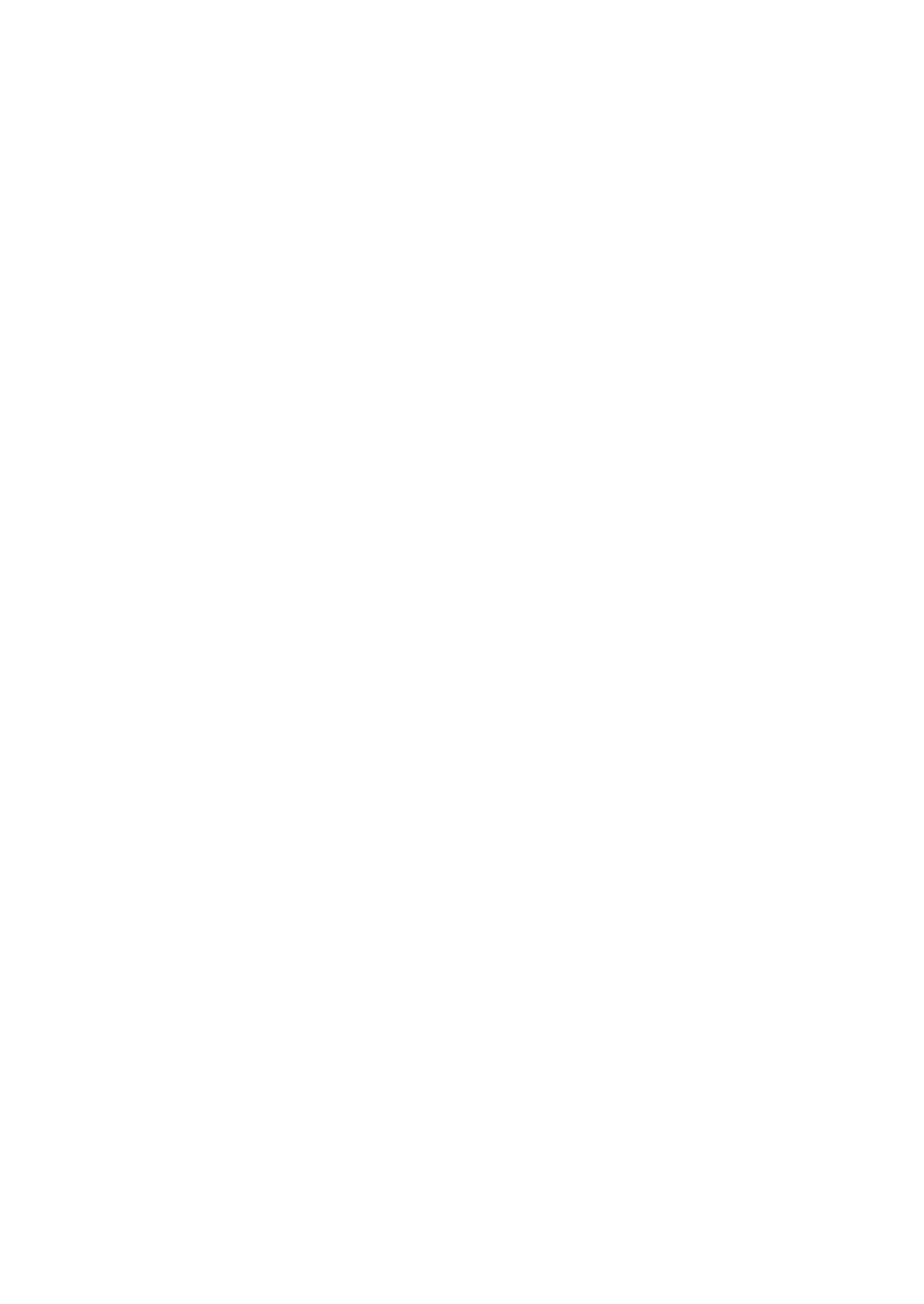INSTALLATION
6-18 25257 Issue 3 November 2013
G-VIEW BROWSER
Note: For use only with the OEM board, G220i and G320i
The G-Series can be controlled from a remote PC/HMI using the Domino
G-View Browser
The G-View Browser must be installed on a computer running Windows XP
or later
(1) Download the G-View browser software from the Technical
Information Portal on the MyDomino website.
(2) Run the G-View browser application on the PC/HMI which is to
control the printer; the installation wizard will guide you through the
process. The installation will put a short on the desktop.
(3) Connect the PC/HMI to the printer using ethernet cable.
(4) Turn on the PC/HMI and the G-Series printer.
(5) Allocate the G-Series an IP address in the PC/HMI.
(6) Open the G-View browser on the computer.
(7) Select the displayed controller & press “Connect”.
The G-Series HMI will display on the PC/HMI and allow direct control of
the printer, as described in Chapter 3, “OPERATION” , in this Product
Manual.
Note: There are two other protocol options available for communicating with the
G-Series: Dynamark 3 and Modbus RTU/TCP; see the Technical
Information Portal on the MyDomino website fore more details.