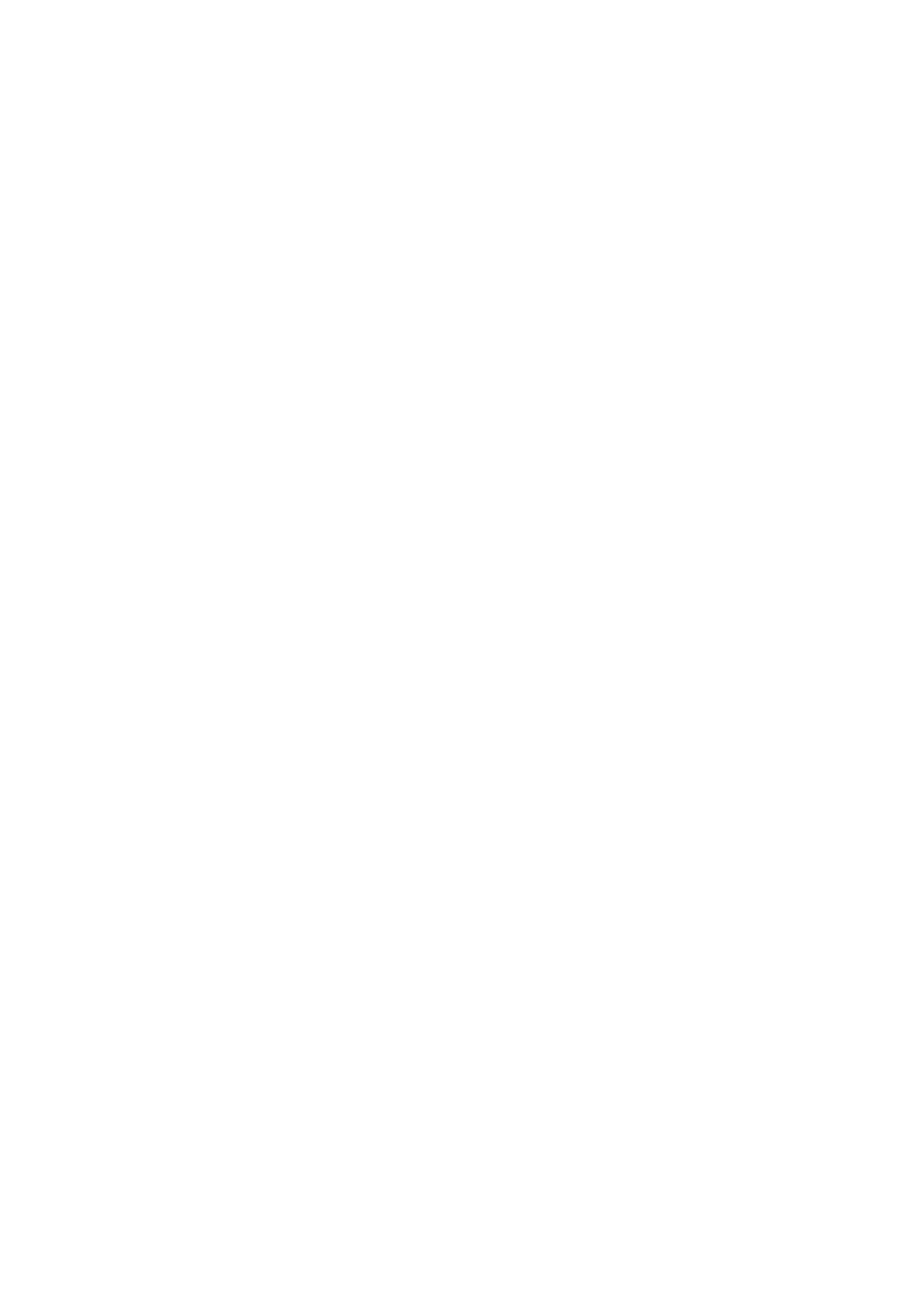OPERATION
3-32 25257 Issue 3 November 2013
The AI’s can then be added with or without brackets. For the 13 character
shipping code the AI is 01, for the lot (batch) number the AI is 10 and expiry
AI is 17. Therefore the code is: (01)#cip#(10)#lot#(17)#exp#
If a function 1 or group separator needs to be added type in <FNC1> or
<GS>.
Note: vtext variables can also be linked
Variable Text
The variable text feature allows change of the content of a fixed text field
without editing the message itself.
Field name: Specify the name of the variable field.
Note: This is referred to when linking fields.
Horizontal and vertical position: Position field within the print area.
Font: Font to be used (arial, courier, etc.).
Font size: Size of the character in points.
Font style: Format of the font (complete, Block, etc.).
Rotation: Rotates field (0°, 90°, 180°, 270°).
Negative printing: To print white on colour (e.g. white on black).
Chimney-Tower print: To print field content with characters stacked one
below the other.
Visible print: To make the field printable or not.
Default size: To set default number of characters in variable data.
Mandatory data for vtext: Whether or not to make it compulsory to enter
a vtext value before putting the message online to print.
Press “Accept New Values” to confirm changes and to return to the “Field”
screen.
To update a variable text field:
To be updated the message containing the variable text field must have been
loaded for printing at least once.
There are two ways to modify the contents of the variable field:
(1) Using the Service menu:
(a) In the Service menu, select Production | Va r i a b l e Te x t | Text Edit.
(b) Modify the contents of field, as required.
The Variable Text is immediately updated in the printed message.
Repeat this sequence each time the message is modified and loaded for
printing.