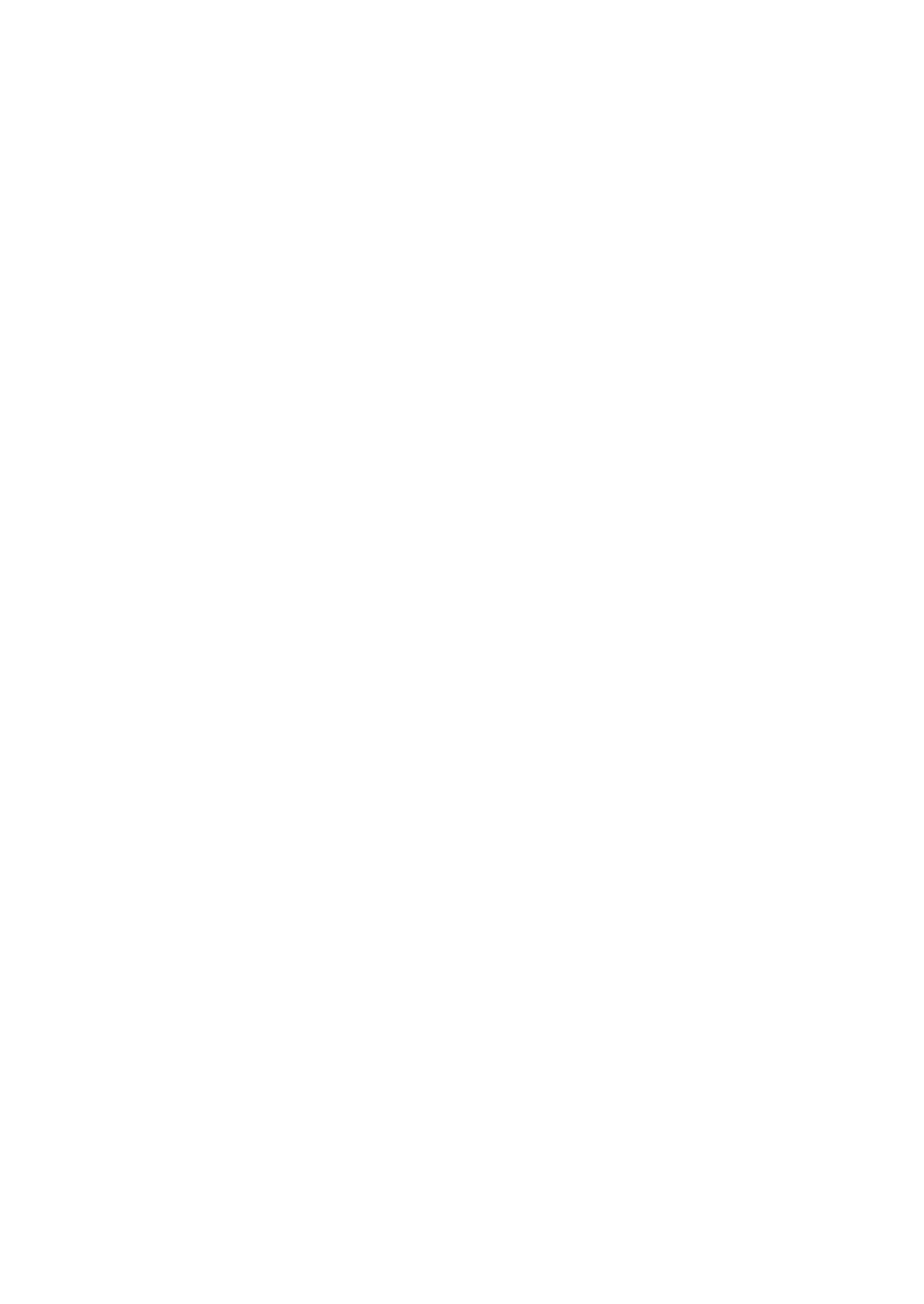OPERATION
3-42 25257 Issue 3 November 2013
Logos
The logo file names should be a maximum of 10 characters, without spaces
and specific characters such as “% / +.- ( ) …”. An underscore character is
allowed.
Logo files must be monochrome with a .bmp extension.
A logo designed to fit to a full head size has a height of 300 pixels.
Note: More than 1 print head is required to print logo designs higher than 300
pixels.
Logos have no practical width limit as printing length capability is 2.5 meters.
Notes: (1) A logo of width of 600 pixels requires two print heads
(2) A logo of width of 900 pixels requires three print heads
(3) A logo of width of 1200 pixels requires four print heads.
Dimension in between these limits are acceptable.
Importing Logos
(1) Copy the required logo(s) from your PC to a Flash Card into a folder
named “logos”.
(2) Start the printer and insert the Flash Card into the external Flash Card
slot.
(3) In the Service menu, select Service>Memory>Logo Files.
(4) Use “Select Memory” to select “Compact Flash” as memory type.
(5) Select “Copy Selection” to copy only the selected logo from the Flash
Card to the printer internal memory.
(6) Select “Copy All” to copy all listed logos from the Flash Card to the
printer internal memory.
(7) When prompted, press “Enter” to copy the file(s).
(8) Remove the Flash Card from the printer.
The imported logo is now available for use and can be selected through the
Message Editor menu.
Exporting Logos
Logos may be exported from internal memory to a flash card by following the
above procedure but at step 4 use “Select Memory” to select “Internal
Memory” as memory type.