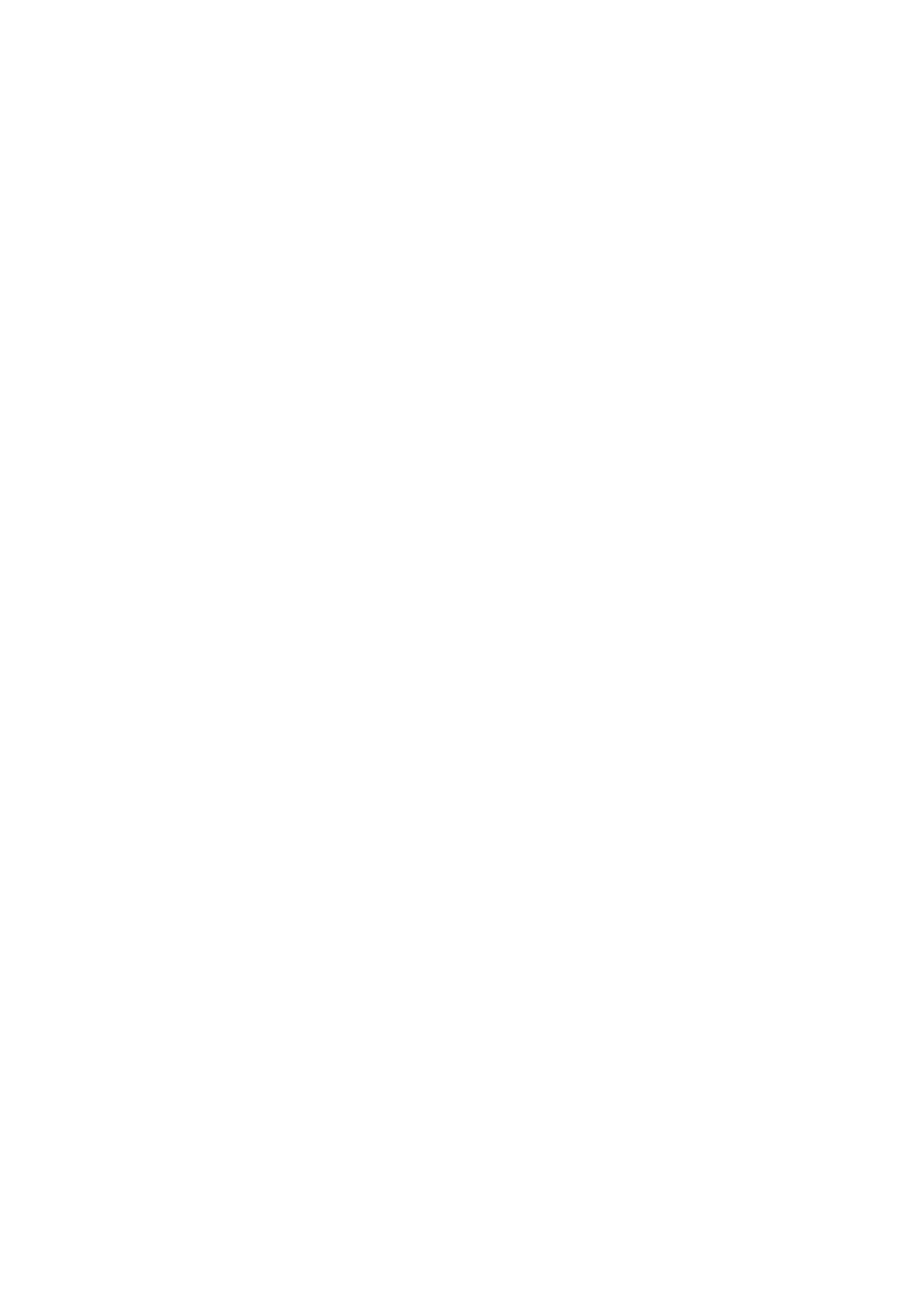OPERATION
3-34 25257 Issue 3 November 2013
Editing a Field
(1) Open the required message.
(2) Press “Edit Message”.
(3) Use the cursor buttons to select the field to be edited.
(4) Press “Edit”.
(5) Select data fields and edit the content.
(6) Accept the changes and “Save” or “Save As”.
Alternatively:
(1) Open the required message.
(2) Press “Edit Message”.
(3) Press “Selection” and select the field to be edited.
(4) Press “Edit”.
(5) Select data fields and edit the content.
(6) Accept the changes and “Save” or “Save As” the data.
Deleting a field
(1) Open the required message.
(2) Press “Edit Message”.
(3) Use the cursor buttons to select the field to be deleted.
(4) Select “Delete”.
(5) Confirm that you wish to delete the field and save or save as the data.
Or, select the field to be deleted from the list of fields, as above.
Copying a field
(1) Open the required message.
(2) Press “Edit Message”.
(3) Use the cursor buttons to select the field to be copied.
(4) Select “Copy” and confirm to copy the field.
The field will be copied and pasted into the message.
(5) “Save” or “Save As” the data.
Arranging Fields in Print Layout
(1) Open the required message.
(2) Press “Edit Message”.