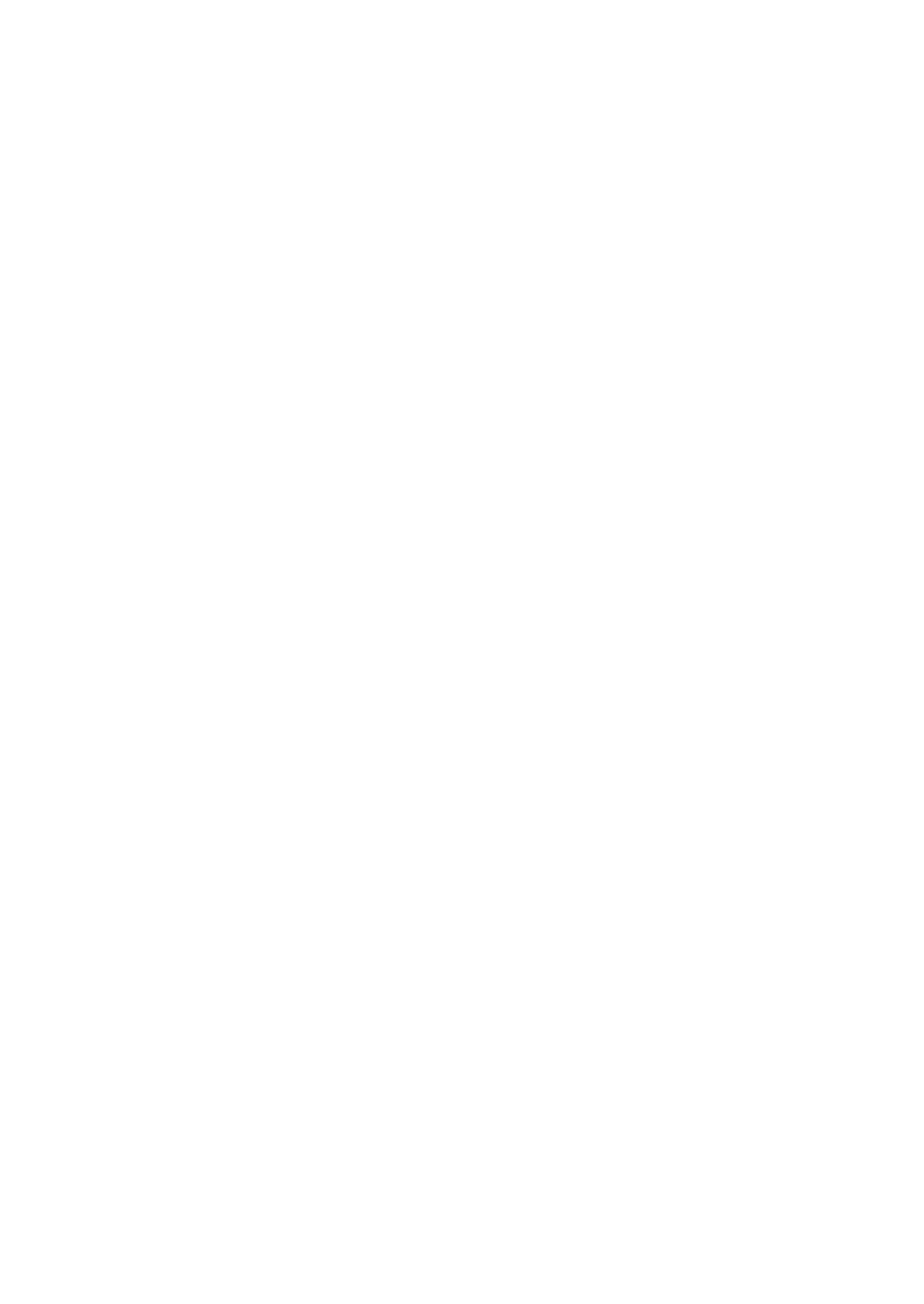OPERATION
3-38 25257 Issue 3 November 2013
IMPORTING AND EXPORTING
The following sections provide instructions for importing files to and from a
PC to a printer.
G130i / G230i
Note: It is also possible to copy files from one G-Series printer to another. To do
this, access the Service>Memory menu and copy the required files from
“Internal Memory” to “External memory”. Then copy to another
G-Series printer using the procedure detailed in the “Importing Message
Files” section”
Messages
Importing Message Files
(1) Copy the required message(s) from your PC to a USB memory stick
into a folder named “messages”.
(2) Start the printer and insert the USB memory stick into the external
USB slot.
(3) In the Service menu, select Service>Memory>Message Files.
(4) Use “Select Memory” to select “External memory” as memory type.
(5) Select “Copy Selection” to copy only the selected message from the
USB memory stick to the printer internal memory.
(6) Select “Copy All” to copy all listed messages from the USB memory
stick to the printer internal memory.
(7) When prompted, press “Enter” to copy the file(s).
(8) Remove the USB memory stick from the printer.
The imported message is now available for use and can be selected through
the Message Editor menu.
Exporting Message Files
Messages may be exported from internal memory to a memory card by
following the above procedure but at step 4 use “Select Memory” to select
“Internal Memory” as memory type.