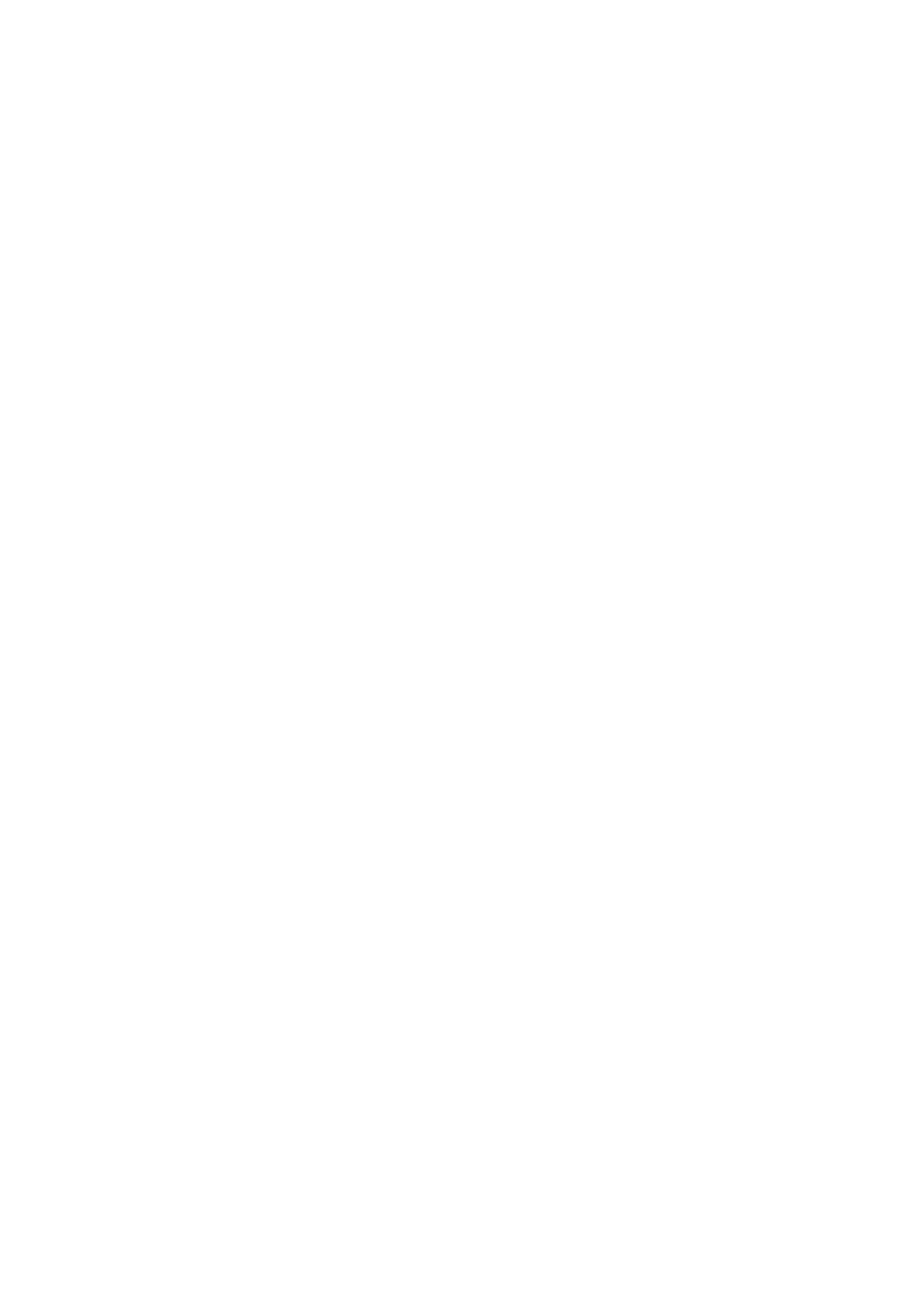OPERATION
25257 Issue 3 November 2013 3-43
Fonts
Importing Fonts
(1) Copy the required font(s) from the PC to the Flash Card into a folder
named “fonts”.
(2) Start the printer and insert the flash card into the external Flash Card
slot.
(3) In the Service menu, select Service>Memory>Font Files.
(4) Use “Select Memory” to select “Compact Flash” as memory type.
(5) Select “Copy Selection” to copy only the selected font from the Flash
Card to the printer internal memory.
(6) Select “Copy All” to copy all listed fonts from the Flash Card to the
printer internal memory.
(7) When prompted, press “Enter” to copy the file(s).
(8) Remove the Flash Card from the printer.
Imported fonts are now available for use and can be selected through the
Message Editor menu.
Exporting Fonts
Fonts may be exported from internal memory to a flash card by following the
above procedure but at step 4 use “Select Memory” to select “Internal
Memory” as memory type.
System Files
Importing System Files
(1) Copy the required system files from the PC to the Flash Card to a folder
named “Konfig”.
(2) Start the printer and insert the flash card into the external Flash Card
slot.
(3) In the Service menu, select Service>Memory>System Files.
(4) Use “Select Memory” to select “Compact Flash” as memory type.
(5) Select “Copy Selection” to copy only the selected system file from the
Flash Card to the printer internal memory.
(6) Select “Copy All” to copy all listed system files from the Flash Card to
the printer internal memory.
(7) When prompted, press “Enter” to copy the file(s).
(8) Remove the Flash Card from the printer.