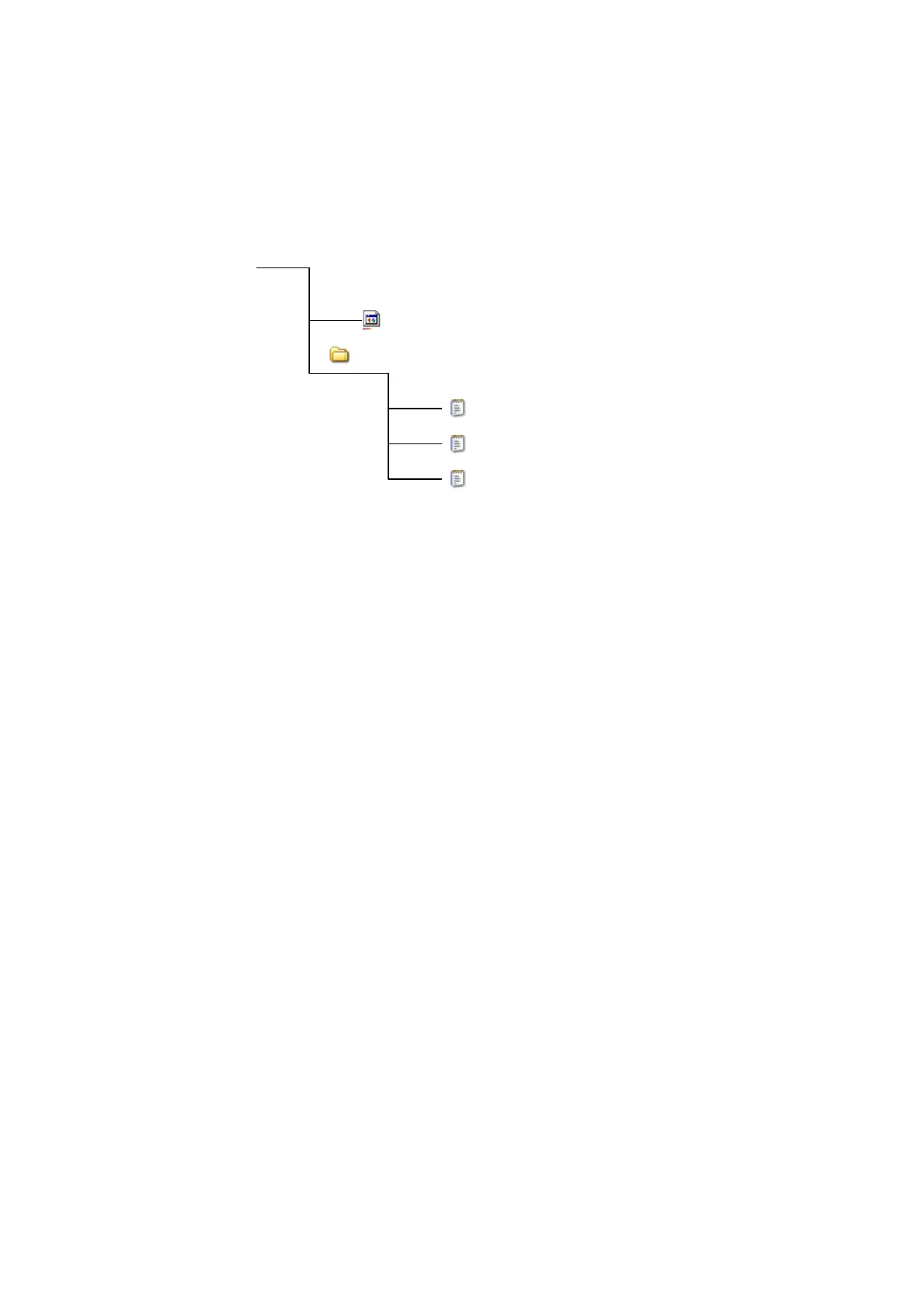OPERATION
3-36 25257 Issue 3 November 2013
UPDATING FIRMWARE
(1) In the User Level menu, set the User Type to “Service”.
(2) Unzip the update file into the main root of a Flash Card or USB
memory stick, as below:
Note: The flash card should have the file stpo4.rsc located in main root of the
flash card. There should also be a folder named “text” containing text
files as shown above.
Keep only these files on the flash card to minimize the risk of overwriting
files and losing initial printer configuration.
(3) Turn off any current printing job.
(4) Insert the flash card into the printer’s external slot.
(5) In the Service menu, select Diagnosis | Version.
The printer will read the file contents of the Flash card and two new menu
buttons, “Update Firmware” and “Update Config” will be displayed.
(6) Press “Update Config”.
(7) Select “Enter” to confirm overwriting.
(8) The red alarm led will flash because the configuration has changed.
Press “Enter” to reboot.
(9) After reboot, set the User Type to “Service” and navigate back to
Service>Diagnosis>Version and press “Update Firmware”.
(10)Select “Enter” to confirm overwriting.
(11)The red alarm led will flash. Press “Enter” to reboot.
(12)After the reboot, verify the new version, correct operation and new
functionality before restarting production.
G130i/G230i
G220i/G320i
eagle.rsc
text
"text" folder contains operator language
d_text.txt
f_text.txt
gb_text.txt
E:\ (E:\ represents the PC drive)
stp04.rsc