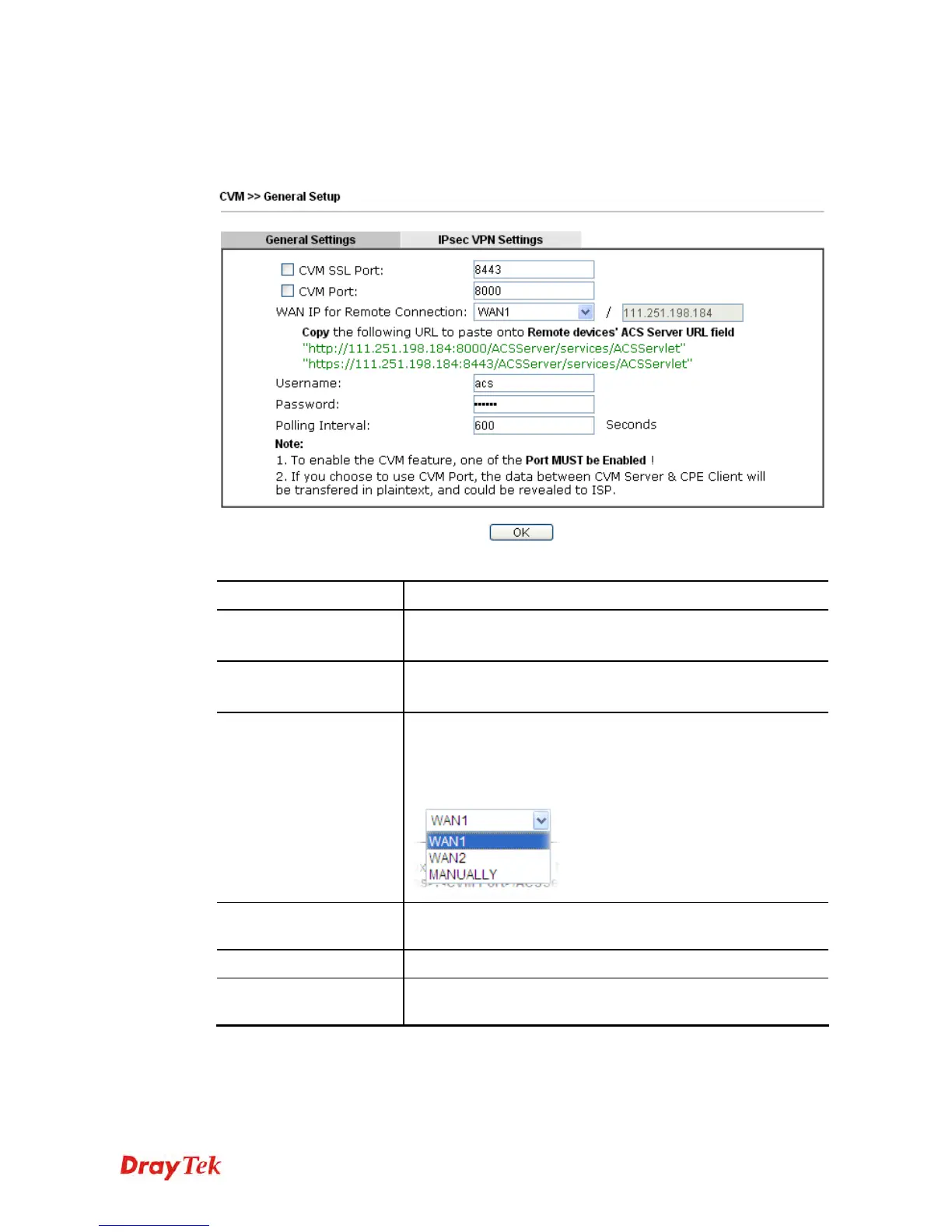Vigor2925 Series User’s Guide
425
4
4
.
.
1
1
4
4
.
.
1
1
.
.
1
1
G
G
e
e
n
n
e
e
r
r
a
a
l
l
S
S
e
e
t
t
t
t
i
i
n
n
g
g
s
s
To enable the CVM feature, the first thing you have to do is enabling CVM port or CVM SSL
Port.
Available settings are explained as follows:
Item Description
CVM SSL Port
Check the box to enable the port setting.
Type the port number in the box.
CVM Port
Check the box to enable the port setting.
Type the port number in the box.
WAN IP for Remote
Connection
For Vigor router can manage only the client from WAN
interface, therefore you have to specify which interface will be
used for such function. If you choose MANUALLY, you have
to specify WAN IP address.
Username
Type a username which will be used by any CPE trying to
connect to Vigor router.
Password
Type the password for the user.
Polling Interval
Type the time value (unit is second). The range is from 60 ~
86400.
After finishing all the settings here, please click OK to save the configuration.
