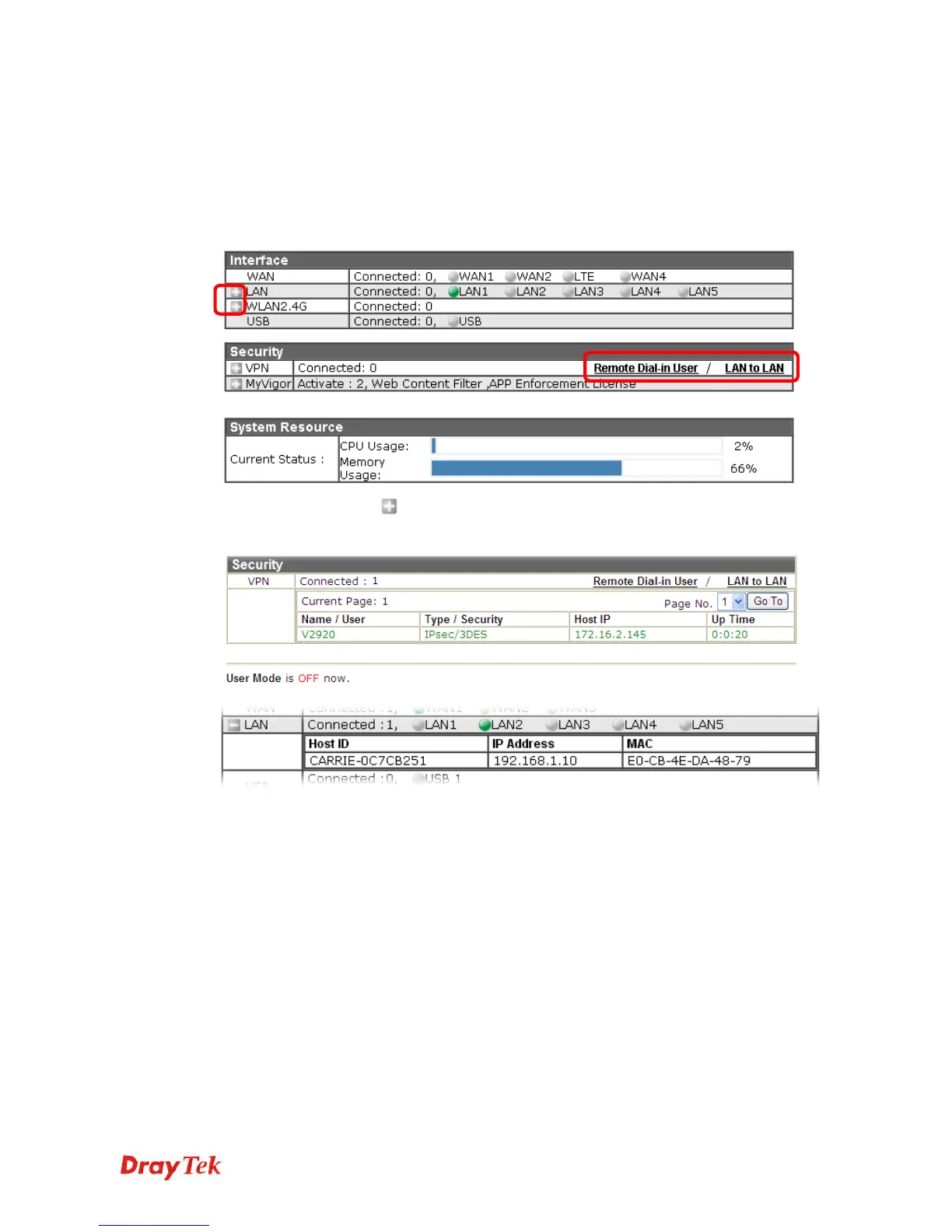Vigor2925 Series User’s Guide
29
The function links of System Status, Dynamic DDNS, TR-069, User Management, IM/P2P
Block, Schedule, Syslog/Mail Alert, LDAP, RADIUS, Firewall Object Setting and Data Flow
Monitor are displayed here. Move your mouse cursor on any one of the links and click on it.
The corresponding setting page will be open immediately.
In addition, quick access for VPN security settings such as Remote Dial-in User and LAN to
LAN are located on the bottom of this page. Scroll down the page to find them and use them if
required.
Note that there is a plus (
) icon located on the left side of LAN/WLAN/VPN/MyVigor.
Click it to review the LAN/WLAN/VPN/MyVigor connection(s) used presently.
Host connected physically to the router via LAN port(s) will be displayed with green circles in
the field of Connected.
All of the hosts (including wireless clients) displayed with Host ID, IP Address and MAC
address indicates that the traffic would be transmitted through LAN port(s) and then the WAN
port. The purpose is to perform the traffic monitor of the host(s).
