
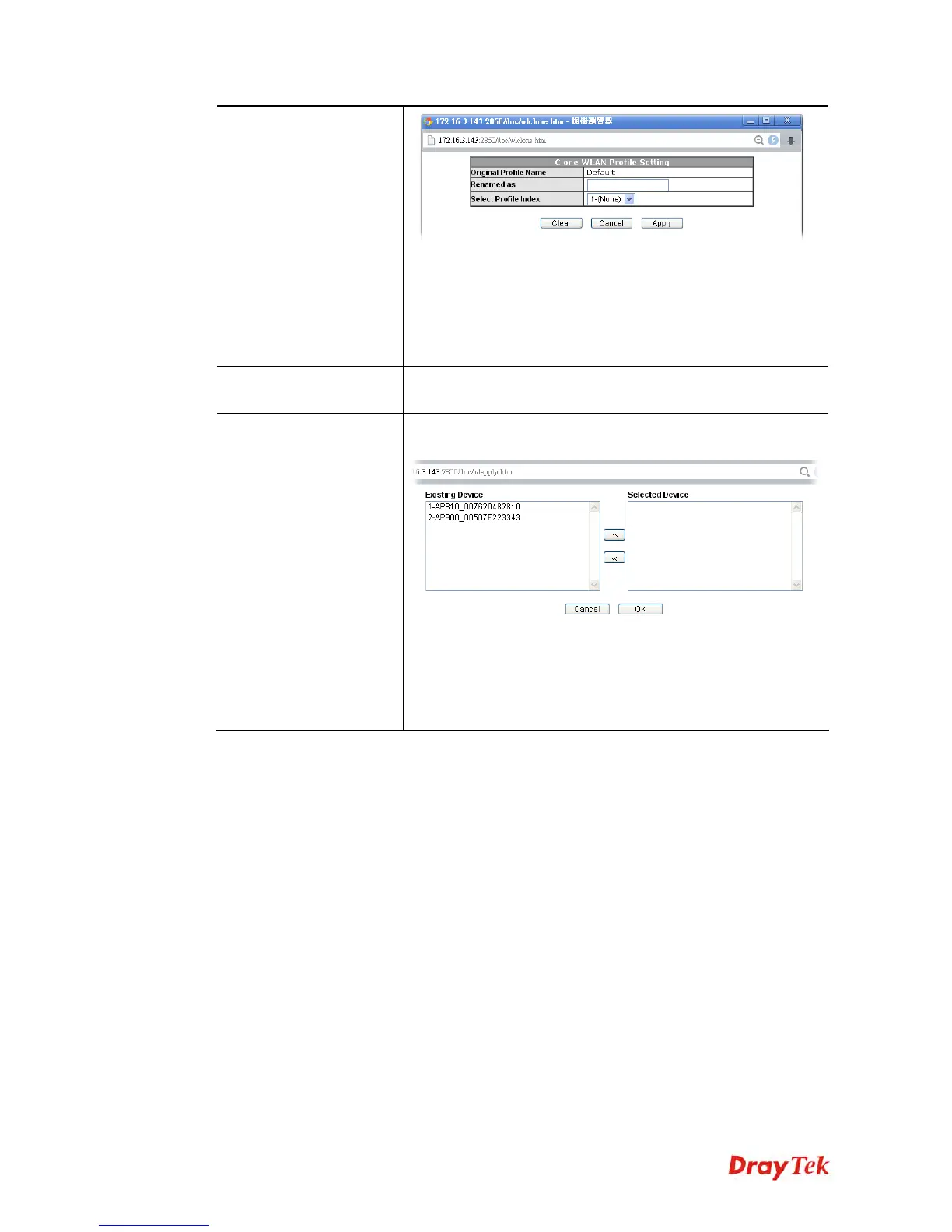 Loading...
Loading...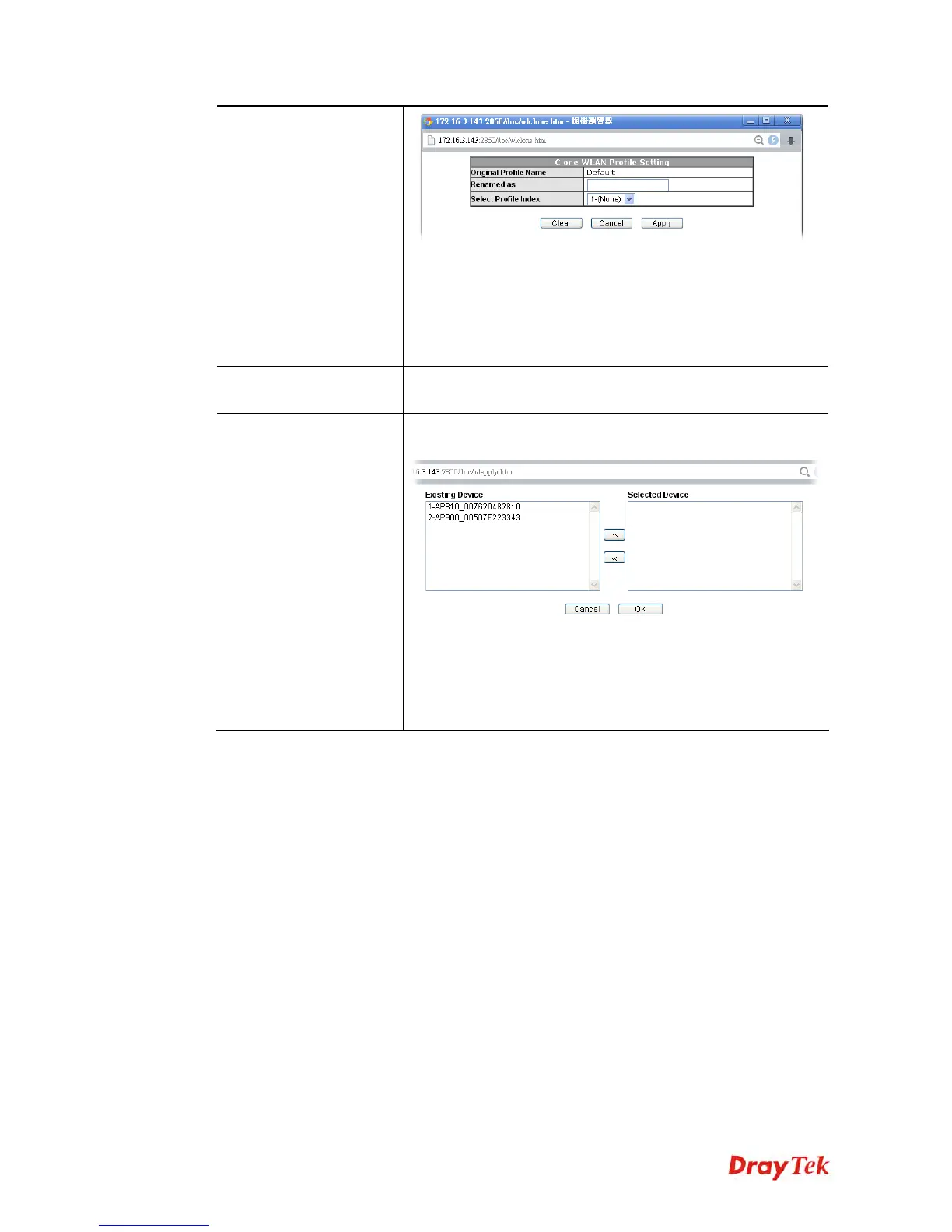
Do you have a question about the Draytek Vigor2925 Series and is the answer not in the manual?
| WAN Ports | 2 x Gigabit Ethernet |
|---|---|
| LAN Ports | 4 x Gigabit Ethernet |
| USB Ports | 2 x USB 2.0 |
| VPN Tunnels | 50 |
| Humidity | 10% to 90% non-condensing |
| VPN Throughput | 200 Mbps |
| Load Balancing | Yes |
| QoS | Yes |
| VPN Protocols | IPSec, PPTP, L2TP, SSL |
| Firewall | SPI |
| Power Supply | 12V DC |
| Operating Temperature | 0°C to 40°C |
| Storage Temperature | -25°C to 70°C |
| Wireless | Optional (with Vigor2925ac) |











