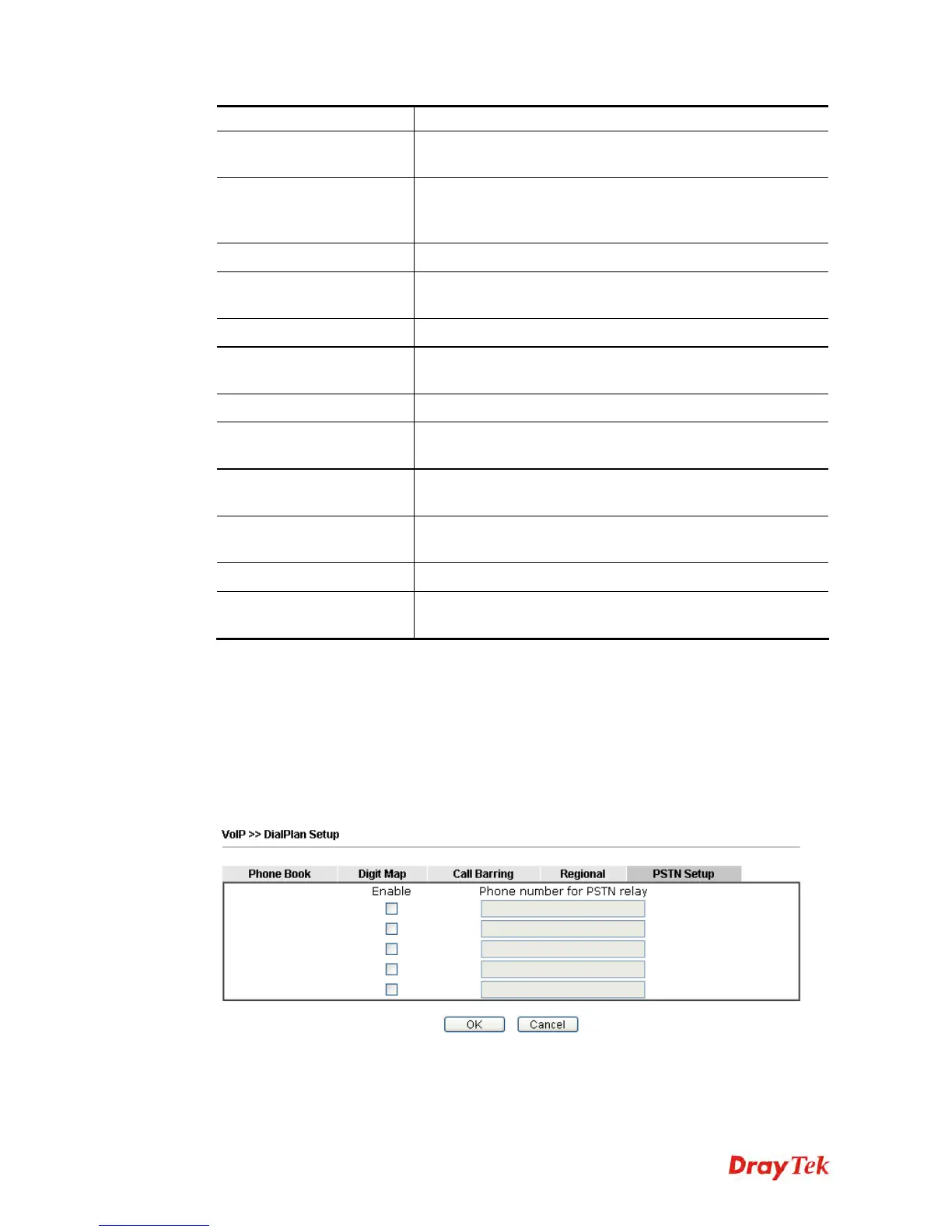Vigor2925 Series User’s Guide
464
DND.
Do Not Distrub [Deact]
Dial the number typed in this field to release the DND
function.
Hide caller ID [Act]
Dial the number typed in this field to make your phone
number (ID) not displayed on the display panel of remote
end.
Hide caller ID [Deact]
Dial the number typed in this field to release this function.
Call Waiting [Act]
Dial the number typed in this field to make all the incoming
calls waiting for your answer.
Call Waiting [Deact]
Dial the number typed in this field to release this function.
Block Anonymous[Act]
Dial the number typed in this field to block all the incoming
calls with unknown ID.
Block Anonymous[Deact]
Dial the number typed in this field to release this function.
Block Unknown Domain
[Act]
Dial the number typed in this field to block all the incoming
calls from unknown domain.
Block Unknown Domain
[Deact]
Dial the number typed in this field to release this function.
Block IP Calls [Act]
Dial the number typed in this filed to block all the incoming
calls from IP address.
Block IP Calls [Deact]
Dial the number typed in this field to release this function.
Block Last Calls [Act]
Dial the number typed in this field to block the last incoming
phone call.
After finishing all the settings here, please click OK to save the configuration.
P
P
S
S
T
T
N
N
S
S
e
e
t
t
u
u
p
p
Some emergency phone (e.g., 911) or special phone cannot be dialed out by using VoIP and
can be called out through PSTN line only. To solve this problem, this page allows you to set
five sets of PSTN number for dialing without passing through Internet. Check the Enable box
to make the PSTN number available for dial whenever you need and type the number in the
field of phone number for PSTN relay.
After finishing all the settings here, please click OK to save the configuration.
