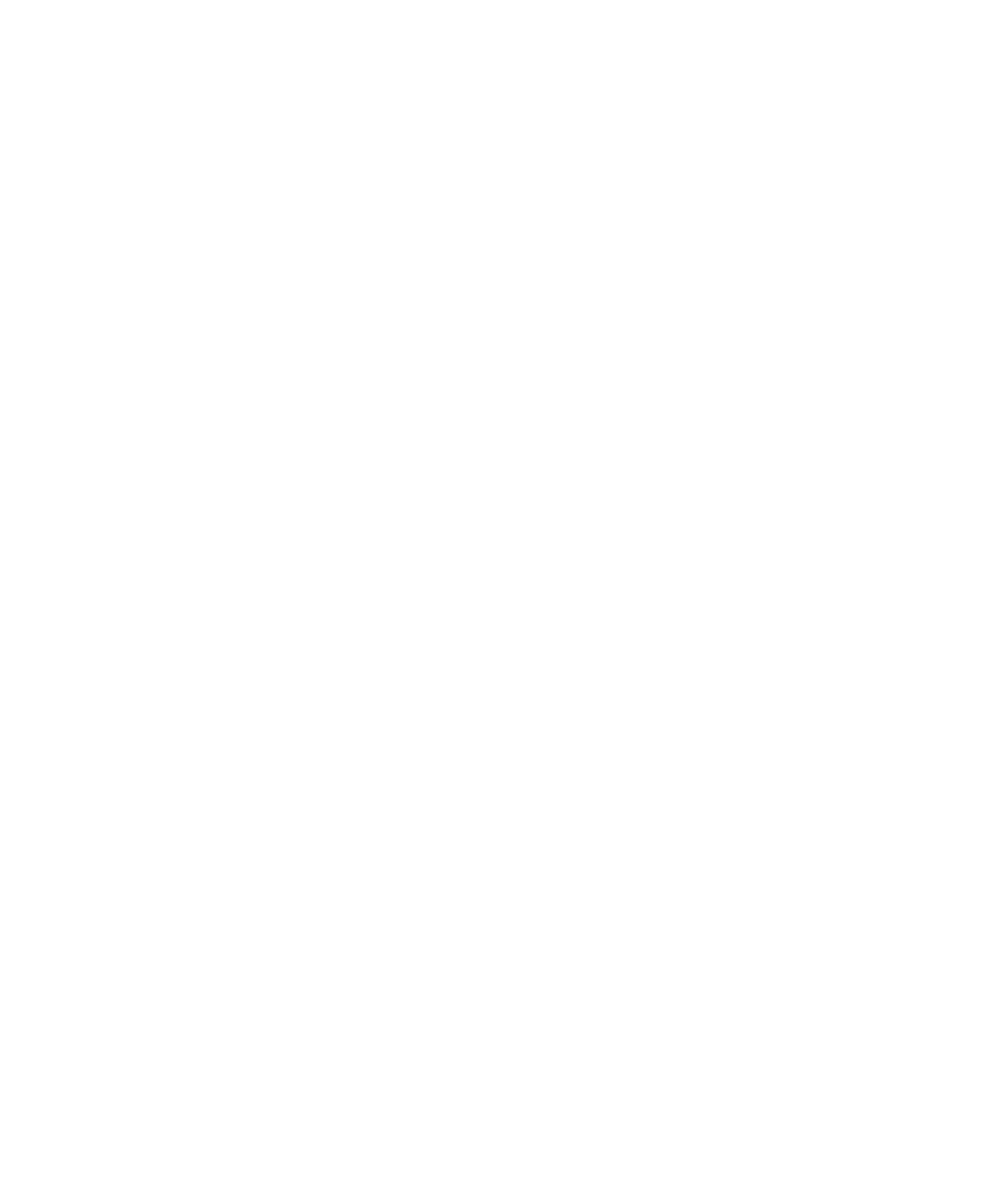■■■■■■■■■■■■■■■■■■■■■■■■■■■■■■■■■■
▼
Setting Up an Ethernet Connection Between PC and Expansion Box
DS1103 Hardware Installation and Configuration March 2004
79
▲
■■■■■■■■■■I
▲■■■■■■■■■■■■■■■
How to Change the IP Address of the Expansion Box
(Windows NT 4.0)
N
■ Before trying to change the IP address, be sure that you have
tested the peer-to-peer connection to your expansion box via the
ping command.
■ The IP address of the expansion box can be changed only if the old
IP address is known and the host can connect to the expansion
box. If the IP address of the expansion box is unknown, refer to IP
Address lost on page 242.
To change the IP address of the expansion box
1 Contact your network administrator to obtain an unused
IP address that you can use for the expansion box.
2 To change the IP address, use the
setip
utility located in
%DSPACE_ROOT%\exe
. In a DOS window, enter the command:
setip <current IP address> <new IP address>
The new IP address will be valid after rebooting the expansion box.
E
The default IP address of the expansion box is 192.100.100.98.
The IP address assigned to the host PC for the peer-to-peer
connection is 192.100.100.1. With these settings the host PC can
connect to the expansion box as described in How to Set Up a
Peer-to-Peer Connection (Windows NT 4.0) on page 75. Assume
that the IP address of the host PC was previously set to
183.27.33.14. The IP address to be used for the expansion box is
183.27.33.18. In a DOS window, enter the command:
setip 192.100.100.98 183.27.33.18
N
Write down the new IP address of the expansion box. You will
need it later to establish the connection.
3 Proceed with How to Restore the TCP/IP Configuration of the PC
(Windows NT 4.0) on page 80.