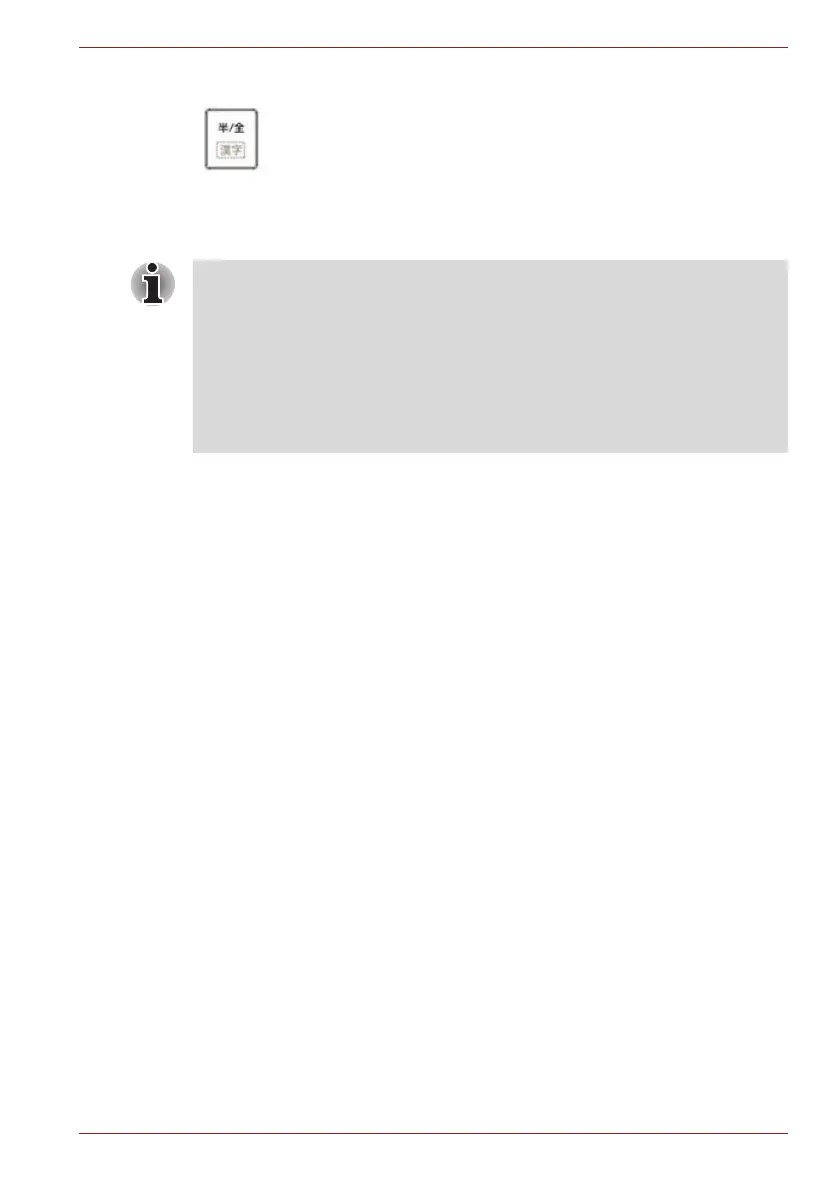Maintenance Manual (960-942) G-2
BIOS Rewrite Procedures
(JP Keyboard)
(Keep holding down the key.)
5. The BIOS rewriting starts.
6. When the process is completed, the system automatically reboots.
1. Connect the AC adaptor and the charged battery to the computer when
you rewrite the BIOS.
2. Do not turn off the power while you are rewriting the BIOS.
3. If the rewrite fails, it might be impossible to start up the computer.
4. If you fail to rewrite BIOS, then when you next turn on the power, a
message may be displayed that the contents of the BIOS have been
erased. In this case, insert the BIOS rewriting disk and the BIOS will be
rewritten.
