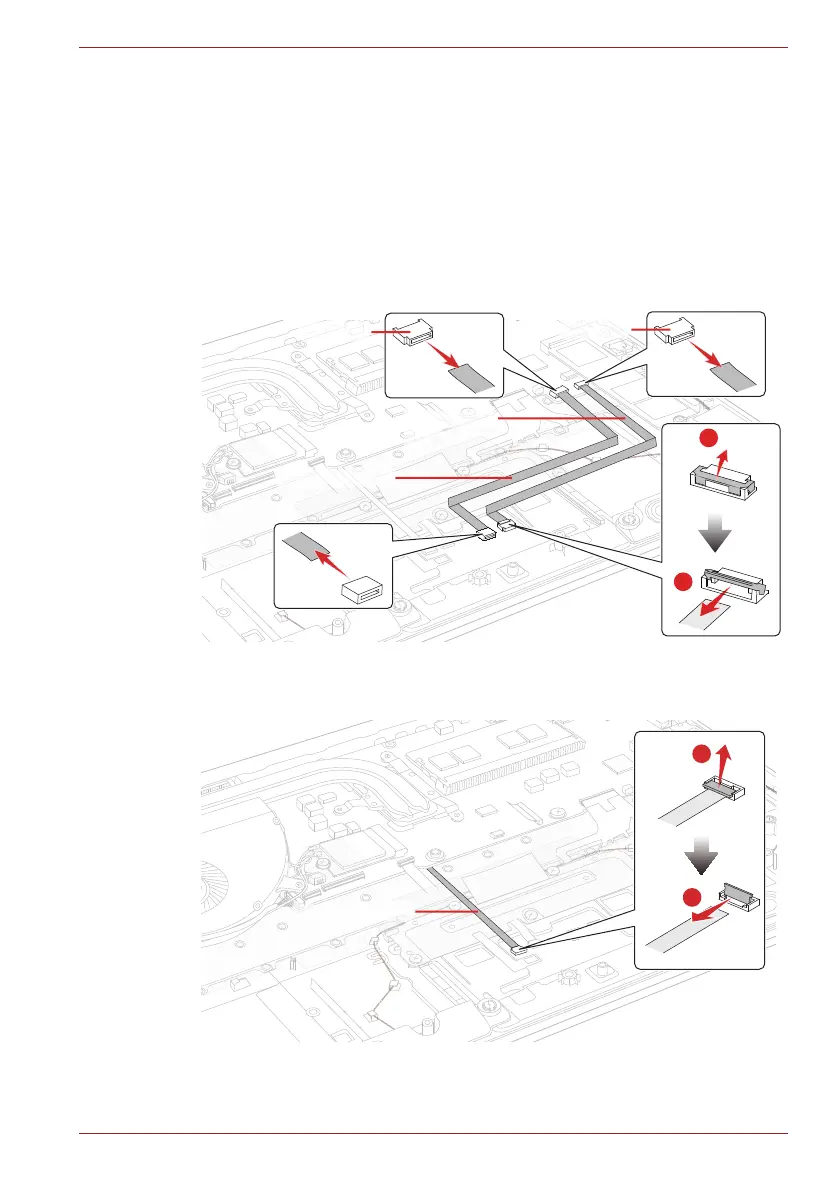Maintenance Manual (960-942) 4-17
Replacement Procedures
4.15 Dual button unit/Click pad
4.15.1 Removing the dual button unit/Click pad
To remove the dual button unit and click pad, follow the steps below and
refer to Figure 4-15 to Figure 4-20.
1. Disconnect the Click Pad FFC and Fingerprint FFC from the
connectors on the Click Pad and the connectors CN9510 and CN9550
on the System Board.
Figure 4-15 Removing the dual button unit/Click pad (1)
2. Disconnect the Accupoint FPC from the connector on the Click Pad.
Figure 4-16 Removing the dual button unit/Click pad (2)
3. Peel off the INSU D BUTTON PLT and stick tape on the dual button
plat.
CN9510
CN9550
Fingerprint
Click Pad FFC
FFC
1
2
