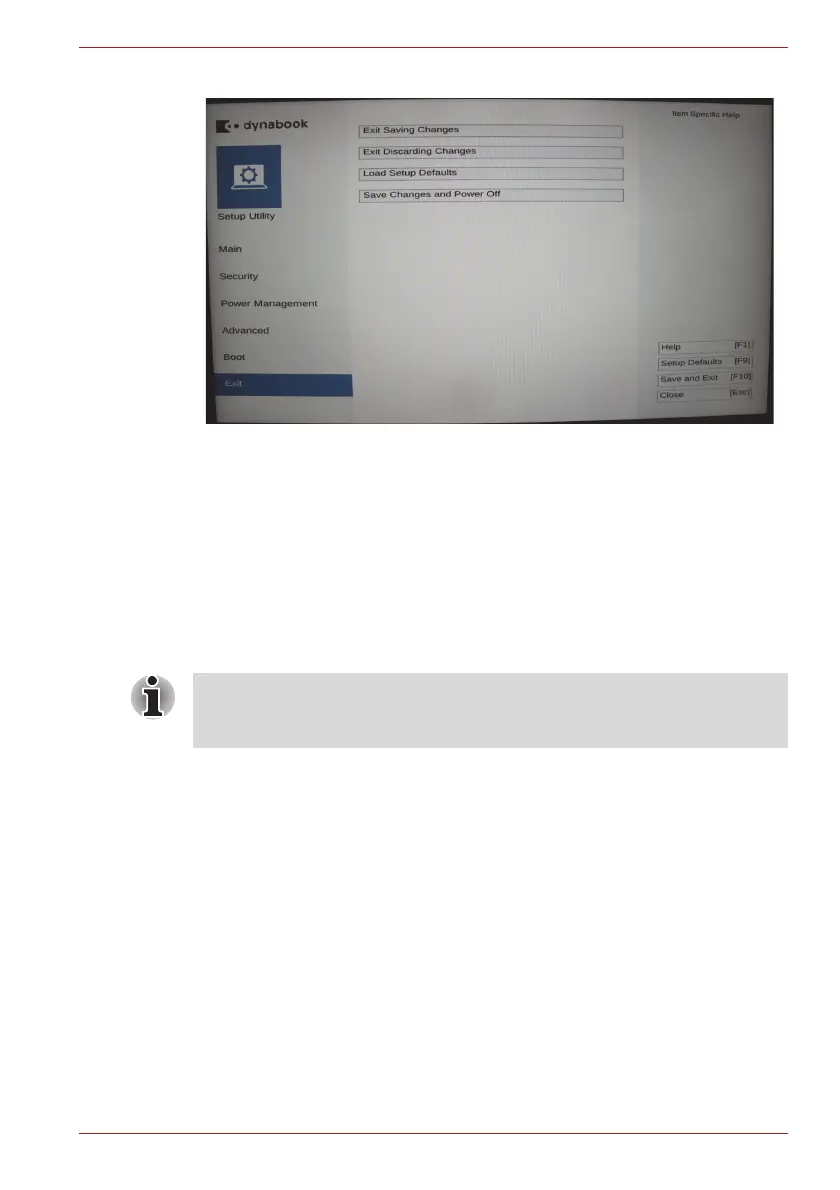Maintenance Manual (960-942) 3-21
Tests and Diagnostics
Exit menu screen
Moving Within the SETUP Menu and Changing Values
1. Press ← and → to move between the two columns. Press ↑ and ↓ to
move between items in a column.
2. Press the [Enter] Key to change the value.
Accepting Changes and Exiting the SETUP Window
1. Press [F10] key to accept the changes you made.
2. To make other changes, press N. Repeat the steps above.
3. To accept the changes, press Y.
The Factory Preset Configuration
When you access SETUP, the current configuration is displayed.
1. To load the factory preset configuration, press [F9] key.
2. To accept the default settings, press [Y] key.
How to change setup Options
Since a help is displayed on the right-hand side of each menu screen, refer
to it before change.
3.16 Battery Off mode setting tool
3.16.1 Outline
This tool should be needed to set “Battery Off mode” status before
returning the PC to the user.
You can press ESC to quit at any time without saving changes. SETUP
asks you to confirm that you do not want to save your changes. When
SETUP is displayed at the next time, the current configuration appears.
