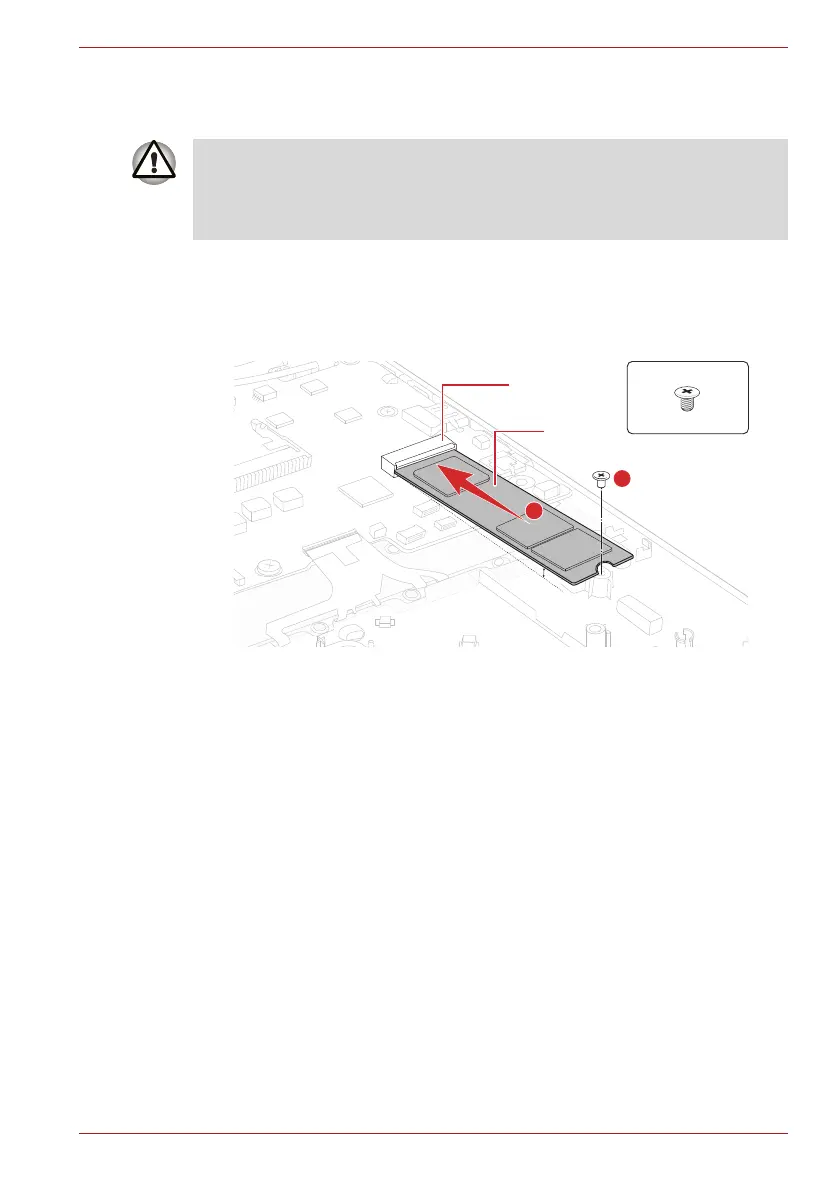Maintenance Manual (960-942) 4-14
Replacement Procedures
4.13.2 Installing the SSD
To install the SSD, follow the steps below and refer to Figure 4-10.
1. Insert the SSD to the connector CN1900 on the System Board
(FSAPSY*) slantwise.
2. Push down the SSD and secure it with the screw.
Figure 4-10 Installing the SSD
4.14 Smart Card slot
4.14.1 Removing the Smart Card slot
To remove the Smart Card slot unit, follow the steps below and refer to
Figure 4-11 to Figure 4-13.
1. Disconnect the FPC (FSAPYN*) from the connector CN9602 on the
SYSTEM board and CN9801 on the USB board.
To avoid damage, always hold the SSD only by its sides.
To prevent the SSD from being distorted when installing the SSD pack into
the computer, do not press the center of the SSD pack. Always hold the
SSD pack by its sides.
