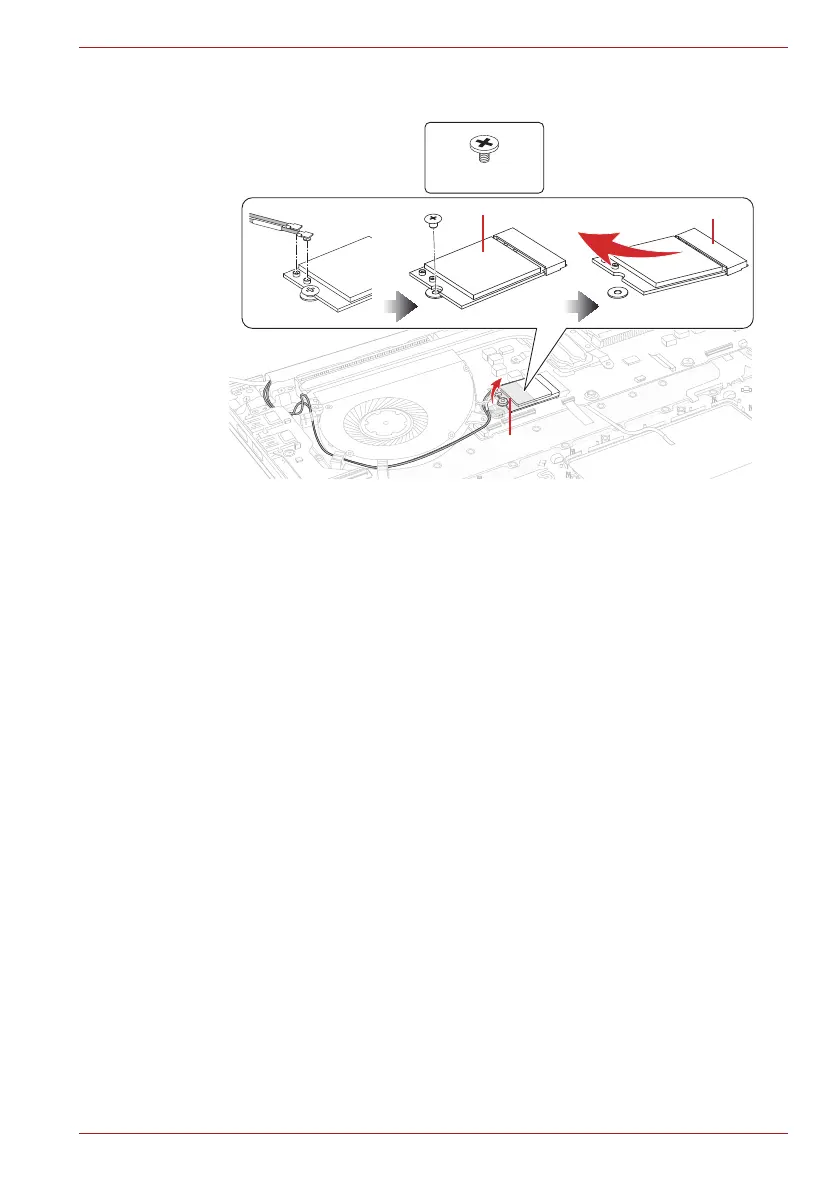Maintenance Manual (960-942) 4-24
Replacement Procedures
Figure 4-28 Removing the Wireless LAN card
4.17.2 Installing the Wireless LAN card
To install the Wireless LAN card, follow the steps below.
1. Insert the Wireless LAN card to the connector CN2630 on the System
Board (FSAPSY*) slantwise and press it to connect firmly.
2. Push down the Wireless LAN card and secure it with the screw.
3. Arrange the Wireless LAN antenna cables and Camera harness to
the guides as below.
4. Connect the Camera harness to the connector CN9540 on the system
board.
5. Connect the Wireless LAN antenna cables to the connectors (black
cable to “AUX” or “1” and black cable with white cover to “Main” or “2”)
on the Wireless LAN card.
S2 x 2.3CT
INSU WL
AUX (1)
Main (2)
WLAN Card
CN2630
