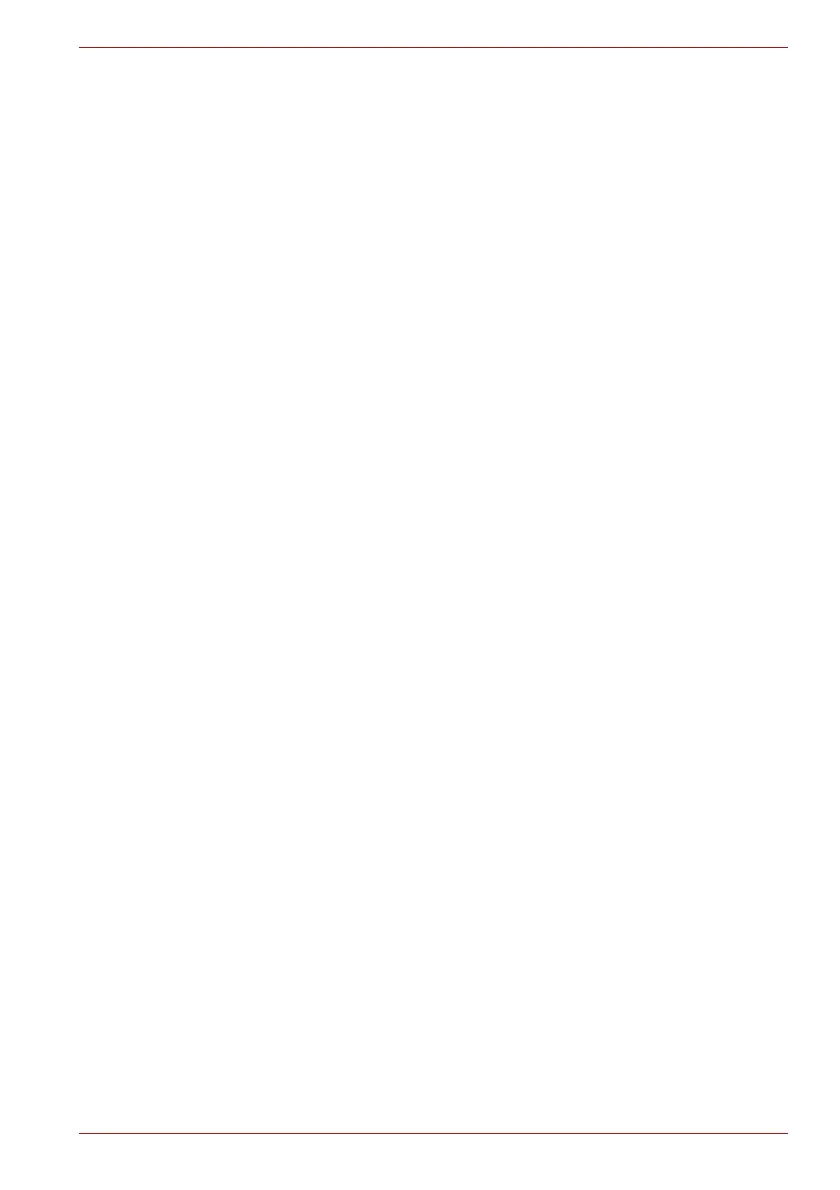Maintenance Manual (960-942) 2-5
Troubleshooting Procedures
If the diagnostics program cannot detect an error, the problem may be
intermittent. The Test program should be executed several times to isolate
the problem. Check the Log Utilities function to confirm which diagnostic
test detected an error(s), and then perform the appropriate troubleshooting
procedures as follows:
1. If an error is detected on the power supply, perform the power supply
Troubleshooting Procedures in 2.3 Power Supply Troubleshooting.
2. If an error is detected by an error message or a Memory test, perform
the System Board Troubleshooting Procedures in 2.4 System Board
Troubleshooting.
3. If an error is detected on the USB, perform the USB Troubleshooting
Procedures in 2.5 USB Troubleshooting.
4. If an error is detected on HDD/SSD test, perform the SSD
Troubleshooting Procedures in 2.6 SSD Troubleshooting.
5. If an error is detected on the Keyboard test, perform the Keyboard
Troubleshooting Procedures in 2.7 Keyboard Troubleshooting.
6. If an error is detected on the Touch Pad test, perform the touch pad
Troubleshooting Procedures in 2.8 Touch Pad (Click Pad)
Troubleshooting.
7. If an error is detected on the LCD Panel test, perform the Display
Troubleshooting Procedures in 2.9 Display Troubleshooting.
8. If an error is detected on the Wireless LAN + Bluetooth test, perform the
Wireless LAN + Bluetooth Troubleshooting Procedures in 2.10 Wireless
LAN + Bluetooth Troubleshooting.
9. If an error is detected on the sound, perform the Sound Troubleshooting
Procedures in 2.11 Sound Troubleshooting.
10. If an error is detected on the Memory media (SD Card) Slot, perform the
Memory media (SD Card) Slot troubleshooting Procedures in 2.12
Memory media (SD Card) Slot Troubleshooting.
11. If an error is detected on the Fingerprint sensor, perform the Fingerprint
sensor Troubleshooting Procedures in 2.13 Fingerprint sensor
Troubleshooting.
12. If an error is detected on the Web camera, perform the Web camera
Troubleshooting Procedures in 2.14 Web camera Troubleshooting.
13. If an error is detected on the HDMI port, perform the HDMI Port
Troubleshooting Procedures in 2.15 HDMI Port Troubleshooting.
14. If a malfunction is detected on the USB Type-C adapter, perform the
USB Type-C adapter Troubleshooting Procedures in 2.16 USB Type-C
adapter Troubleshooting.
2.3 Power Supply Troubleshooting
The power supply controller controls many functions and components. To
determine if the power supply is functioning properly, start with Procedure 1
and continue with the other procedures as instructed. The procedures
described in this section are:
