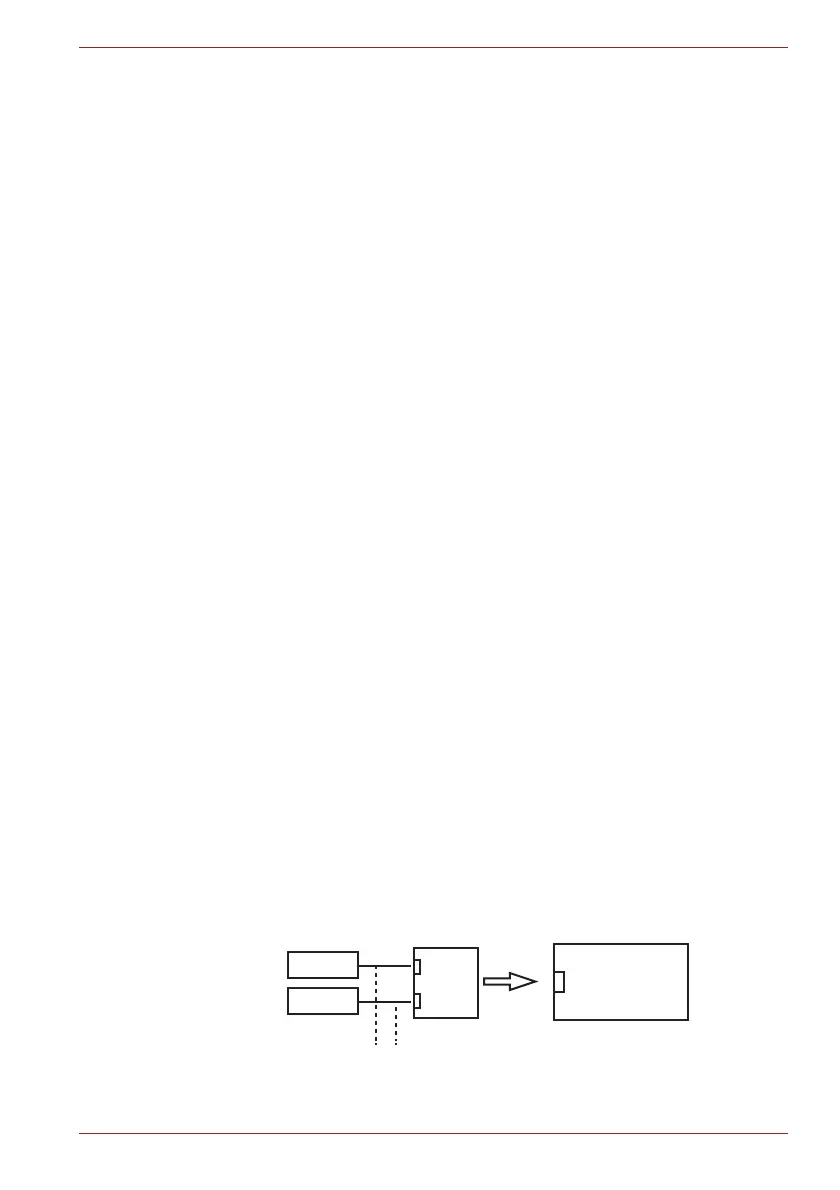Maintenance Manual (960-942) 2-17
Troubleshooting Procedures
If the connection is loose, reconnect firmly and restart the
computer. If there is still an error, go to Check 2.
Check 2
The LCD cable may be damaged. Replace it with a new one
following the instructions in Chapter 4, Replacement
Procedures and test the display again. If the problem still exists,
perform Check 3.
Check 3
The LCD module may be damaged. Replace it with a new one
following the instructions in Chapter 4, Replacement
Procedures and test the display again. If the problem still exists,
perform Check 4
Check 4
The display controller on the system board may be damaged.
Replace the system board with a new one following the
instructions in Chapter 4, Replacement Procedures.
2.10 Wireless LAN + Bluetooth Troubleshooting
To check if the computer’s Wireless LAN + Bluetooth module is
malfunctioning or not, follow the troubleshooting procedures below as
instructed.
Procedure 1: Module/Antennas’ Check
Procedure 2: Connection Check
Procedure 3: Replacement Check
2.10.1 Procedure 1 Module/Antennas’ Check
Check 1
This procedure checks if the Wireless LAN and Bluetooth is
working properly by using the function of Windows. Refer to
Chapter 3, Tests and Diagnostics for more information.
If the computer passes the test, the function is correctly working.
If the computer does not pass the test, perform Procedure 2.
2.10.2 Procedure 2 Connection Check
The wireless LAN/Bluetooth module’s wiring diagram is shown below:
<System board>
CN2630
black
white
AUX
MAIN
Antennas
antenna cable
WLAN/BT module
