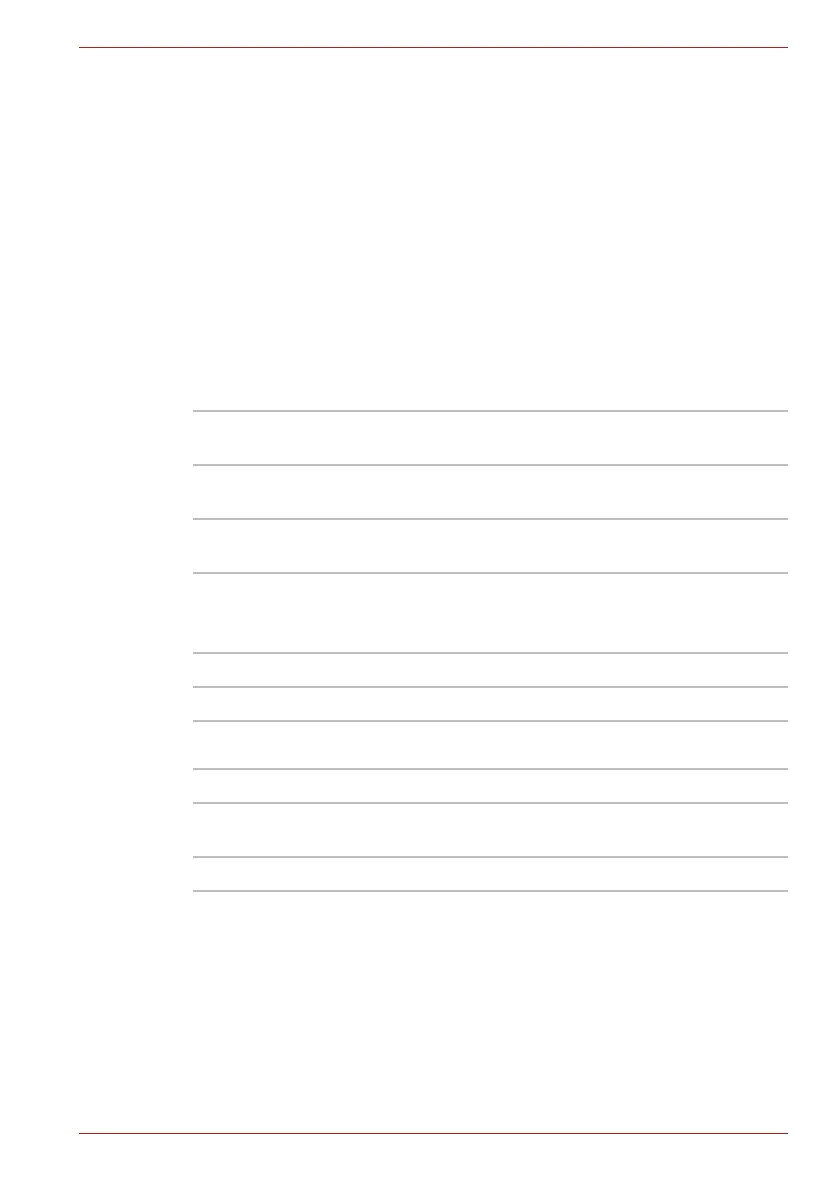Maintenance Manual (960-942) 2-6
Troubleshooting Procedures
2.3.1 Procedure 1 Power Status Check
2.3.2 Procedure 2 Error Code Check
2.3.3 Procedure 3 Connection Check
2.3.4 Procedure 4 Charging Check
2.3.5 Procedure 5 Replacement Check
2.3.1 Procedure 1 Power Status Check
The following icons indicate the power supply status:
■ DC IN/Battery indicator
■ Power indicator
The power supply controller displays the power supply status with the DC
IN/Battery indicator as listed in the tables below.
Table 2-1 DC IN/Battery indicator
Table 2-2 Power indicator
If the DC IN/Battery indicator is flashing white and the power supply
controller detects a malfunction, perform the following procedure:
1. Remove the AC adapter and USB Type-C adapter (if bundled) to cut off
the power.
2. Re-connect the AC adapter and USB Type-C adapter (if bundled).
When the DC IN/Battery indicator is still flashing, go to Procedure 2. When
the DC IN/Battery indicator is turned off, perform the followings:
Check 1 If the USB Type-C adapter is not used, go to Procedure 3.
DC IN/Battery
indicator
Power supply status
Amber Indicates the AC adaptor is connected and the
battery is charging.
White Indicates the AC adaptor is connected and the
battery is fully charged.
Flashing Amber The battery charge is low.
The AC adaptor must be connected in order to
recharge the battery.
Flashing White Indicates a problem with the computer.
Doesn’t light Any condition other than those above.
Power indicator Power supply status
White Indicates power is being supplied to the
computer and the computer is turned on.
Doesn’t light Any condition other than those above.
