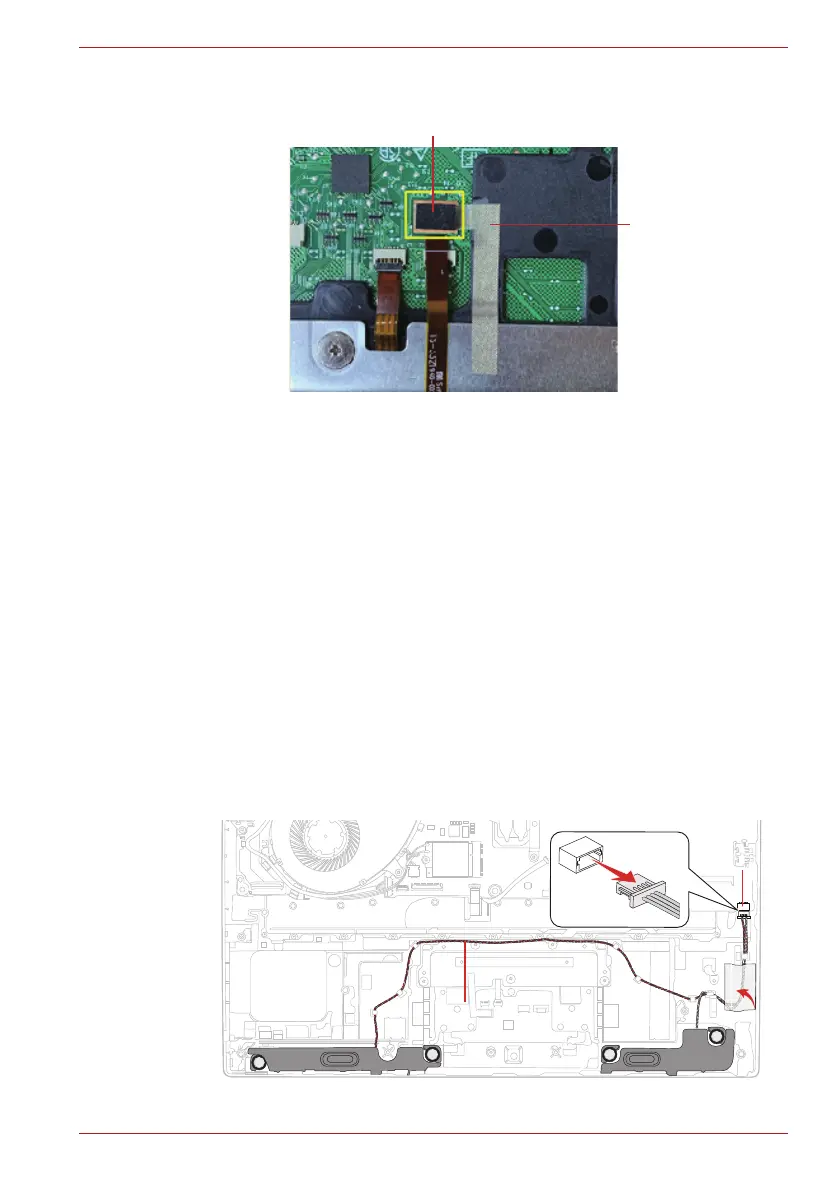Maintenance Manual (960-942) 4-21
Replacement Procedures
Figure 4-23 Installing the dual button unit/Click pad (3)
7. Connect the Dual button FPC to the connector on the Click Pad. Stick
a new stick tape and INSU D BUTTON PLT to the dual button plat in
place.
8. Connect the Accupoint FPC to the connector on the Click Pad.
9. Connect the Click Pad FFC and Fingerprint FFC to the connector on
the Click Pad and the connector CN9510 and CN9550 on the System
Board.
4.16 Speaker
4.16.1 Removing the Speaker
To remove the Speaker, follow the steps below and refer to Figure 4-24 to
Figure 4-25.
1. Disconnect the Speaker harness from the connector CN6290 on the
system board.
2. Open the stick tape. Release the Speaker harness from the guides.
Figure 4-24 Removing the Speaker (1)
3. Remove the Speaker from the Cover Assembly.
GASKET
TAPE CPAD
SQUARE CUSHION
Speaker harnessSpeaker harnessSpeaker harness
CN6000CN6000CN6290
