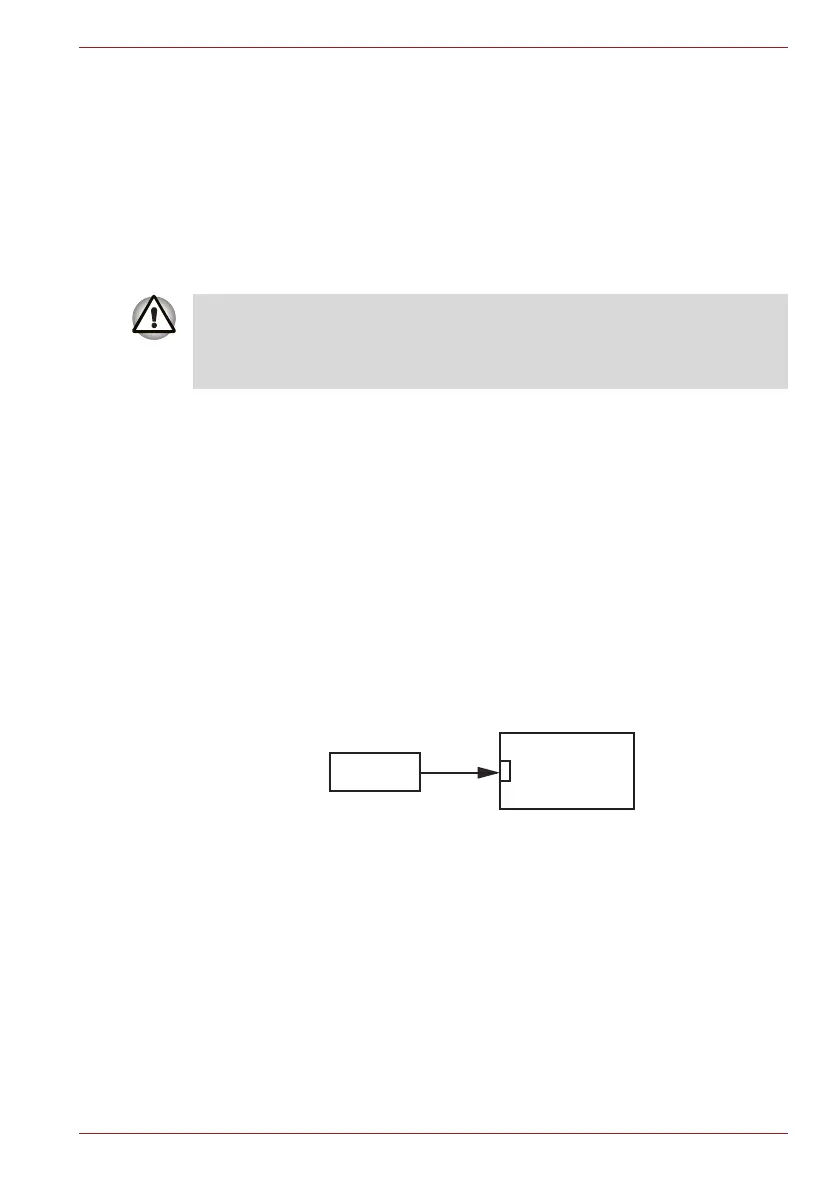Maintenance Manual (960-942) 2-13
Troubleshooting Procedures
System board may be faulty. Replace it with a new one following the steps
in Chapter 4, Replacement Procedures.
2.6 SSD Troubleshooting
To check if the M.2 SSD is malfunctioning or not, follow the troubleshooting
procedures below as instructed.
Procedure 1: Diagnostic Test Program Execution Check
Procedure 2: Connector Check and Replacement Check
2.6.1 Procedure 1 Diagnostic Test Program Execution Check
The hard disk/SSD test program is stored in the Diagnostic Test Program.
Perform all of the HDD/SSD tests in the HDD/SSD Test. Refer to Chapter 3,
Tests and Diagnostics, for more information about the HDD/SSD test
program.
2.6.2 Procedure 2 Connector Check and Replacement Check
The SSD may be disconnected, or the SSD or system board may be
damaged. Disassemble the computer following the steps described in
Chapter 4, Replacement Procedures and perform the following checks:
Check 1
Make sure the M.2 SSD is firmly connected to CN1900 on the
system board.
If any of the connections are loose, reconnect firmly and repeat
Procedure 1. If there is still an error, go to Check 2.
Check 2
The M.2 SSD may be damaged. Replace it with a new one
following the instructions in Chapter 4, Replacement
Procedures and check the operation. If the problem still exists,
perform Check 3.
Check 3
System board may be faulty. Replace it with a new one following
the instructions in Chapter 4, Replacement Procedures
The contents of the hard disk/SSD will be erased when the hard disk/SSD
troubleshooting procedures are executed. Save the required contents of
the hard disk/SSD to other storage drive in advance. For the backup, refer
to the User’s Manual.
<System board>
CN1900
M.2 SSD
