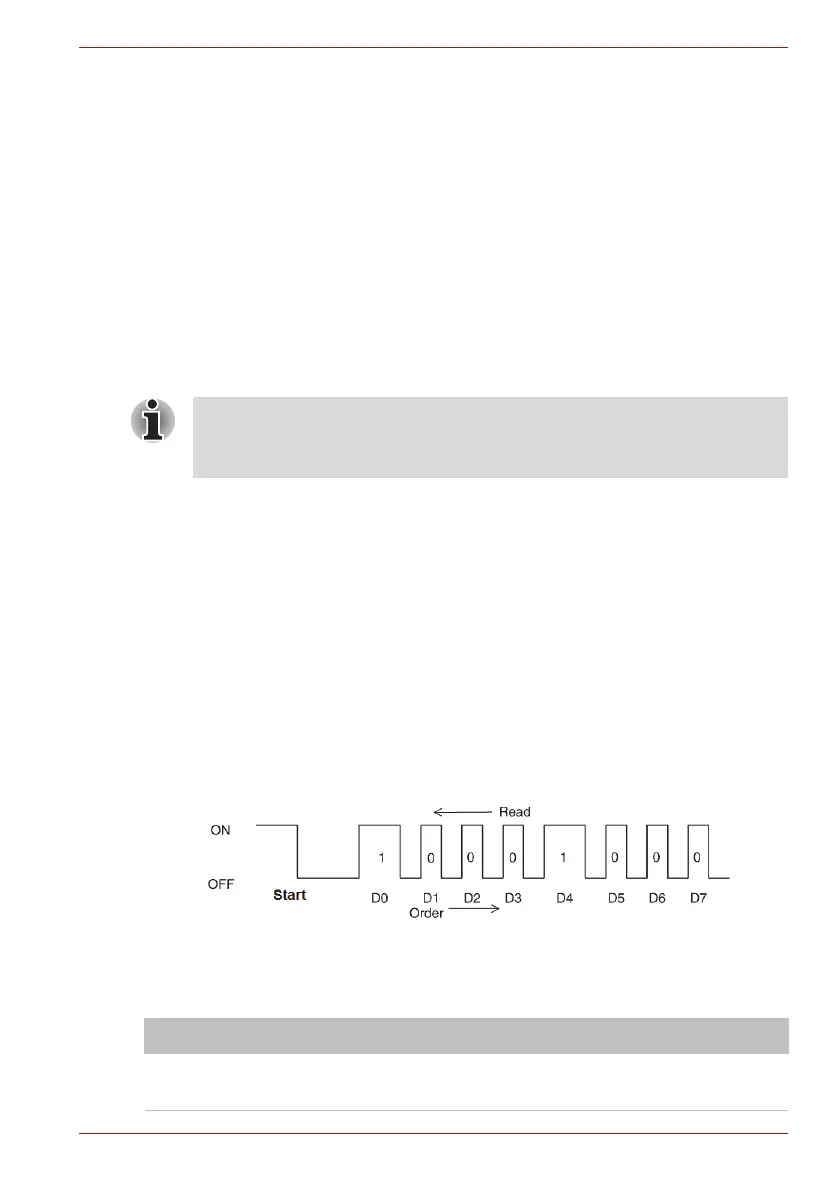Maintenance Manual (960-942) 2-7
Troubleshooting Procedures
Check 2 If any other devices except to the AC adapter are not
connected to the USB Type-C adapter, go to Check 3. If any
devices are connected, remove all the devices except to the
AC adapter and check the DC IN/Battery indicator again. If
the indicator lights, there is no problem. If not, go to Check 3.
Check 3 Remove the USB Type-C adapter and connect the AC
adapter to the computer directly. Then check the DC
IN/Battery indicator again. If the indicator doesn’t light, go to
Procedure 3. If it lights, go to Check 4.
Check 4 The USB Type-C adapter may be faulty or the battery pack
may be exhausted. Connect the AC adapter to the computer
via a new USB Type-C adapter. If the DC IN/Battery indicator
lights, it shows that the original USB Type-C adapter has any
trouble. If the indicator still does not light, the battery pack
may have any trouble. So go to Procedure 4.
2.3.2 Procedure 2 Error Code Check
If the power supply microprocessor detects a malfunction, the DC
IN/battery indicator flashes white. The blink pattern indicates an error as
shown below.
■ Start Off for 2 seconds
■ Error code (8 bit)
“1” On for one second
“0” On for half second
Interval between data bits Off for half second
The error code begins with the least significant digit.
Example: Error code 11h (Error codes are given in hexadecimal format.)
Check 1 Convert the DC IN/battery indicator blink pattern into the
hexadecimal error code and compare it to the tables below.
Table 2-3 Error code
■ Use a supplied AC adapter G71C000LR210 (2pin) or G71C000LS210
(3pin).
■ Use only the Type-C adapter comes with the PC or authorized adapter.
Abnormal definition Error code Conditions
E power output error
during power on process
20h During power on process, PCNFEV signal still de-
assertion timeout more than 1s after EVON signal
assertion.
