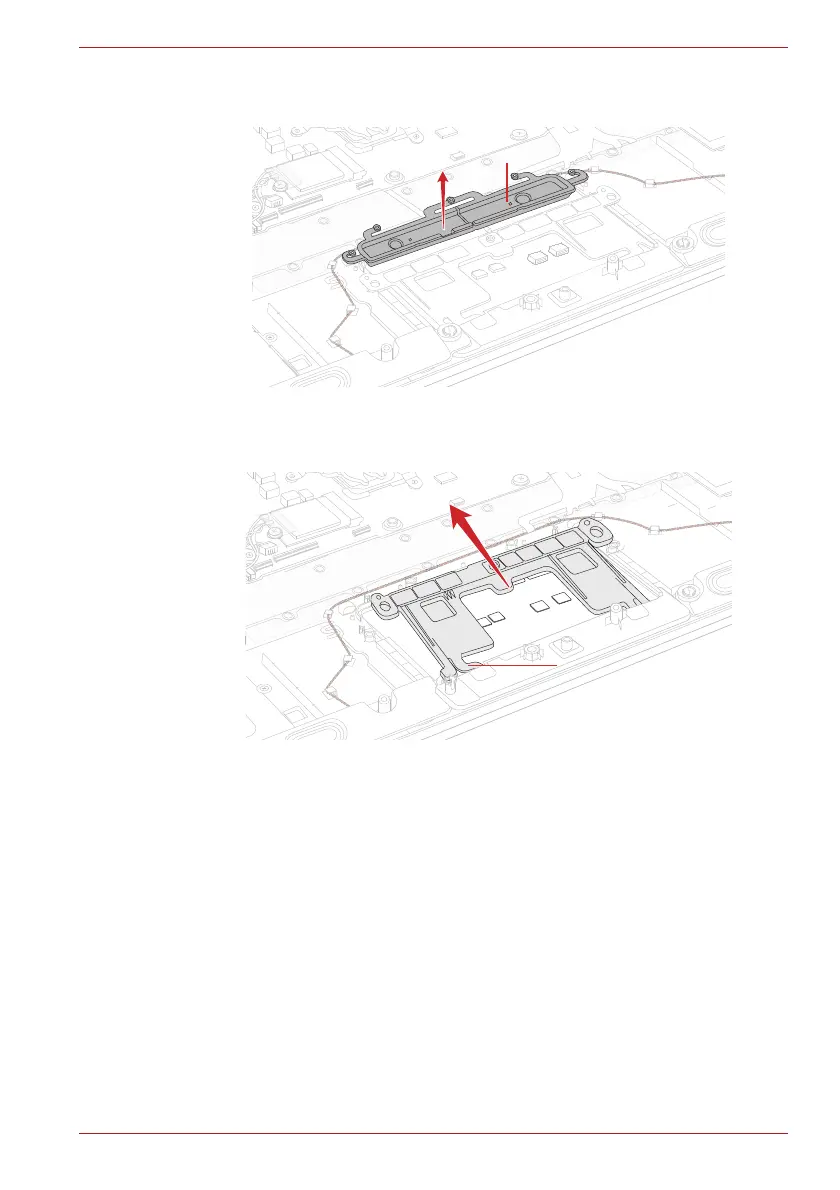Maintenance Manual (960-942) 4-19
Replacement Procedures
Figure 4-19 Removing the dual button unit/Click pad (5)
9. Remove the Click Pad RIM ASSY from the Cover Assembly.
Figure 4-20 Removing the dual button unit/Click pad (6)
4.15.2 Installing the dual button unit/Click pad
To install the dual button unit and Click pad, follow the steps below and
refer to Figure 4-15 to Figure 4-23.
1. Set the Click Pad RIM ASSY to the Cover Assembly.
Dual buttonDual buttonDual button
Click Pad RIM ASSYClick Pad RIM ASSYClick Pad RIM ASSY
