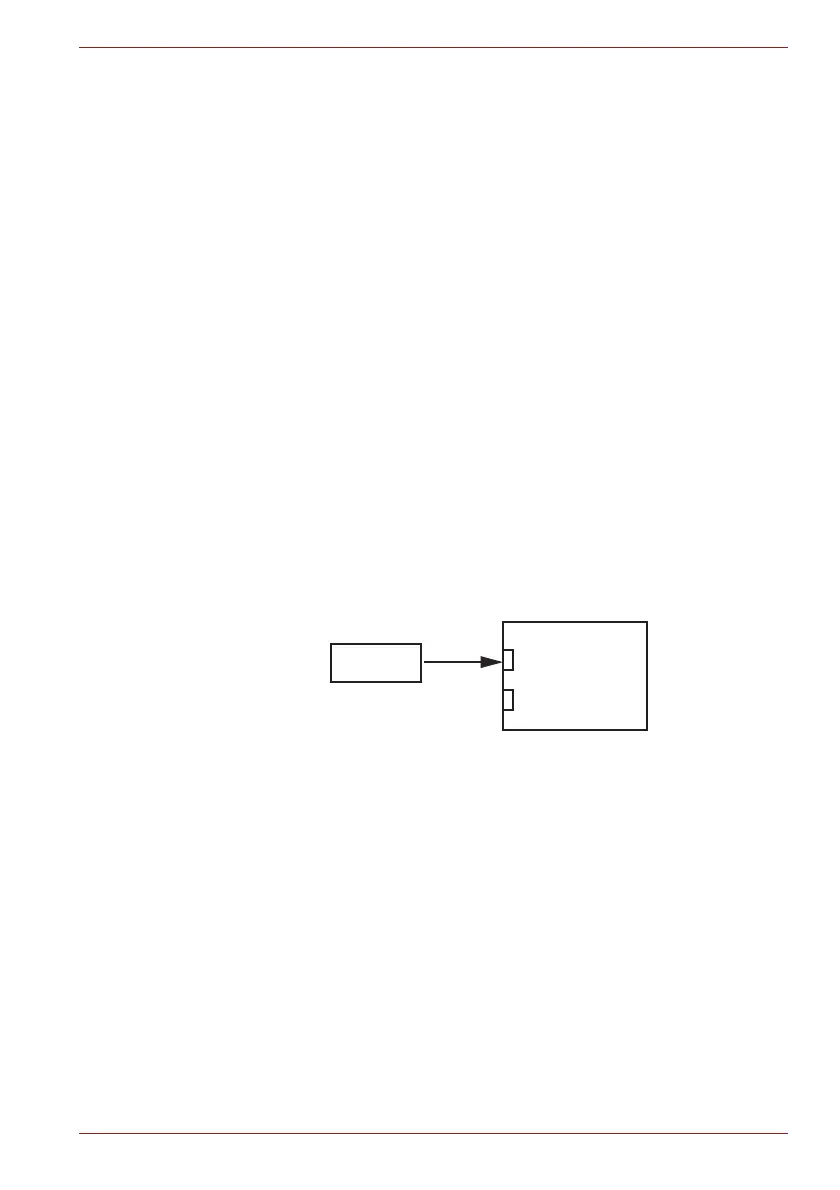Maintenance Manual (960-942) 2-14
Troubleshooting Procedures
2.7 Keyboard Troubleshooting
To check if the computer’s keyboard is malfunctioning or not, follow the
troubleshooting procedures below as instructed.
Procedure 1: Diagnostic Test Program Execution Check
Procedure 2: Connector Check and Replacement Check
2.7.1 Procedure 1 Diagnostic Test Program Execution Check
Execute the Keyboard Test, pressed key display test and Touch Pad test in
the Diagnostic Program. Refer to Chapter 3, Tests and Diagnostics, for
more information on how to perform the test program.
Press Fn+Z key after starting Windows. By repeating the key operation
twice, it checks that keyboard illuminations light up or put out the light.
If an error occurs, go to Procedure 2. If an error does not occur, keyboard is
functioning properly.
2.7.2 Procedure 2 Connector Check and Replacement Check
The connection of cable and board may be disconnected or faulty.
Disassemble the computer following the steps described in Chapter 4,
Replacement Procedures, and perform the following checks:
Check 1
Make sure keyboard cable is firmly connected to CN3260 and
CN3240 on the system board.
If the connection is loose, reconnect firmly and repeat Procedure
1. If the problem still occurs, go to Check 2.
Check 2
Keyboard may be faulty. Replace it with a new one following the
instructions in Chapter 4, Replacement Procedures. If the
problem still occurs, perform Check 3.
Check 3
System board may be faulty. Replace it with a new one following
the instructions in Chapter 4, Replacement Procedures.
2.8 Touch Pad (Click Pad) Troubleshooting
To check if the computer’s Touch Pad (Click Pad) is malfunctioning or not,
follow the troubleshooting procedures below as instructed.
Procedure 1: Diagnostic Test Program Execution Check
Procedure 2: Connector Check
Keyboard
<System board>
CN3260
CN3240
Keyboard I/F
Keyboard B/L I/F
