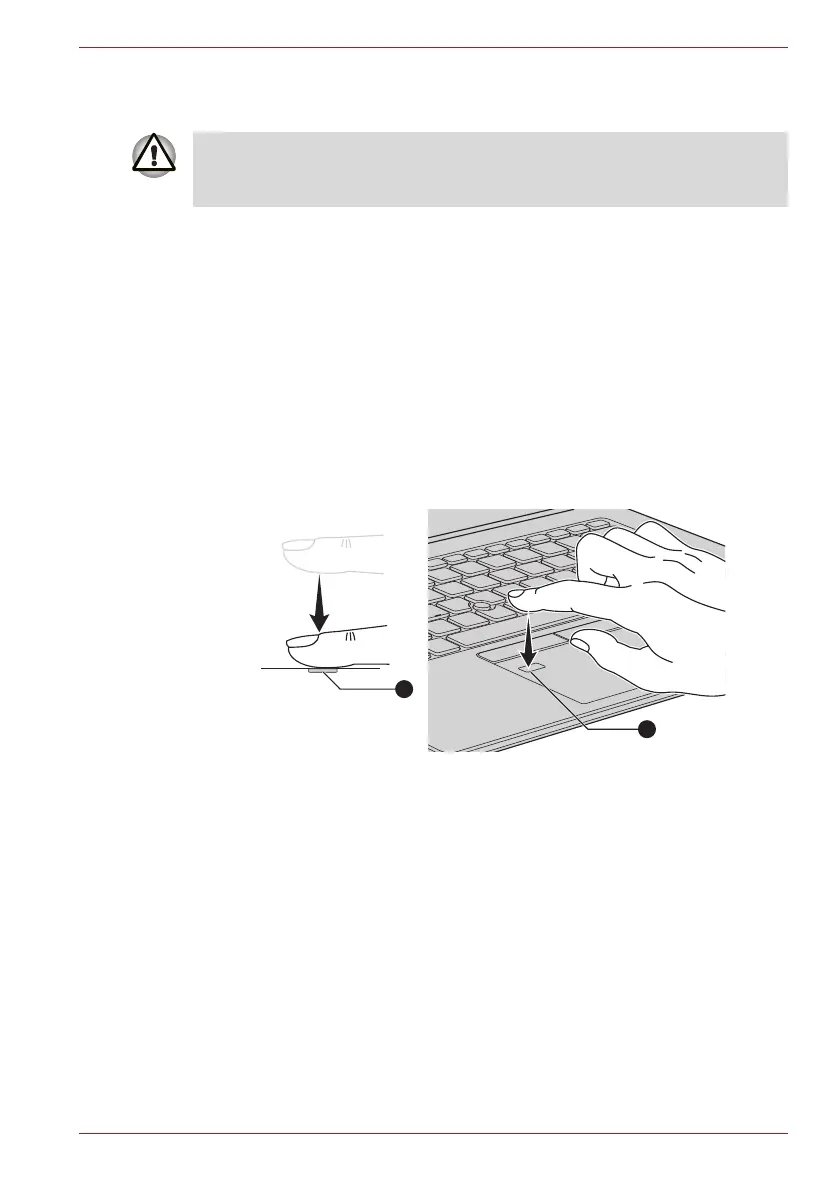Maintenance Manual (960-942) 2-21
Troubleshooting Procedures
2.13 Fingerprint sensor Troubleshooting
To check if the Fingerprint sensor works correctly or not, follow the
troubleshooting procedures below as instructed.
When failed in Procedure 1 to Procedure 3, execute Procedure 4.
Procedure 1: Setting Windows sign-in password
Procedure 2: Registration of PIN and fingerprint
Procedure 3: Authentication of fingerprint
Procedure 4: Connector Check and Replacement Check
Scan your finger shown below:
Straight your finger and touch the center of the fingerprint sensor lightly and
lift your finger.
Figure 2-5 Scan the finger
2.13.1 Procedure 1 Setting Windows sign-in password
To use the fingerprint functions, registration of your fingers on “Windows
Hello” after setting the Windows sign-in password and PIN.
2.13.2 Procedure 2 Registration of PIN and fingerprint
1. Sign-in to a user account where you want to register the fingerprint
information.
2. Click [Start] button.
3. Click [Settings].
4. Click [Accounts] -> [Sign-in options].
5. Click [Add] of [Windows Hello PIN].
The message to confirm the account’s password will appear.
To delete the account for confirming the fingerprint operation, it is
necessary to log on by the account with the management authority. If the
sign-in password has been set, ask the password to the user beforehand.
