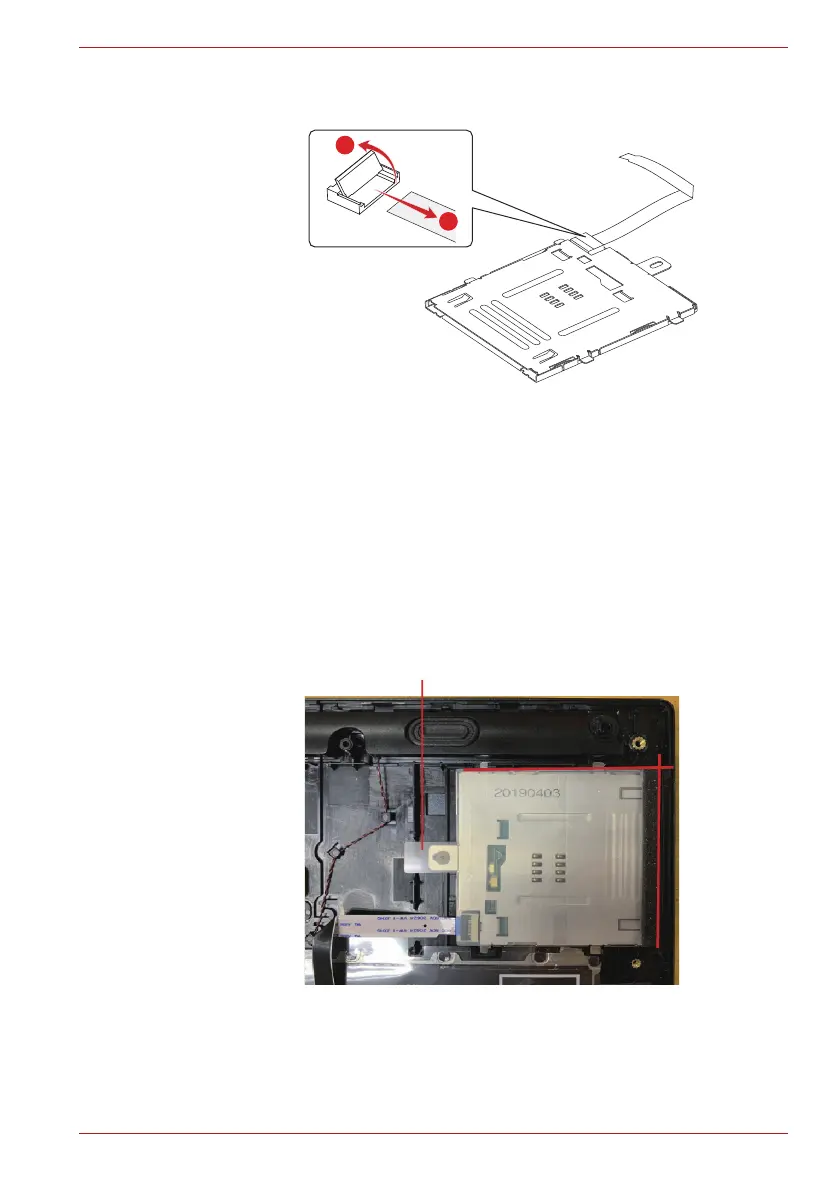Maintenance Manual (960-942) 4-16
Replacement Procedures
Figure 4-13 Removing the Smart Card slot (3)
4.14.2 Installing the Smart Card slot
To install the Smart Card slot, follow the steps below and refer to Figure 4-
11 to Figure 4-14.
1. Connect the Smart Card FFC to the connector on the Smart Card slot.
2. Set the Smart Card slot in place and secure it the with the screw.
3. Connect the Smart Card FFC to the connector CN2170 on the system
board.
4. Stick the INSU SC in place.
Figure 4-14 Installing the Smart Card slot
5. Connect the FPC (FSAPYN*) to the connector CN9602 on the
SYSTEM board and CN9801 on the USB board.
