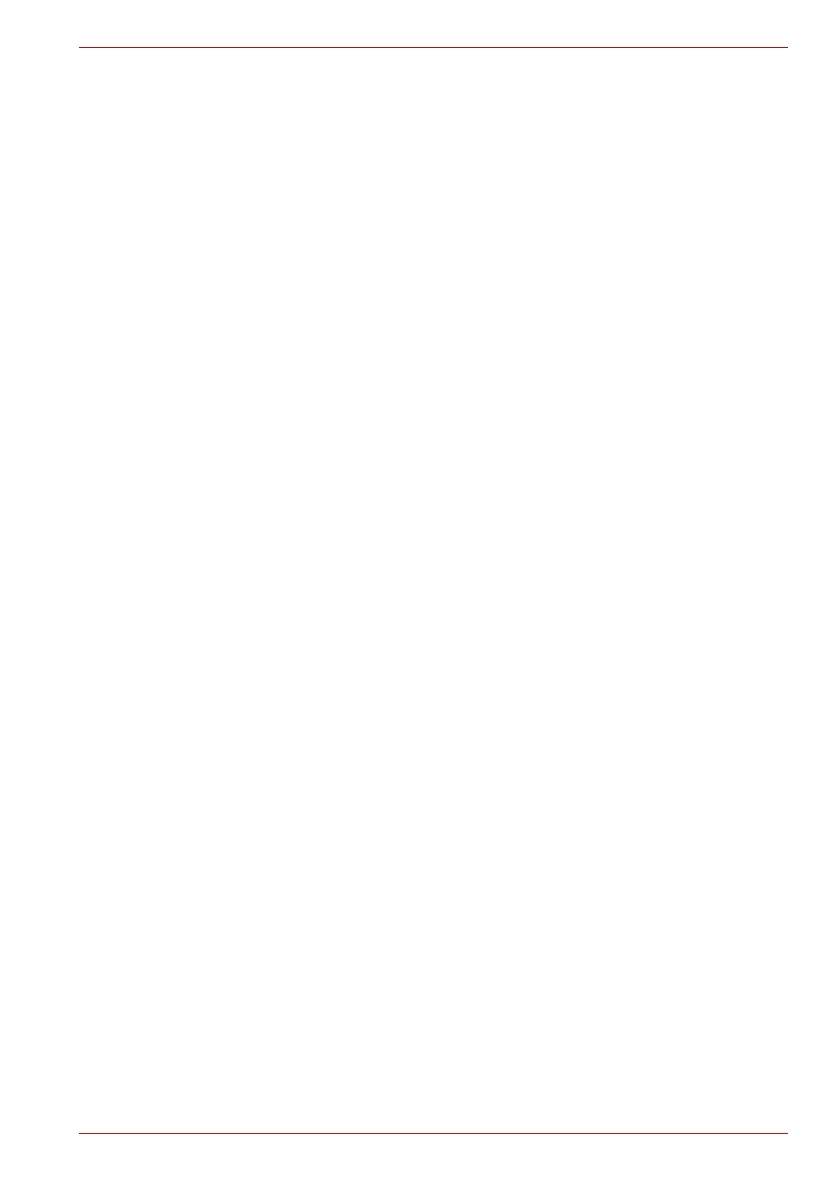Maintenance Manual (960-942) 2-25
Troubleshooting Procedures
Make sure HDMI TV is firmly connected to the HDMI out port on
the system board. If the problem still occurs, perform Check 2.
Check 2
It checks whether there are any abnormalities in a setup of
HDMI TV, and returns to Procedure 1. In addition, an HDMI
setup of television should check "the instructions manual of
attachment on HDMI TV." If the problem still exists, perform
Check 3.
Check 3
HDMI cable may be damaged. Replace it with a new one. If the
problem still exists, perform Check 4.
Check 4
HDMI TV may be damaged. Replace it with a new one and
check the operation. If the problem still exists, perform Check 5.
Check 5
System board may be damaged. Replace it with a new one
following the instructions in Chapter 4, Replacement
Procedures.
2.16 USB Type-C adapter Troubleshooting
On some models, one of the USB Type-C adapters is bundled. The
following functions are available with the USB Type-C adapters. But
supporting functions vary depending on the USB Type-C adapter bundled.
■ RGB port
■ LAN port
To check if each function of USB Type-C adapter work properly or not,
follow the steps below.
2.16.1 RGB port
To check if RGB port is malfunctioning or not, follow the troubleshooting
procedures below as instructed.
Procedure 1: Check on external display
Procedure 2: Connector Check and Replacement Check
Procedure 1 Check on external display
Connect an external display to the RGB port on the USB Type-C adapter. If
the RGB port works, a desktop screen of Windows will appear on the
external display.
Connecting to the computer
1. Connect the USB Type-C adapter to the Thunderbolt 4/USB type-C
connector on the computer.
2. Plug one end of the cable into the RGB port of the external display.
3. Turn on the power of the external display.
