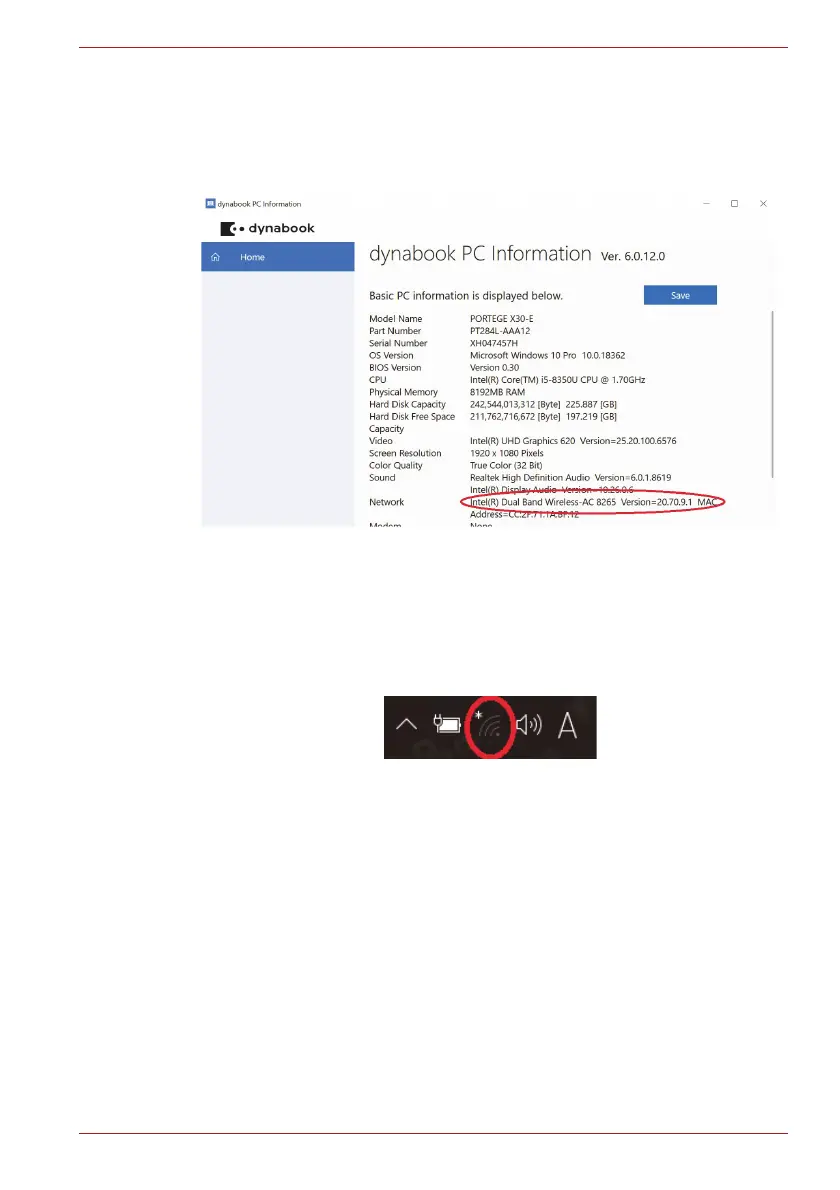Maintenance Manual (960-942) 3-14
Tests and Diagnostics
<How to display PC system information screen>
1) Click Start button.
2) Click [dynabook PC Information].
Check the content of “Netwrok”.
If “Wireless**” appears in the screen, it means the wireless module
has been recognized.
3.13.2 Check of the antenna connection
Confirm that the icon for wireless LAN appears at the lower right of the
screen under the circumstances the wireless communication function is
available.
Click the icon. If the computer can find any AP (Access Point), the network
names like below will appear. It shows the antenna cables are surely
connected to the wireless module.
