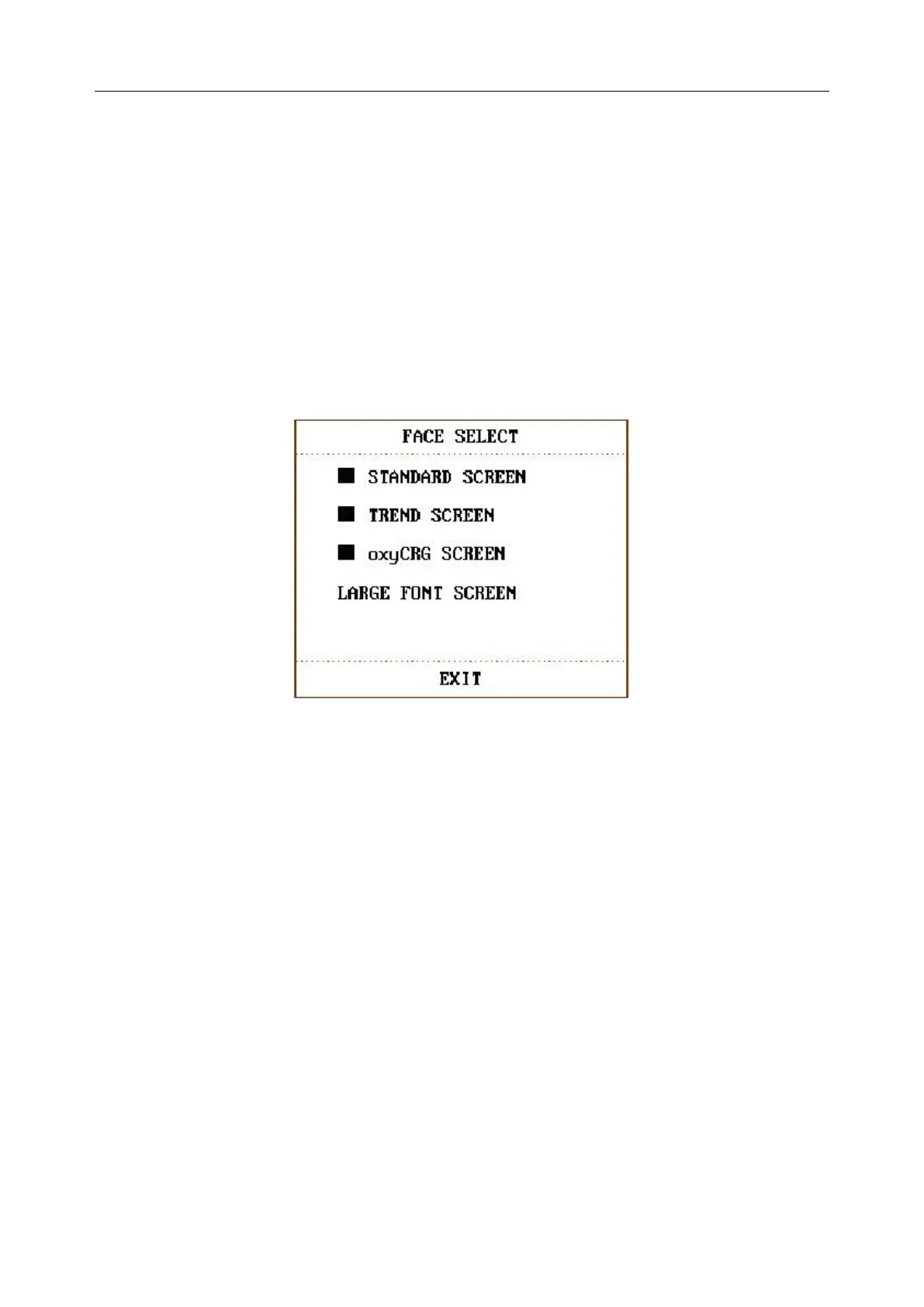Patient Monitor User Manual Face Select
- 44 -
Chapter 5 Face Select
This monitor has four different operating screens, which are STANDARD SCREEN, TREND
SCREEN, oxyCRG SCREEN and LARGE FONT SCREEN. Users can select different
operating screens for necessary information as requested.
5.1 Selecting Operating Screen
In the SYSTEM MENU, select the FACE SELECT option in the SYSTEM SETUP menu to
call up the dialog box as shown in the figure below. There are four options in this dialog box,
which are STANDARD SCREEN, TREND SCREEN, oxyCRG SCREEN and LARGE
FONT SCREEN. Only one item can be selected at a time.
Figure 5-1 Face Select
5.2 Standard Screen
In the FACE SELECT menu, select the STANDARD SCREEN option to enter the Standard
Screen. The Standard Screen displays to us the parameters in the Parameter area and the
waveforms being monitored. This screen is the basic operating screen of the monitor.
5.3 Trend Screen
Entering TREND SCREEN
In the FACE SELECT menu, select the TREND SCREEN option to enter the Trend Screen.
Position of trend graph
Trend graph is located on the right of the corresponding waveform in the Waveform area. Its
colour is the same as that of the corresponding parameter.
Trend length
Dynamic trend length is 2 hours. On the trend graph, the scale of the right end of the X-axis is 0
hour while the left end is 2-hour.
Select trend parameter
