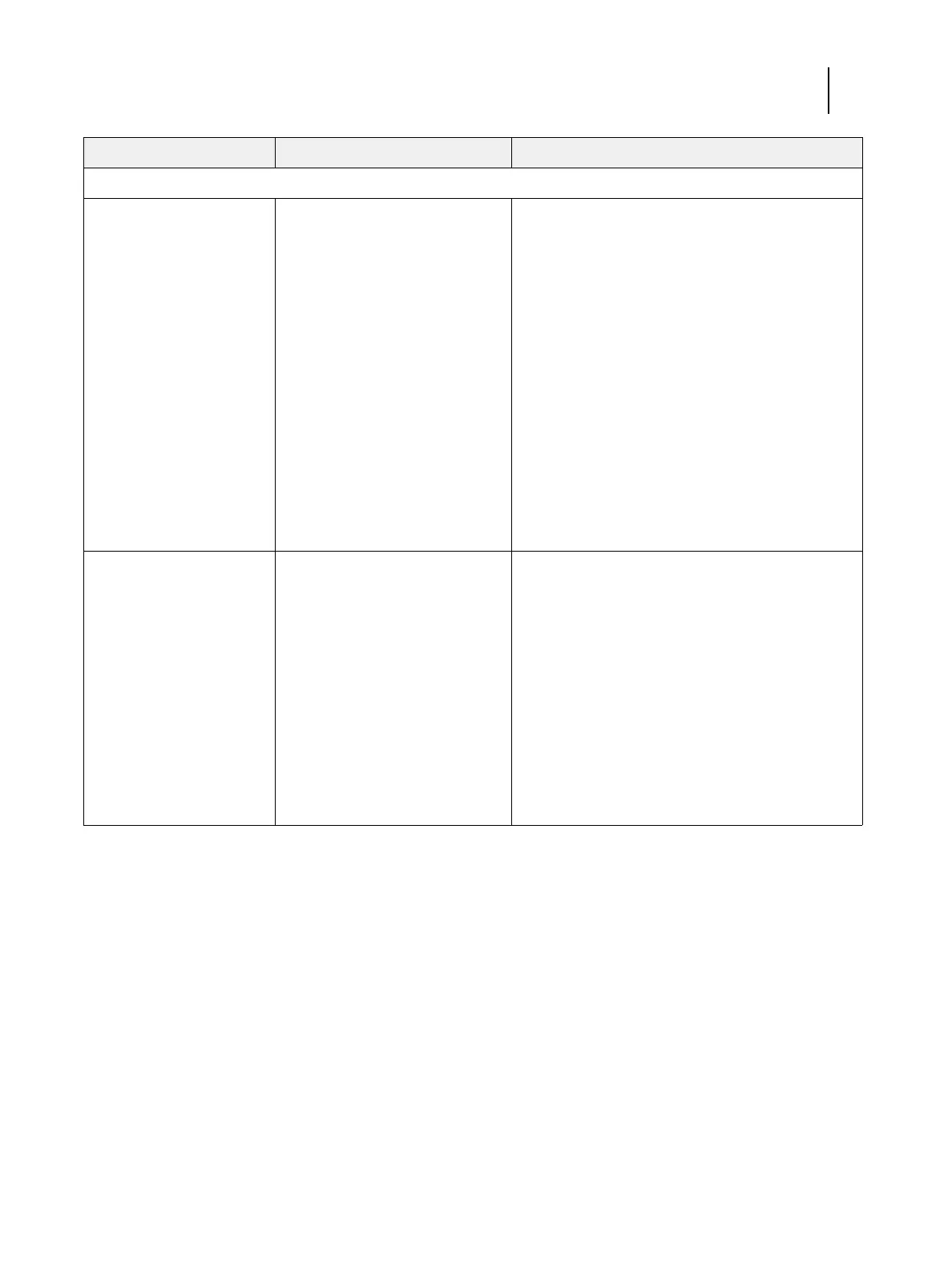119Installation and Service Guide: Color Controller E-85
Troubleshooting
System problems (continued)
System performs slowly or
hangs periodically.
See previous page. (Continued from previous page.)
4 If the problem persists, verify the CPU and CPU fan
connections, and verify that the CPU heatsinks are
securely installed (see page 69).
Test the CPUs by removing the CPU installed in socket
CPU1 and rebooting.
• If the system fails to boot up properly, the CPU in
socket CPU0 is faulty and should be replaced.
• If the system boots up properly, the CPU in socket
CPU0 is good and the CPU that you removed from
socket CPU1 may be faulty. To test this, remove the
CPU from socket CPU0, install the other CPU in
socket CPU0, and reboot. If the system fails to boot
up properly, the CPU currently installed in socket
CPU0 is faulty and should be replaced.
5 If the problem persists, you may need to replace the
motherboard (see page 56).
Check power & cable One of the following:
• The printer is not ready to print
• Problem with the connection
between the E-85 and the printer
1 Make sure the printer is powered on and ready to print.
2 Check again that the printer interface cables are
present and properly connected to the E-85 and the
printer (see Figure 3 on page 19).
3 Check again that the printer interface board is present
and properly connected to the motherboard (see
page 55).
4 If the problem persists, replace the printer interface
cables one at a time (see Figure 3 on page 19).
5 If the problem persists, try replacing the printer
interface board assembly (see page 55).
6 If the problem persists, you may need to service the
printer.
Symptom Possible cause Suggested action