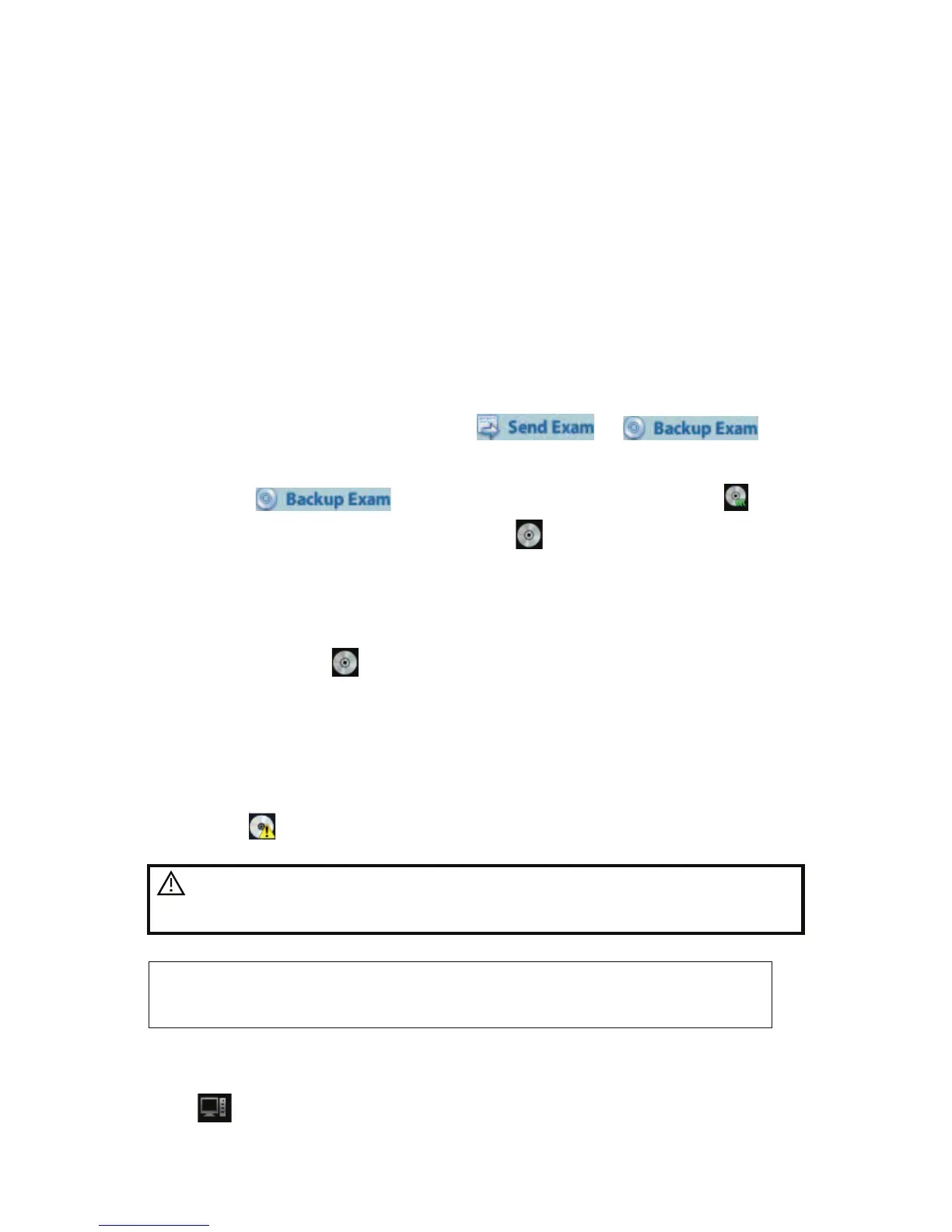Data Management 9-13
z Click [Delete] to delete the item permanently, and the item can never be restored
again;
z Click [Restore All Items] to restore all the items back to iStation;
z Click [Empty Recycle Bin] to empty the recycle bin and all items can never be
restored again.
Click [Exit] to exit Recycle Bin screen and return to iStation.
9.5 Backing Up and Erasing Files through
DVD Drive
The system supports DVD-RW to write data in CD/DVD and to read data from CD/DVD in PC.
Support media: DVD±RWCD-R/W.
To write data to a CD/DVD:
(1) Put a CD/DVD in the tray.
(2) Select the data to be backed up, click
or in
the screen (in iStation or Review). Select the target drive in the Send To or Back Up
Animal Record dialogue box.
(3) Click
or [OK] to start writing with the symbol displays .
(4) After the writing process is completed, click
to pop up the Disc Option dialogue
box, and select [Eject] to eject the CD/DVD.
To erase data from a CD/DVD
(1) Put the CD/DVD in the tray.
(2) Double-click the
symbol to pop up the [Disc Option] screen, as shown in the
figure below. As shown in figure below.
(3) Click [Erase] to erase data from a CD/DVD;
(4) After the erasing process is completed, click [Eject] in the Disc Option dialogue box.
Note:
z Writing data using !Send To" supports PC format transfer function, while CD/DVD
written by !Backup" supports only system-relevant formats.
z The
symbol indicates that the input CD/DVD is damaged or with data of wrong
format.
CAUTION:
During the backup process, if a CD/DVD is forcibly taken out or
you perform other operations, the backup process will fail or
the system may malfunction.
NOTE: Directly removing a DVD-RW/DVD+RW drive may result in the damage of
drive and/or the system, please refer to !3.6 Connecting/ Removing a USB
Storage Device" for disconnection.
˅
9.6 Task Manager
Click
at the lower right corner of the screen to pop up the following dialogue box:
