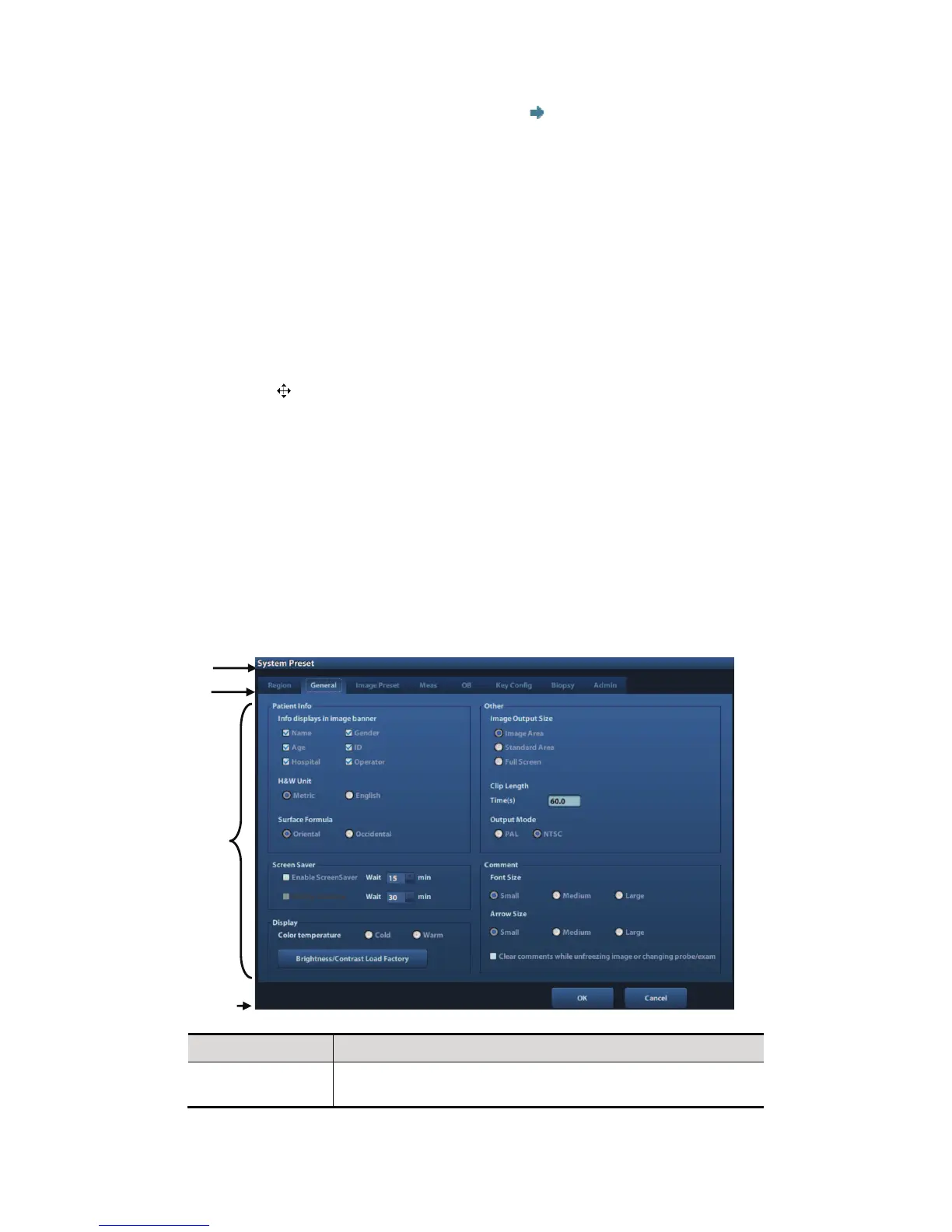System Preparation 3-11
z Send to: select a thumbnail image , and click
to send it to other devices.
System status icon
This area displays the relevant system icons, such as USB memory device, printer,
network, Chinese / English entry, and current system time, etc.
None-fixing Area
Position of areas illustrated here are not fixed, you can move them by the trackball within
a certain area on the display.
z Result window
The measurement result window displays the results of recently performed
measurements.
To move the result window:
a) Place the cursor on the title of result window (you can see the cursor changes
into
).
b) Press <Set> and move the trackball, the window moves together with the cursor.
c) Move the cursor to the target position, press [Set] again to anchor the result
window in the target position.
z Comment area
For details, please refer to !8 Comments and Body Marks".
z Body mark area
For details, please refer to !8 Comments and Body Marks".
3.11.2 Basic Operations of Screens
A screen consists of title, page tabs, contents and buttons, as shown in the following figure:
Composition Description
Title Bar
The title bar is used to give a description for the content and
function of the screen.
Title
Tab
Control
button
Contents