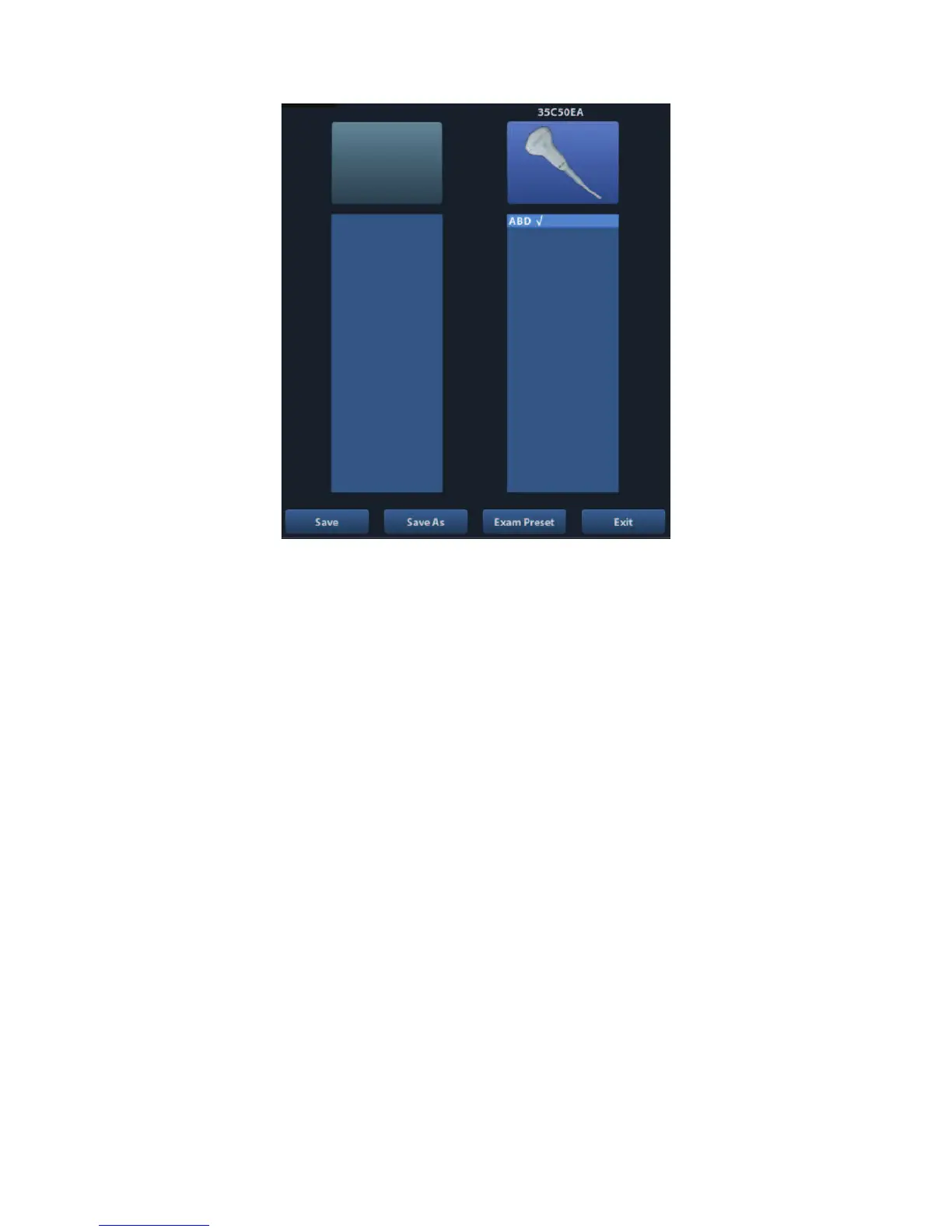4-8 Exam Preparation
(2) Roll the trackball and press <Set> to select the exam mode, and use the direction
keys to turn pages of the exam modes.
To save the image parameters for the current exam mode quickly:
(1) Click [Save] to save the image parameters in the current image mode as presets. A
dialogue box pops up to prompt you the operation will cover the current image preset
data.
(2) Click [Save as] to save the current image parameters to the designated exam mode.
Click [Exam Preset] to enter the exam preset screen. For exam preset, please refer to
"11.2 Exam Preset".
Exit:
Click [Exit] or press <Probe> to exit, press <B>, <Freeze> or <ESC> can also exit the
screen.
4.3.3 Dual Probe Switching
You can preset user-defined key to implement switching probes between single B and 2B
mode. The function is only available to the probes of the same exam mode.
In single B mode: press the user-defined key to switch the current window between two
probes (with Cine Memory in [Image Preset] is set to !Split#)
In Dual B mode: press the user-defined key to switch two windows between two probes.
Preset the user-defined key via [Setup](by pressing <Setup>)-> [System Preset]-> >.H\
&RQILJ@
1. Select the user-defined key in the Key Function page on the left (Print, Save1, Save2,
F1~F4); or, select the key of footswitch.
2. Select •Dual Probe• in the page of Advanced Features on the right.
3. Click [OK] to confirm the setting and exit the dialog box.
4. After returning the preset, the setting will take effect.