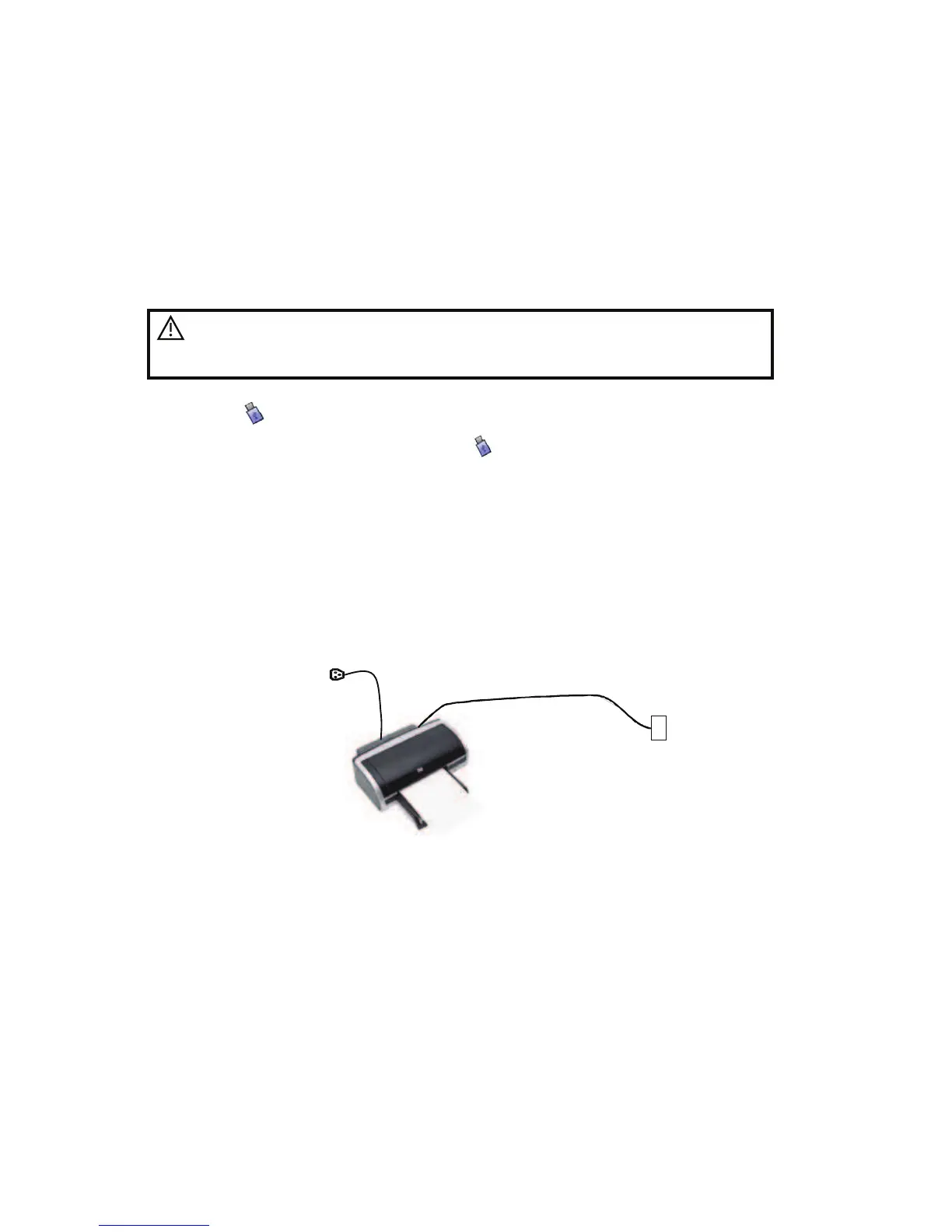System Preparation 3-5
3.5 Connecting the Footswitch
Connect the footswitch to the main unit via a USB port.
Set the functions of the footswitch in the [Key Config] page. Refer to "11.1.5 Key Config" for
details.
3.6 Connecting/ Removing a USB Storage
Device
WARNING:
DO NOT detach an USB storage device directly;
otherwise , the ultrasound system or the USB device and/
or data stored in the device may be damaged.
When connecting a USB storage device to the ultrasound system, you can see the
symbol
in the lower right corner of the screen.
To remove the USB storage device: Click
to open the [Remove USB Device] screen.
Select the device to be removed. Click [OK].
3.7 Graph / Text Printer
Connecting a local printer
As shown in the figure below, a graph / text printer has a power cord and data cable. The
power cord shall be directly connected to a wall receptacle as required.
1. Connect the data cable with the USB port on the system.
2. Plug the other end power plug into an appropriate outlet.
3. Power on the system and the printer.
4. Install the printer driver (drivers of printers listed in !2.5.4 Peripherals Supported# have
already installed):
(1) Enter [Setup]-> [Print Preset], select !Printer Driver# and click [Add Printer], as shown
in figure below:
Data cord
USB port
Power cord
